Connectors: PagerDuty
Legacy Documentation
You're viewing legacy documentation for API Fortress (deployed via an on-premises container). To view documentation for the new SaaS version of API Fortress — now known as Sauce Labs API Testing and Monitoring (with Sauce Connect tunnels) — see API Testing on the Sauce Labs Cloud.
Below are some "API Fortress + PagerDuty" integration benefits:
- Notify on-call responders based on failures in your API Fortress tests.
- Send critical information on the failure as well as a link to the test report from the failed test.
- Create high and low urgency incidents based on the severity of the failure via dynamic tags in the test.
This connector does not come pre-loaded out of the box, and will need to be loaded separately. To learn how to load the connector into your API Fortress instance click here.
Connector Setup
This connector is built and supported by API Fortress. If you need any help with this connector please reach out to API Fortress support at support@saucelabscom.
Step 1: Create an Alert Group
Go to settings page by clicking on the gear icon in the upper right-hand corner
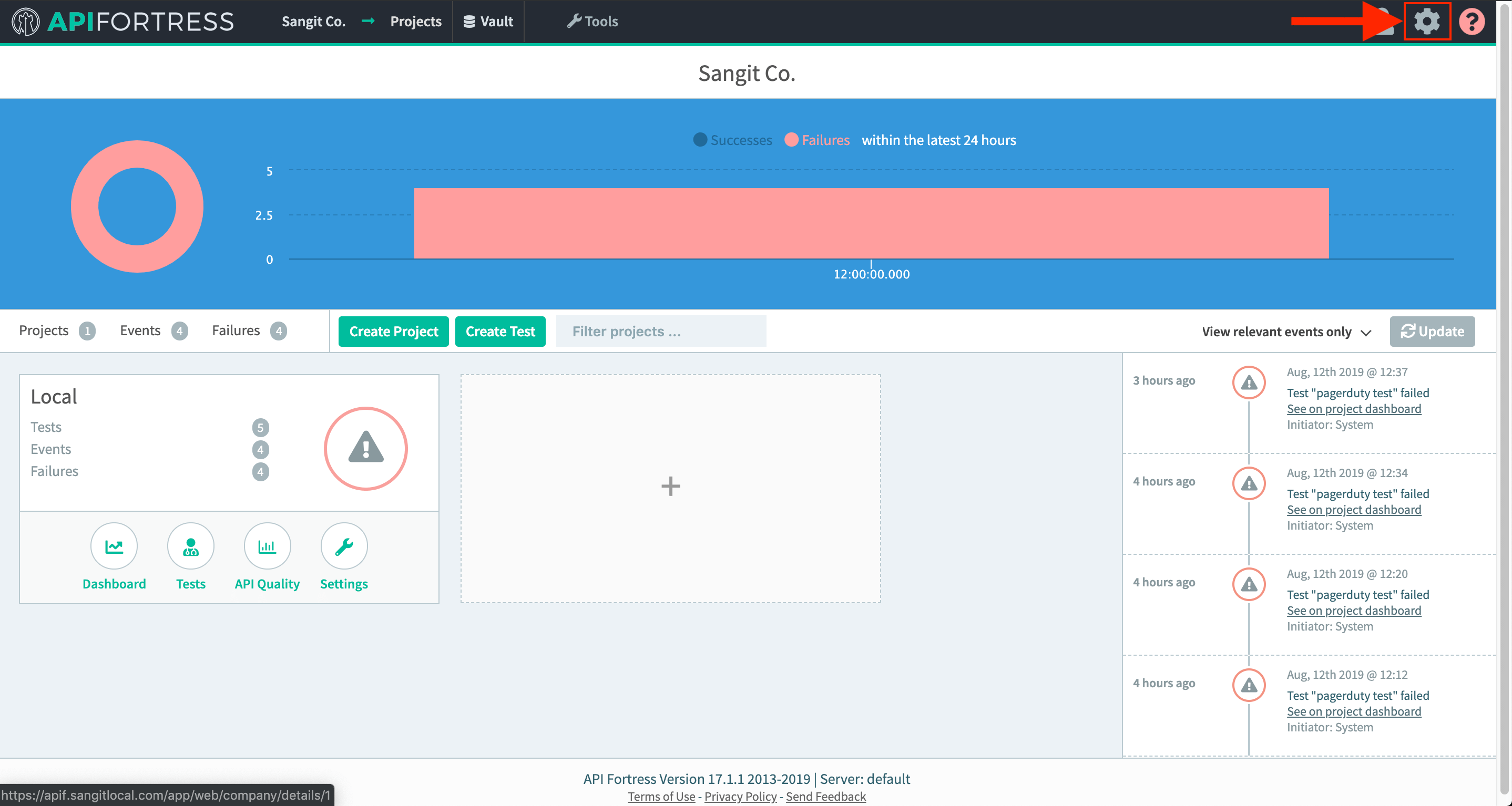
Click on Alert Groups on the left-hand nav bar:
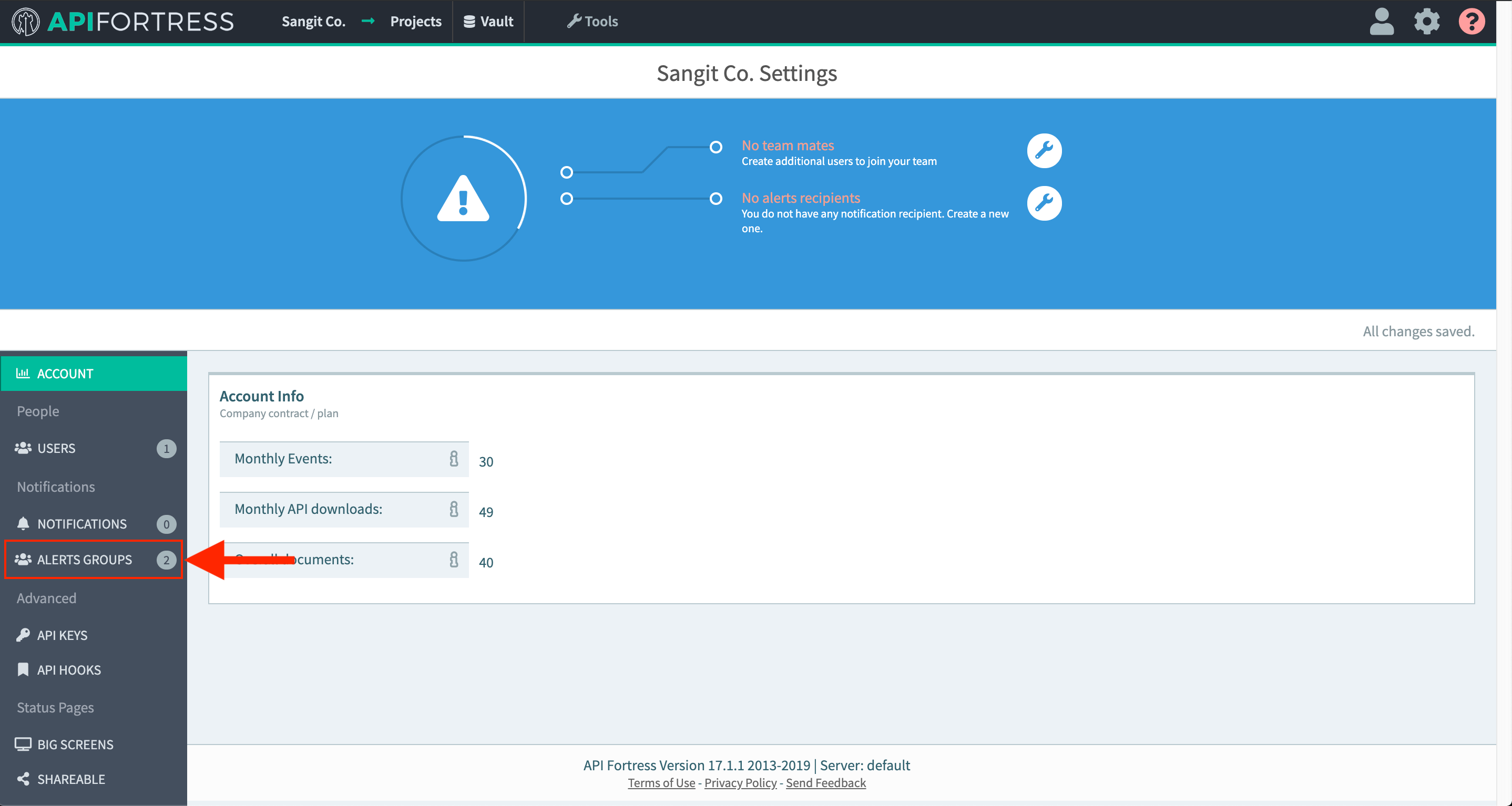
Create a new group or select an existing alert group
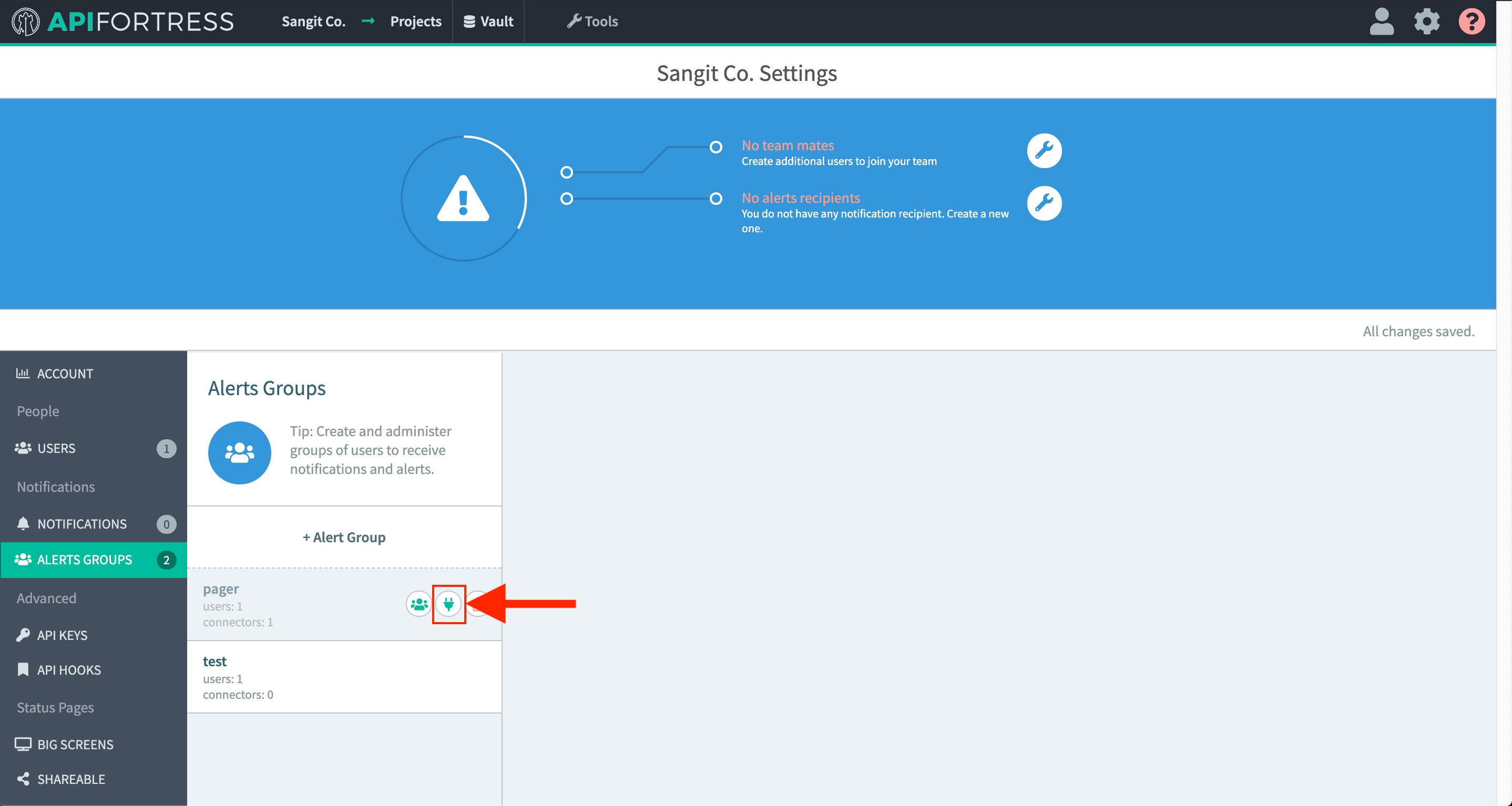
Add a new connector by selecting + Connector to this group
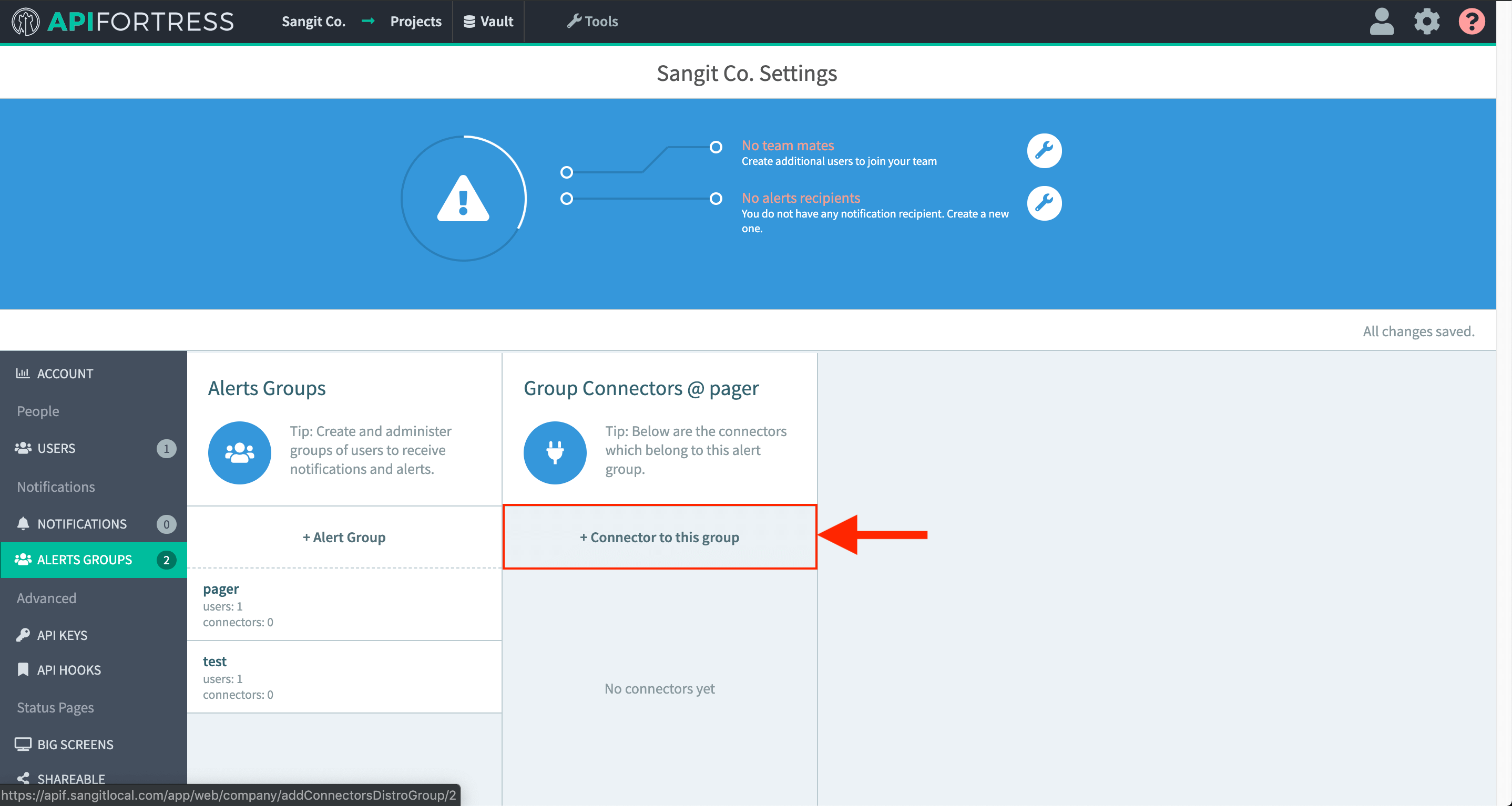
Step2: Configure the Connector
Choose the PagerDuty connector from the dropdown menu
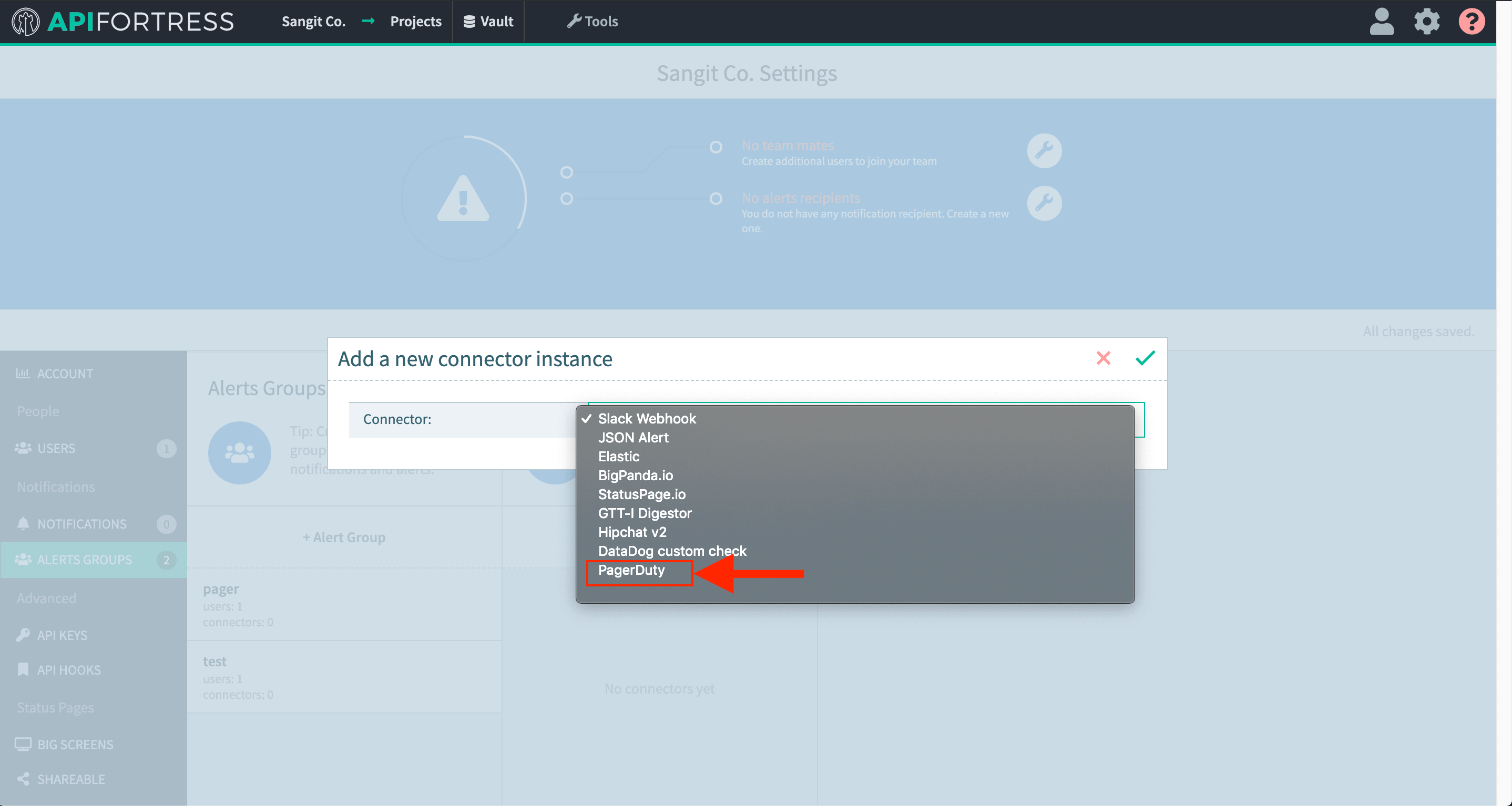
The connector configuration page now appears
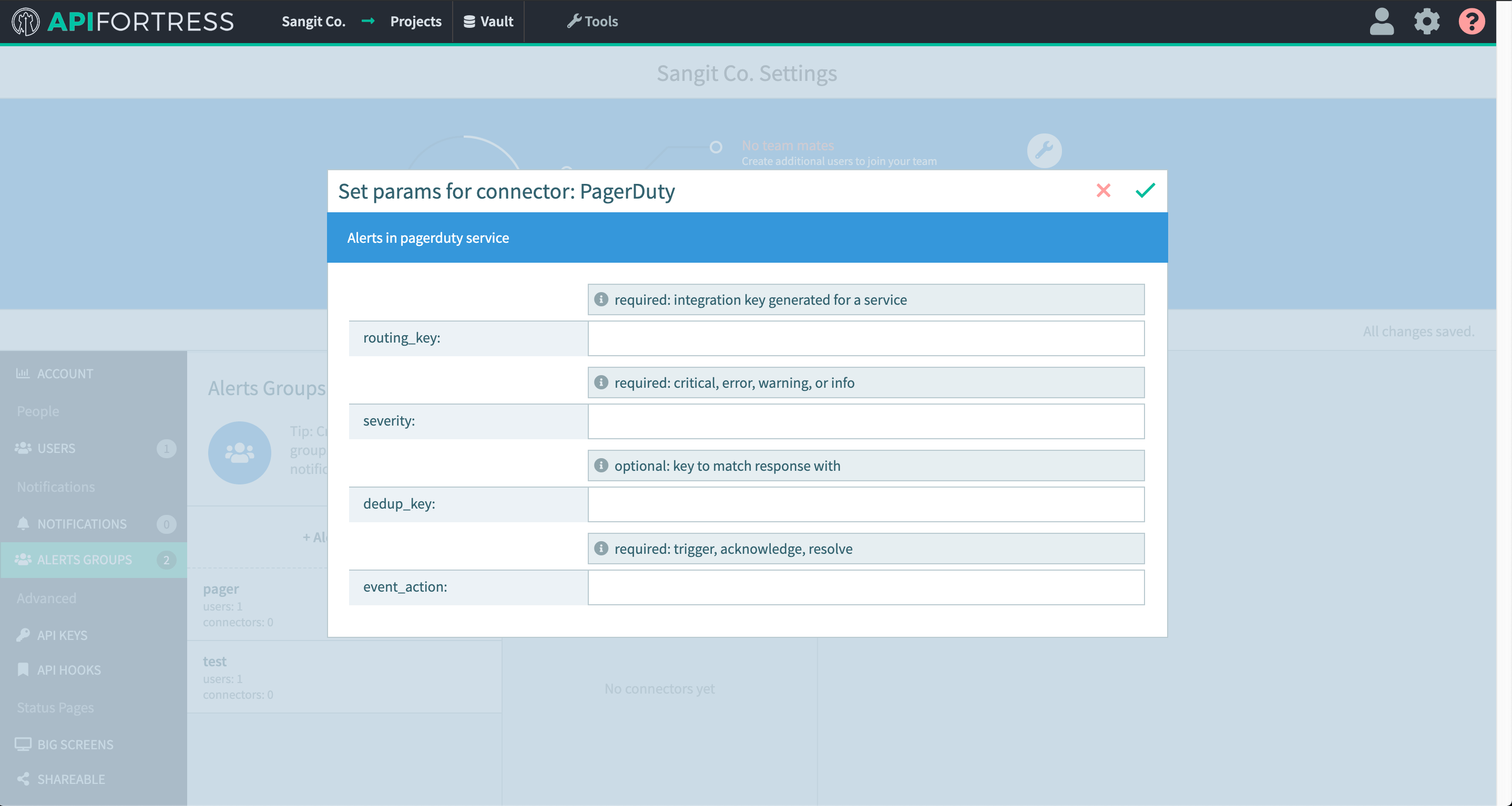 Configure the connector with the following params:
Configure the connector with the following params:routing_keyis the integration key generated for a service in PagerDuty. Therouting_keycan be generated as such:- click on the service you would like to alert, and click on the "Integrations tab"
- Use an existing integration or create a new one specifically for API Fortress. The integration key provided is the
"routing_key"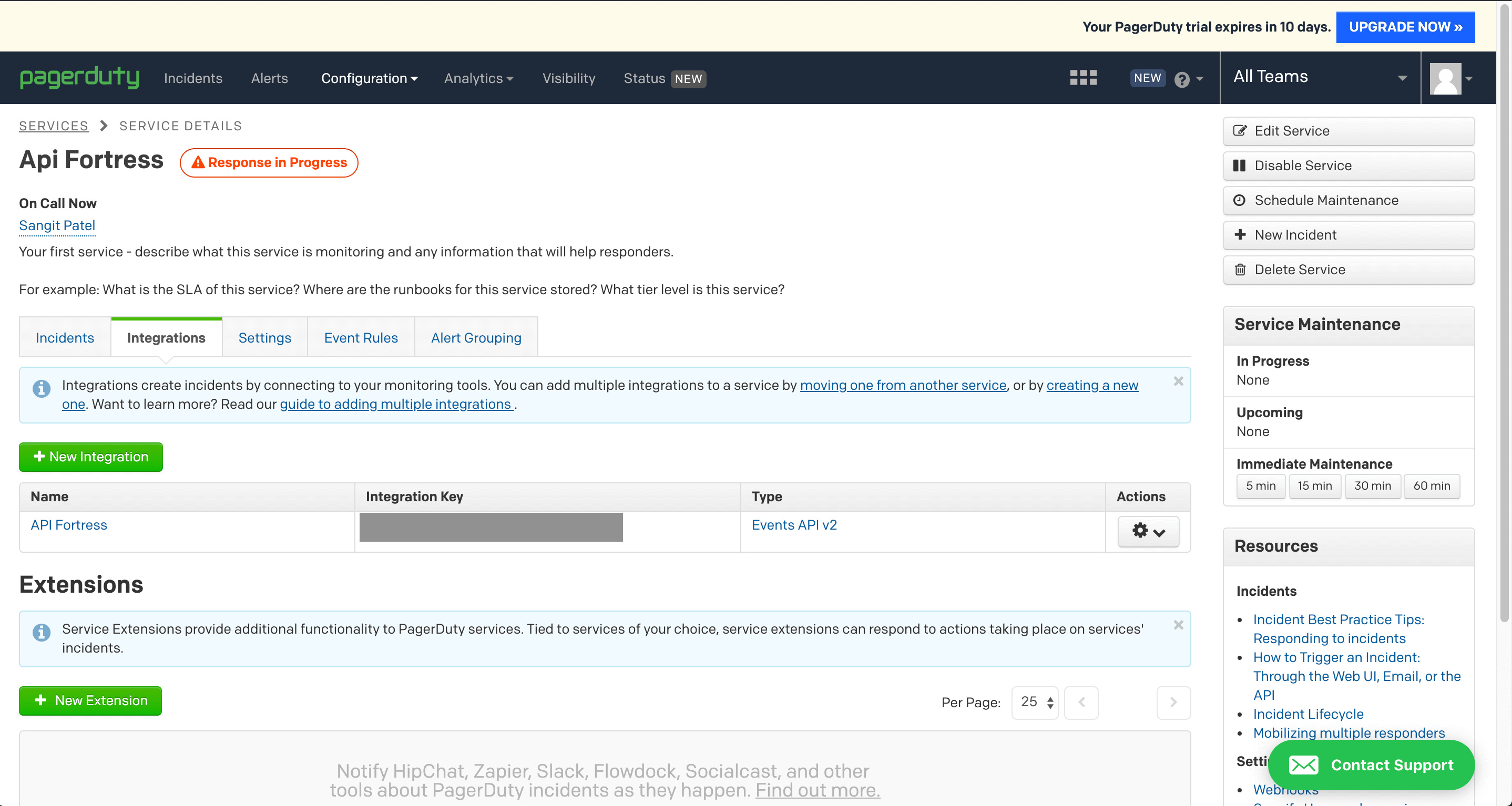
severityis the level the alert should be sent as. (critical, error, warning, and info)dedup_keyis a key that will allow to you match a triggered alert with a response for that alertevent_actionis the action you would like the alert to take. (trigger, acknowledge, and resolve)
Step 3: Set Up Alerts
- Go into project settings for a project you would like PagerDuty alerts set up for
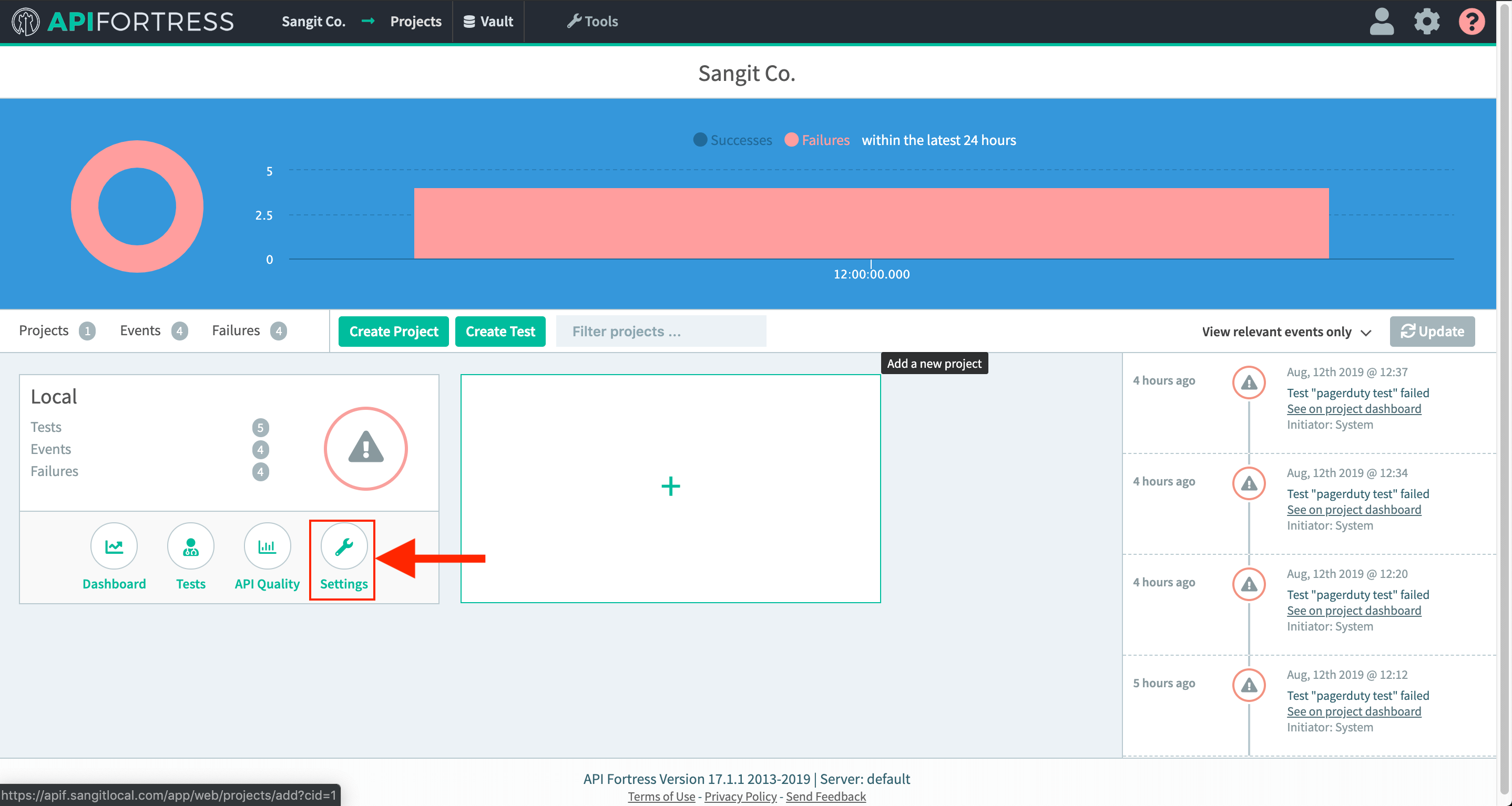
- Add the alert group that contains your PagerDuty connector to this project
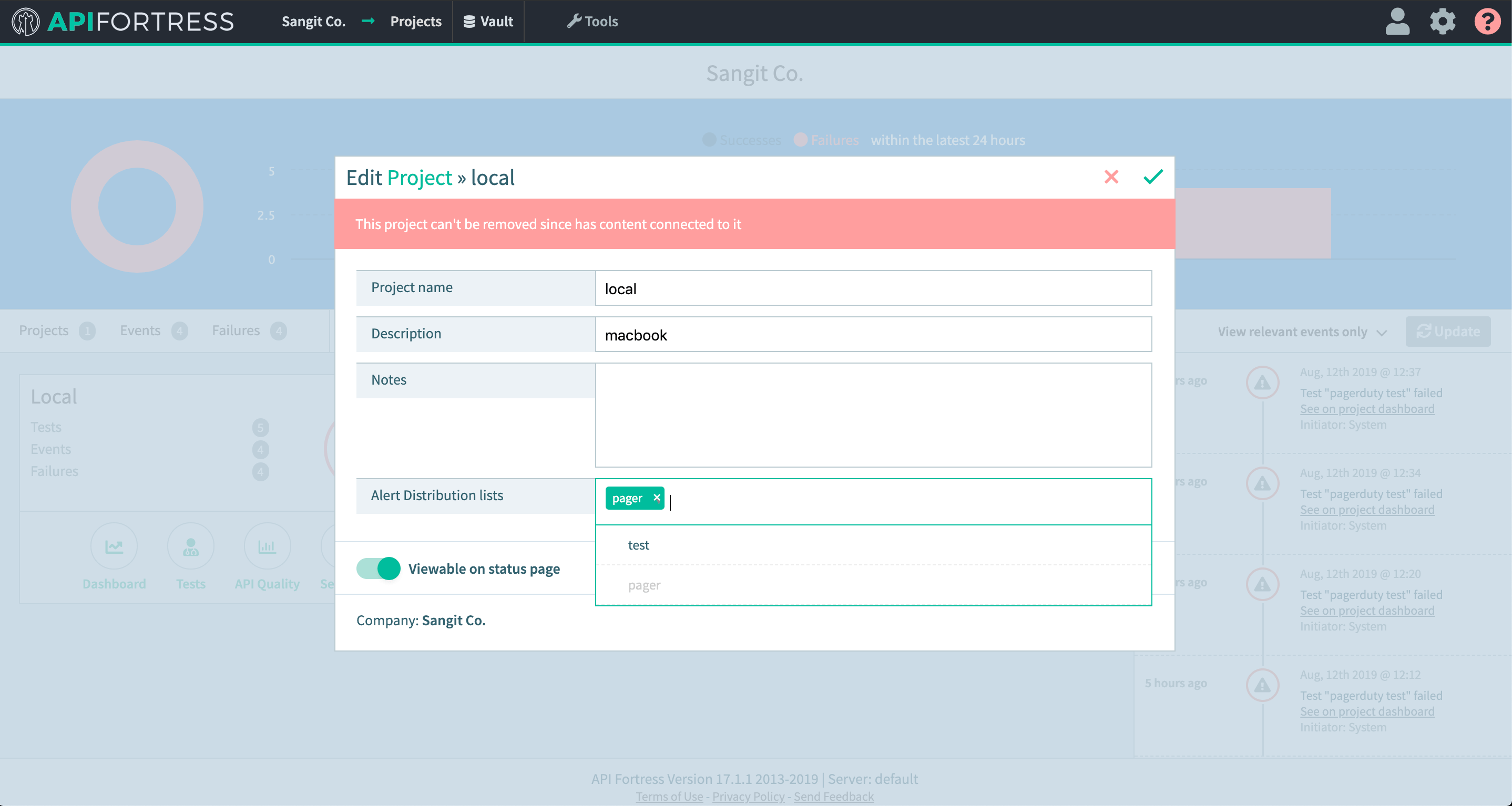
Video Example
Watch a quick video tutorial of the integration below:
