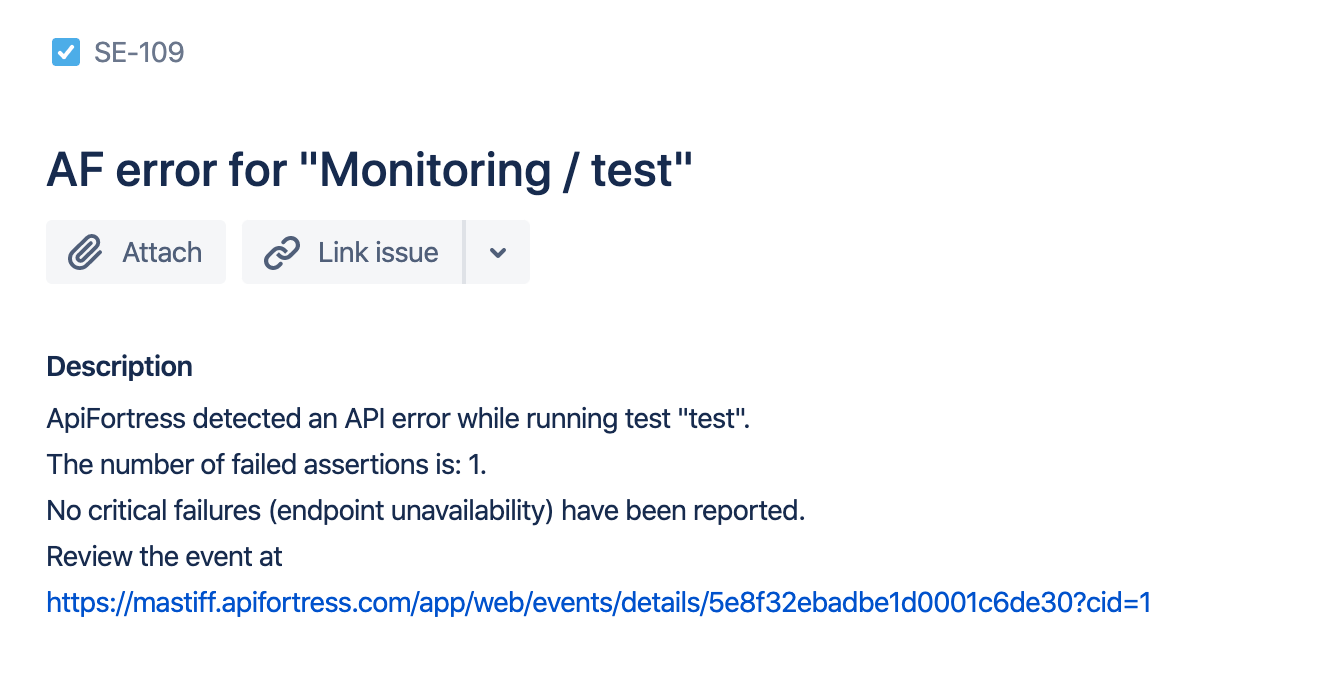Connectors: Jira
Legacy Documentation
You're viewing legacy documentation for API Fortress (deployed via an on-premises container). To view documentation for the new SaaS version of API Fortress — now known as Sauce Labs API Testing and Monitoring (with Sauce Connect tunnels) — see API Testing on the Sauce Labs Cloud.
API Fortress can absolutely integrate with your JIRA setup. However, because not all JIRA boards are created equal, if you would like a connector set up for your specific JIRA board please out to support@apifortress.com
We will then gather the appropriate information and build you a custom connector for your JIRA setup.
This connector does not come pre-loaded out of the box for self-hosted/on-premises, and will need to be loaded separately. To learn how to load the connector into your API Fortress instance click here.
If you are using the SaaS version there is a simple JIRA connector provided, below are the steps to configure it:
-
Go to the settings page
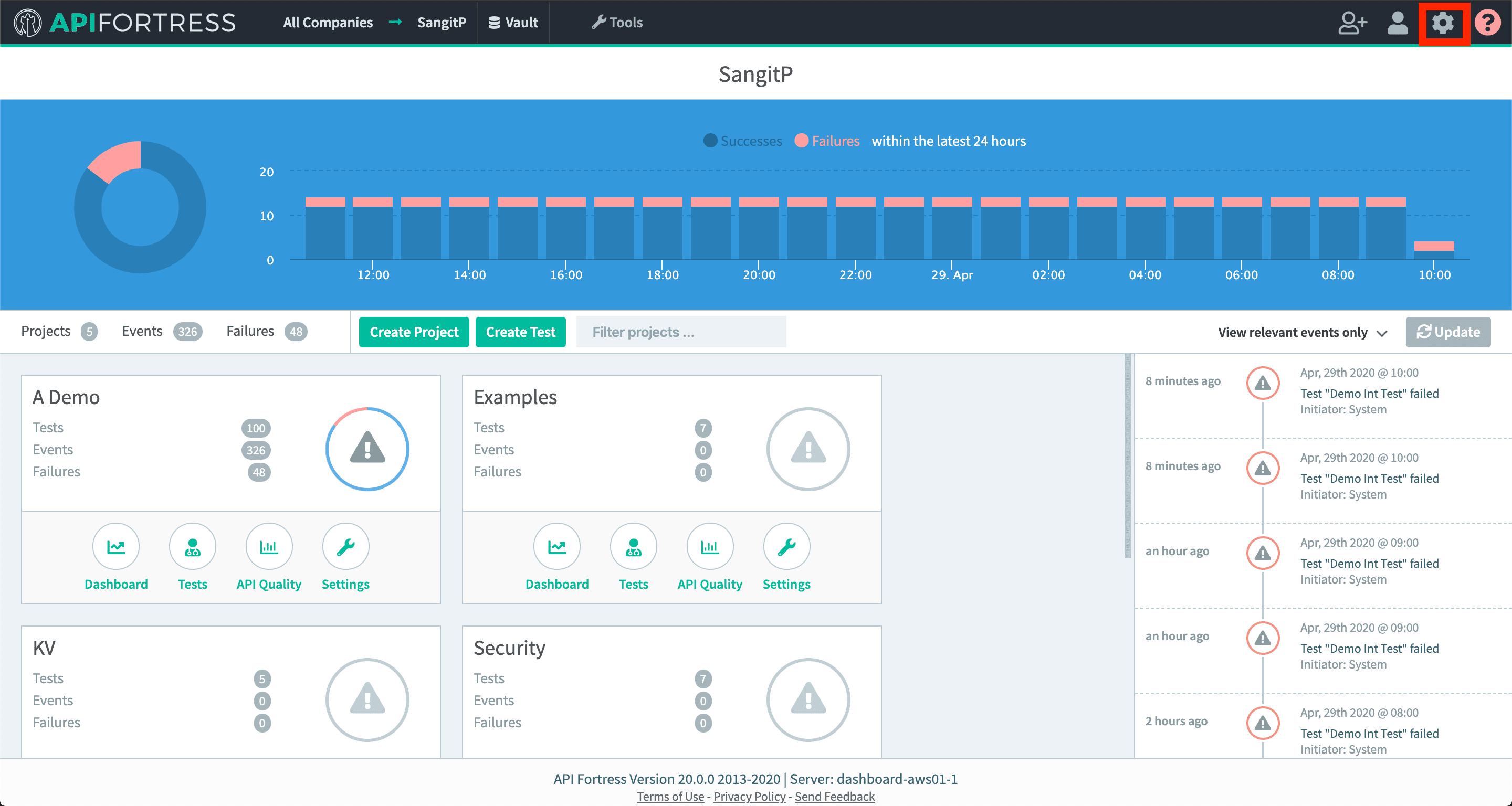
-
Click on "Alert Groups"
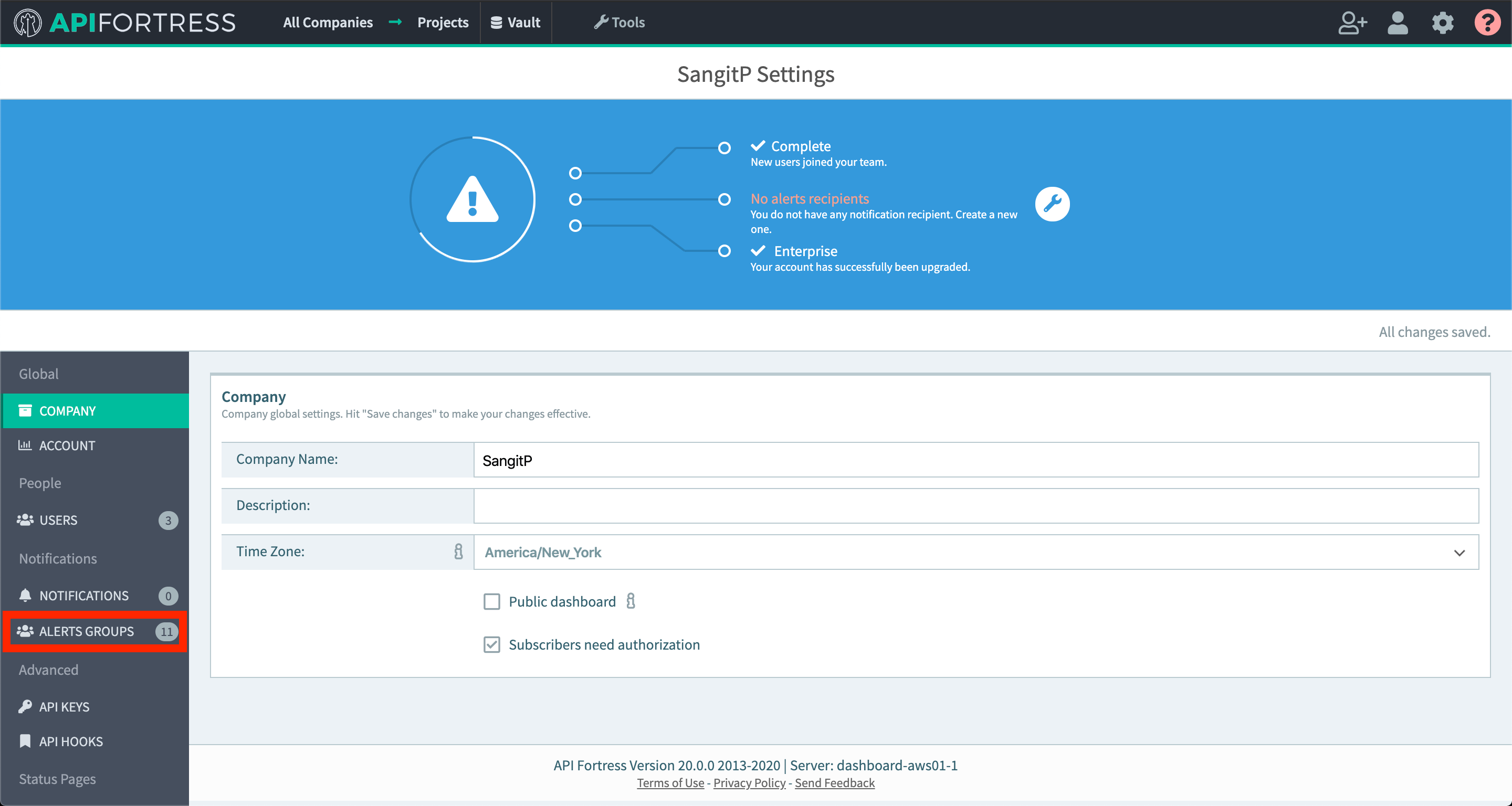
-
Create a new group or add a connector to an existing alert group
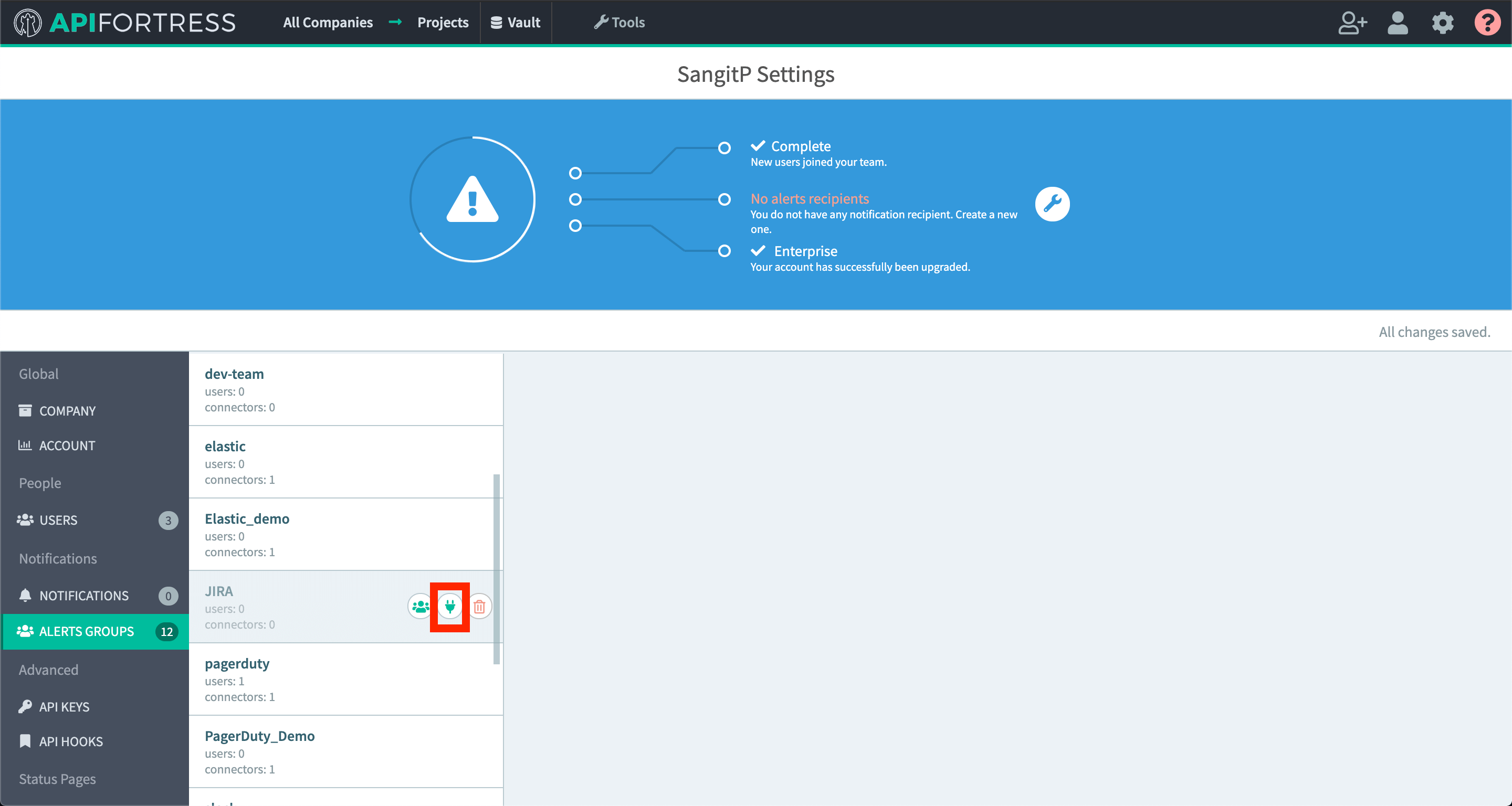
-
Add a new connector
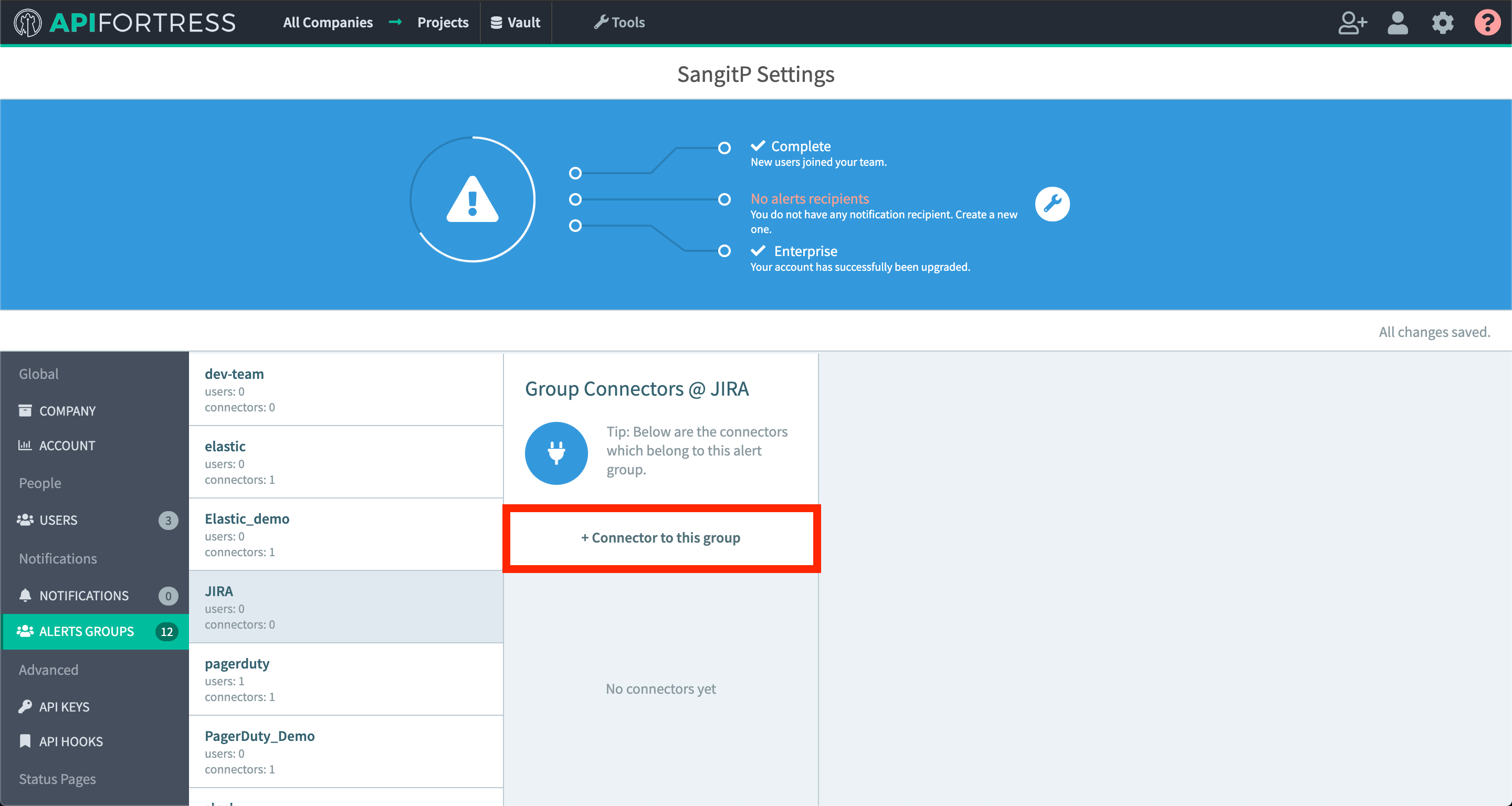
-
Choose the JIRA connector
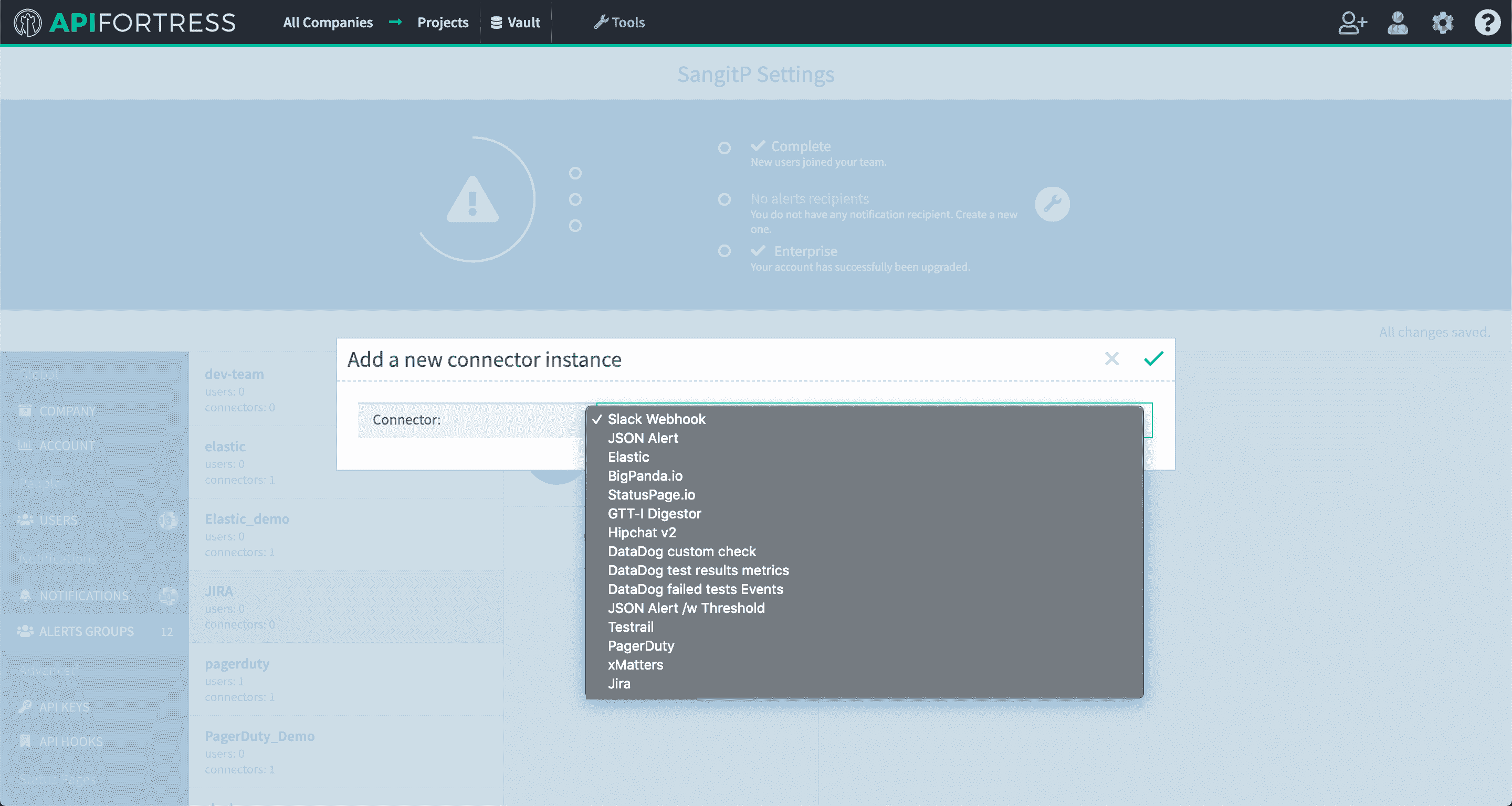
-
Configure the connector
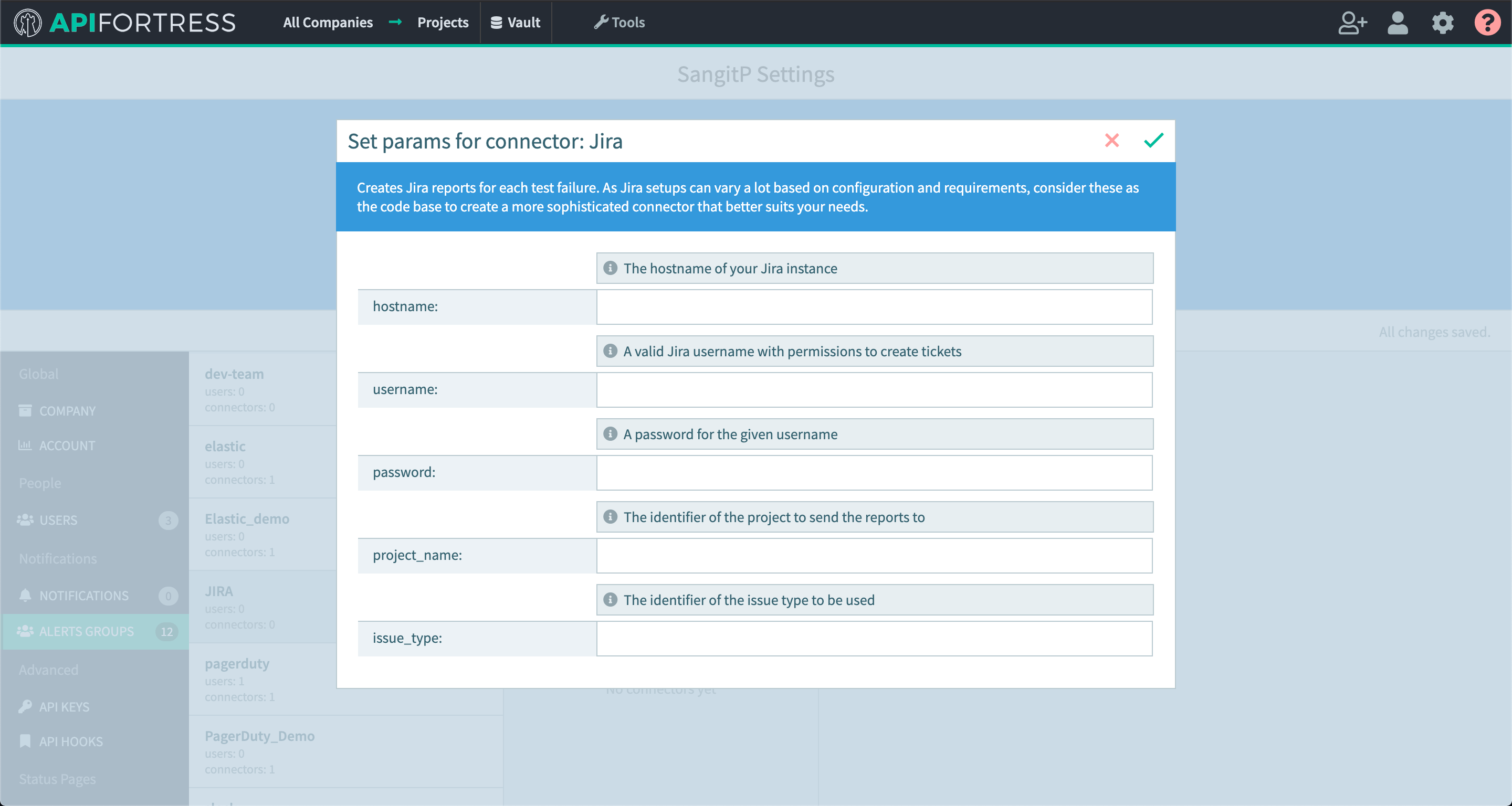
- hostname - this is the host url of your JIRA instance
- username - username for your JIRA instance with permissions to create tickets
- password - password for the given username
- project_name - this is the project key of the project to send reports to
- issue_type - identifier of the issue type to be used, i.e. Task, Bug, etc
-
Go into project settings for a project you would like JIRA alerts set up for
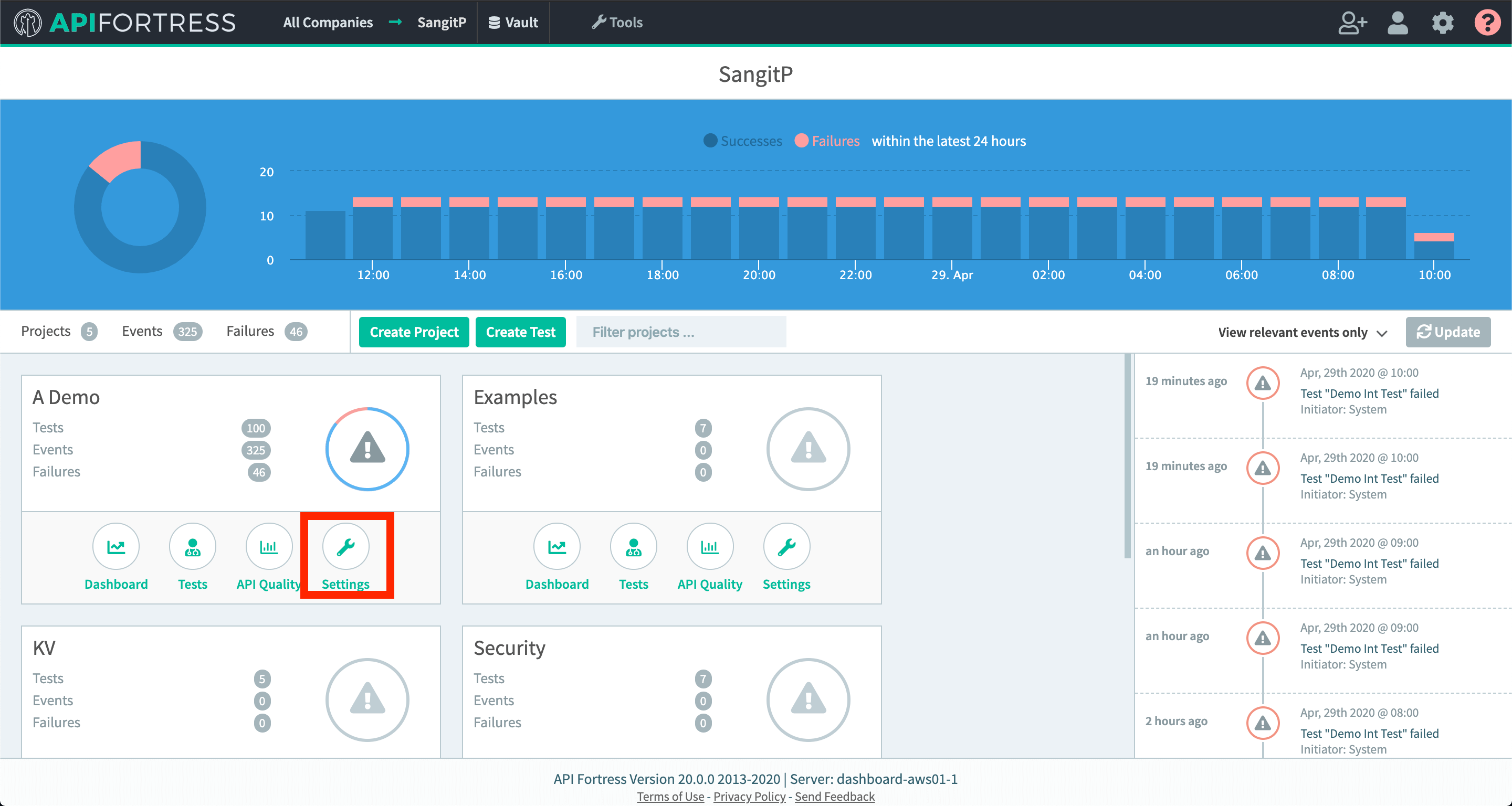

-
Add the alert group that contains your JIRA connector to this project
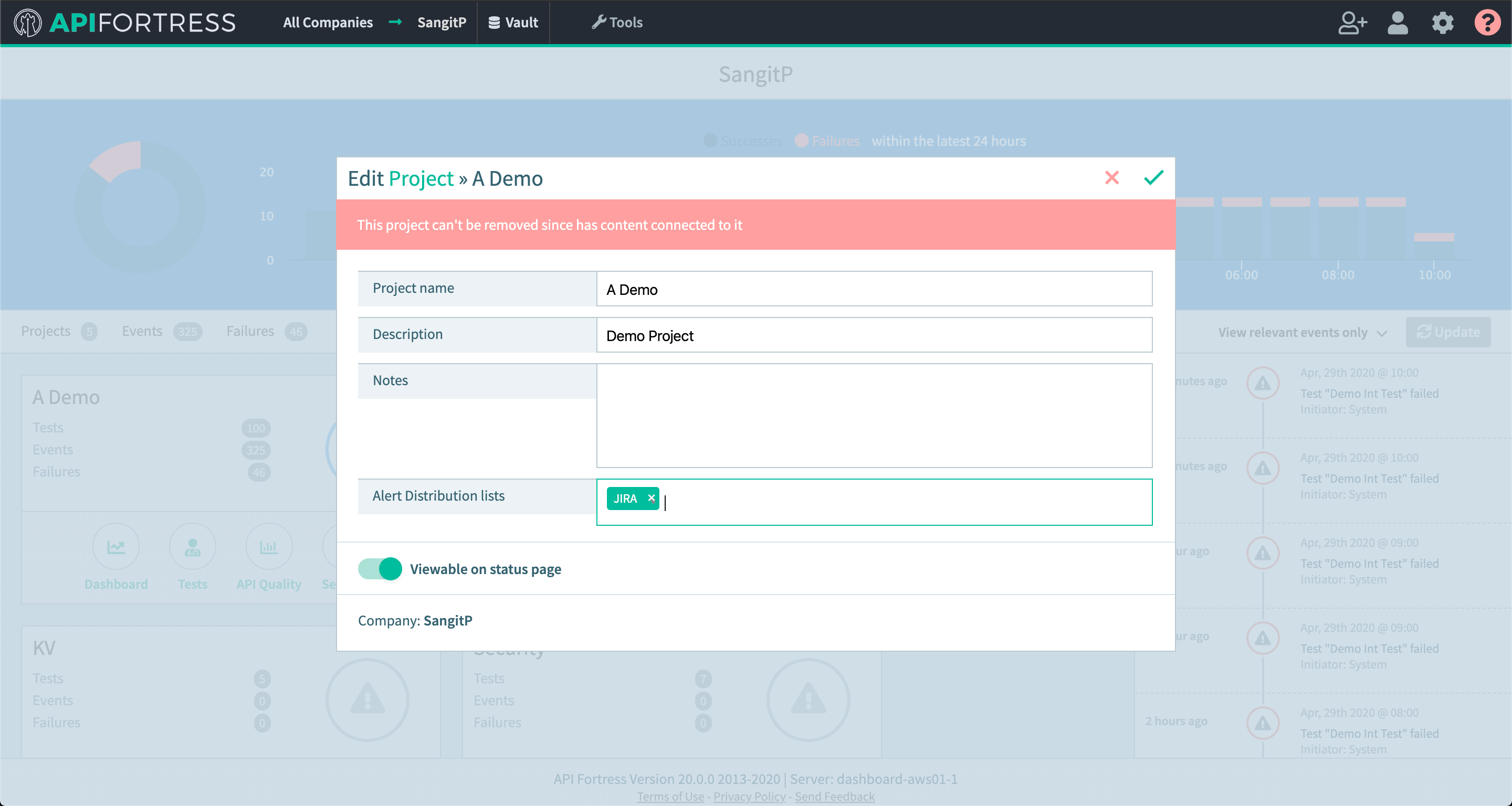
The resulting ticket in JIRA will look something like this: