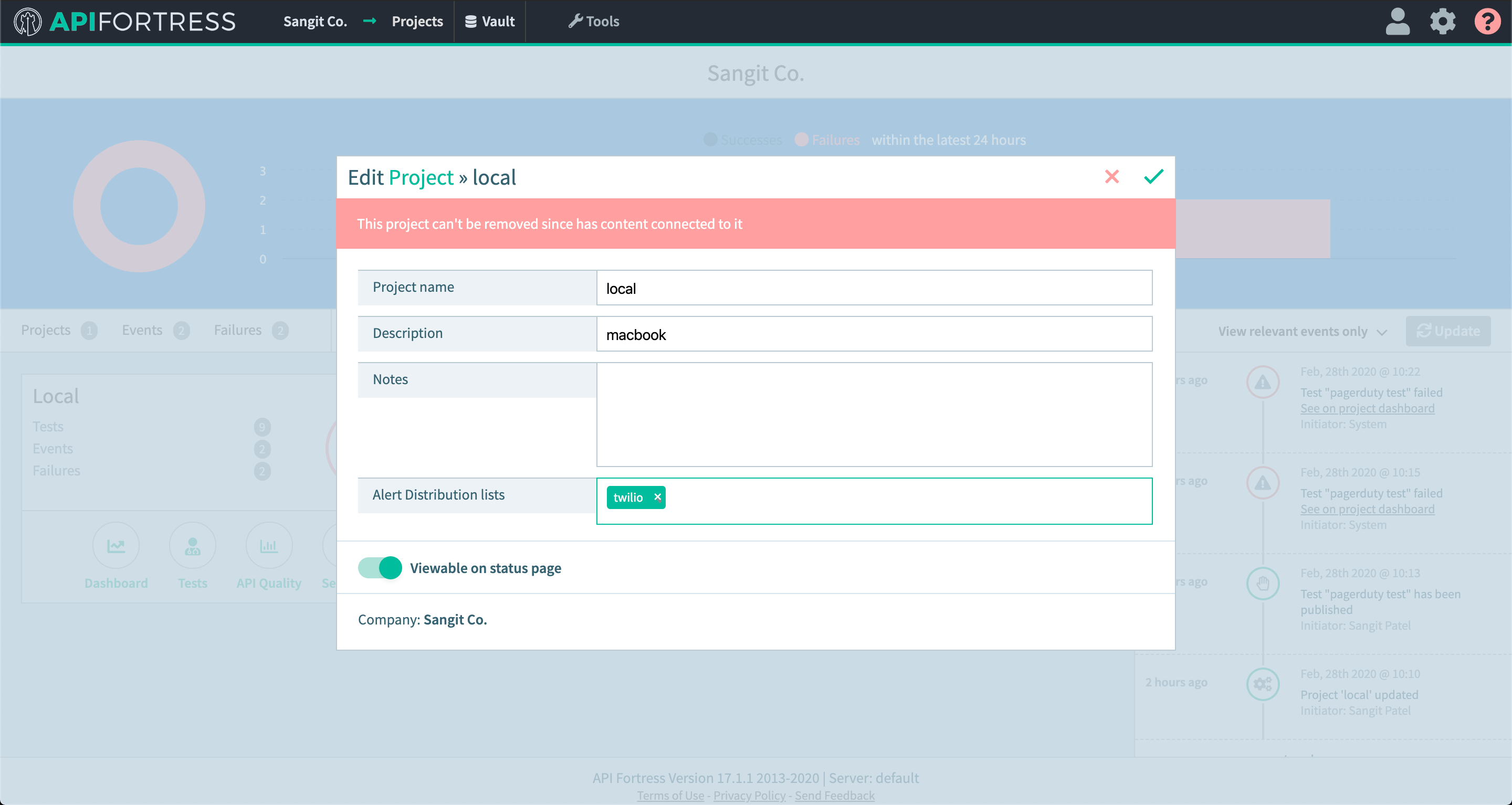Connectors: Twilio
Legacy Documentation
You're viewing legacy documentation for API Fortress (deployed via an on-premises container). To view documentation for the new SaaS version of API Fortress — now known as Sauce Labs API Testing and Monitoring (with Sauce Connect tunnels) — see API Testing on the Sauce Labs Cloud.
With the connection to Twilio you can send text and call alerts to your team. Send critical information on the test failure as well as a link to the test report from the failed test.
Connector Setup
Below is a quick guide to setting up and using the Twilio connector.
This connector does not come pre-loaded out of the box for self-hosted/on-premises, and will need to be loaded separately. To learn how to load the connector into your API Fortress instance click here.
Step 1: Create an Alert Group
- Go to settings page by clicking on the gear icon in the upper right-hand corner
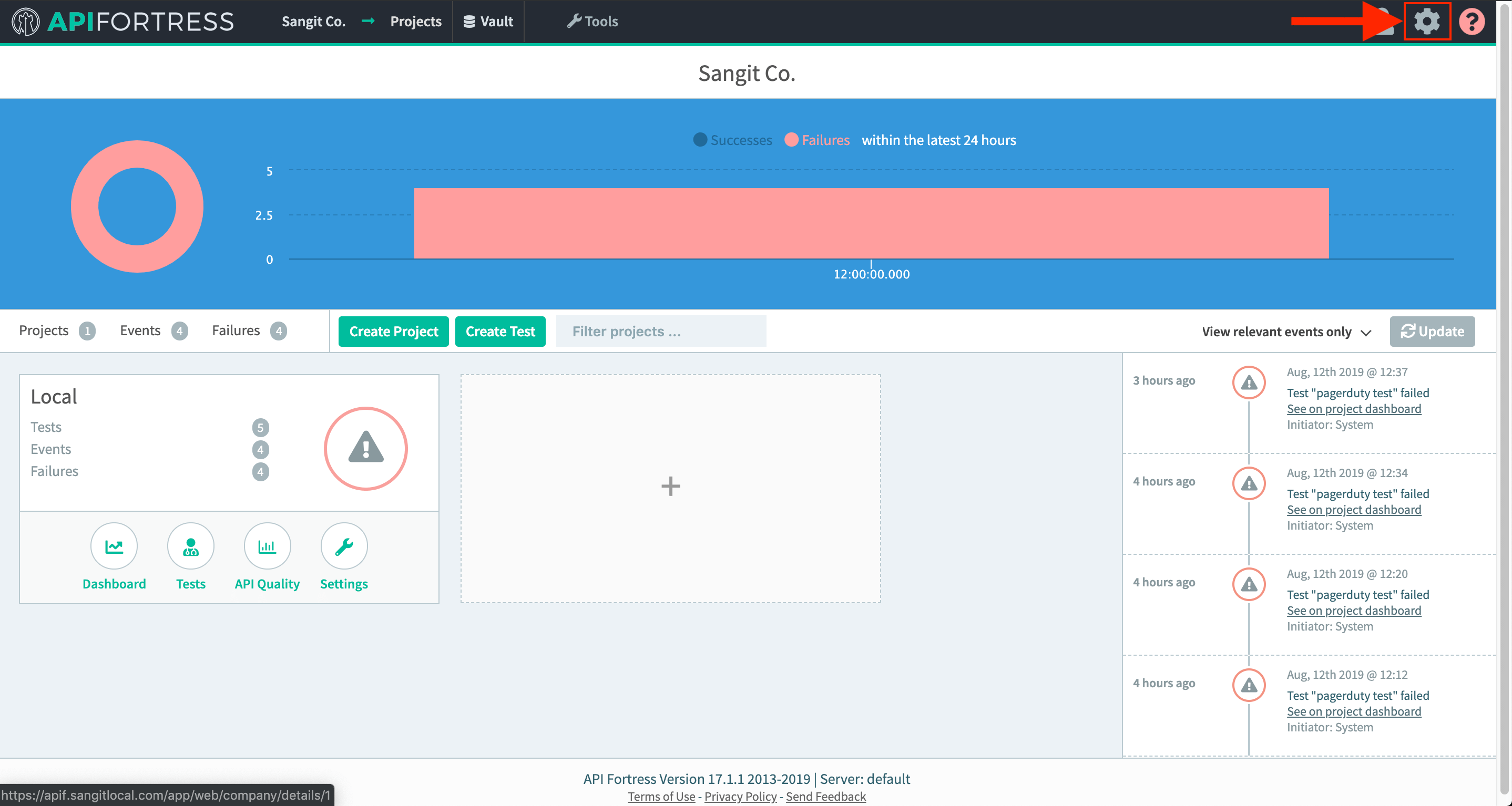
- Click on Alert Groups on the left-hand nav bar:
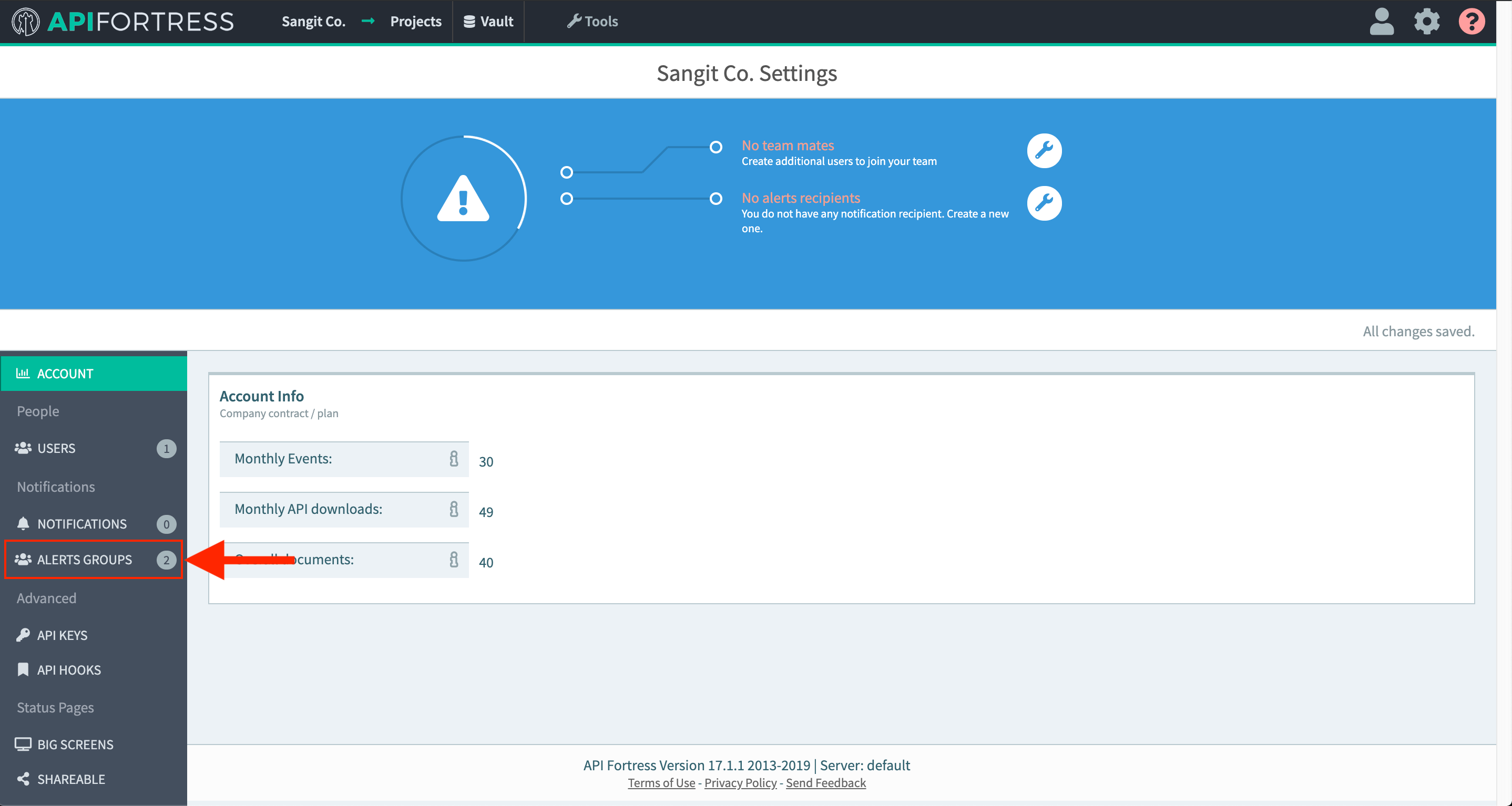
- Create a new group or select an existing alert group
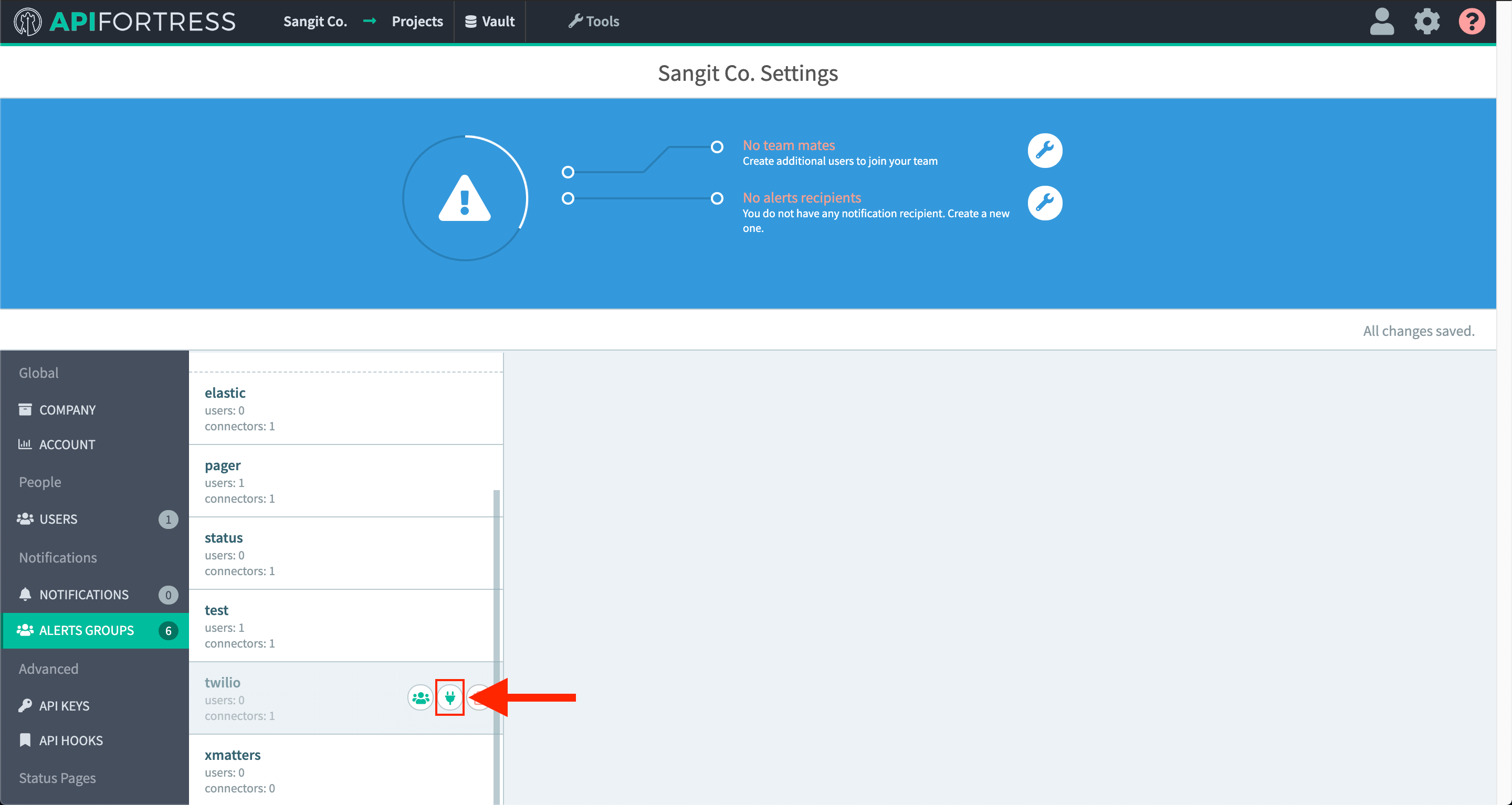
- Add a new connector by selecting ** + Connector to this group**
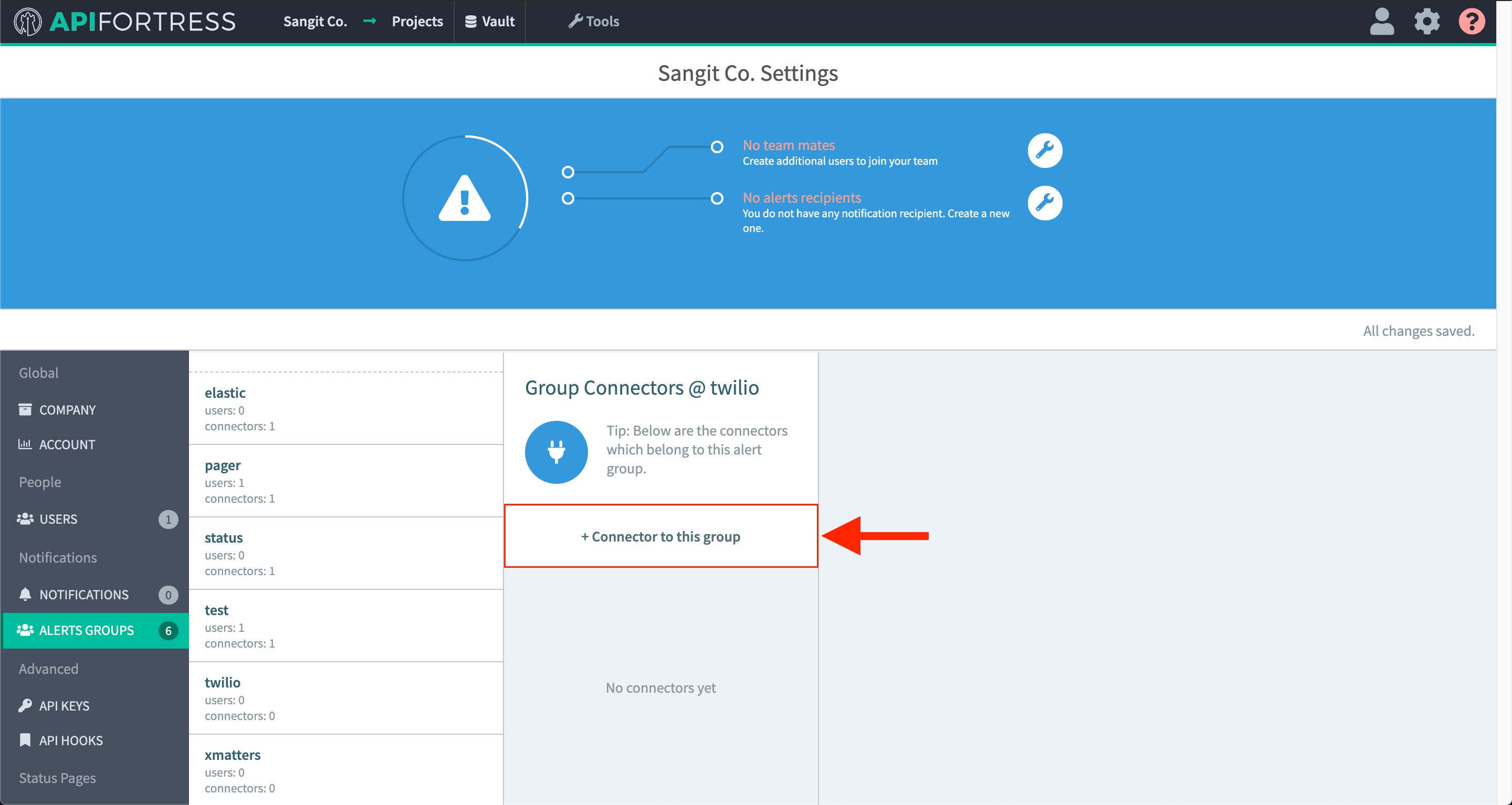
Step2: Configure the Connector
-
Choose the Twilio connector from the dropdown menu
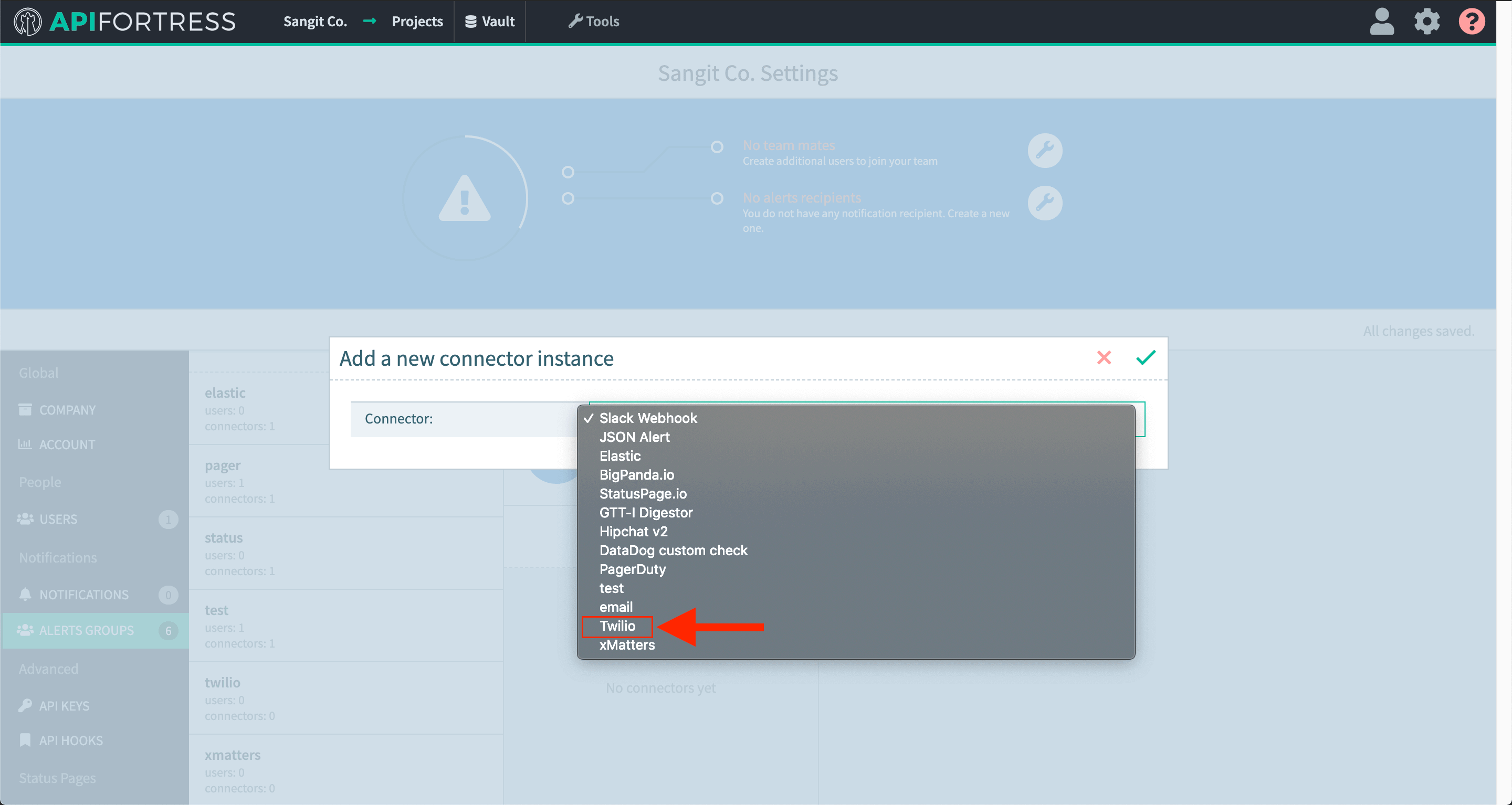
-
The connector configuration page now appears

Configure the connector with the following params:
credentials: the api credentials for Twilio. Please use the format:AccountSID:AuthToken.from: this is the number you own in Twilio where the messages and calls will originate from. Please use the format:"+(country_code)#######" i.e. +15555555555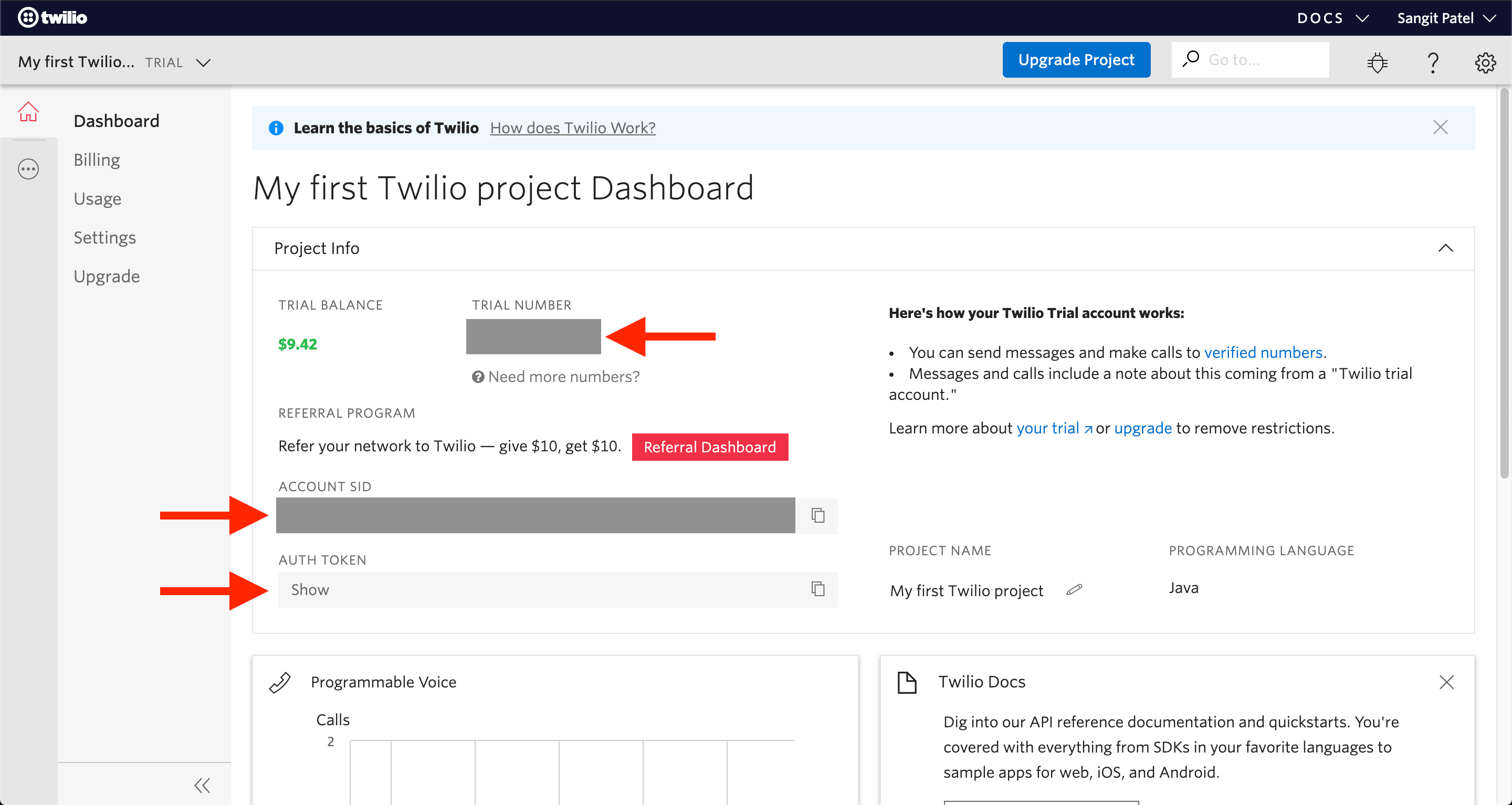
to: this the number you would like to receive the messages and calls. Please use the format:"+(country_code)#######" i.e. +15555555555
Step 3: Set Up Alerts
- Go into project settings for a project you would like Twilio alerts set up for
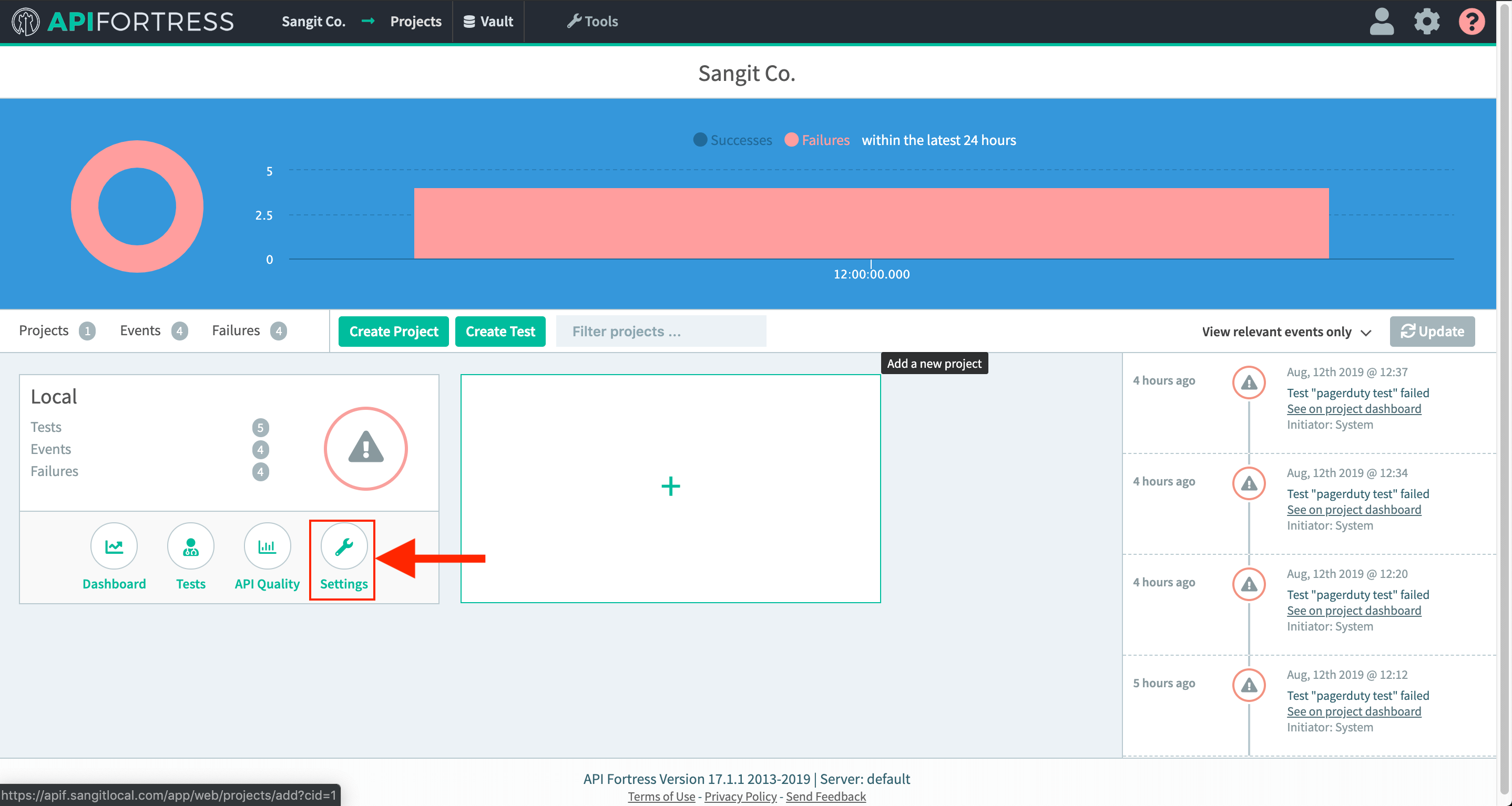
- Add the alert group that contains your Twilio connector to this project