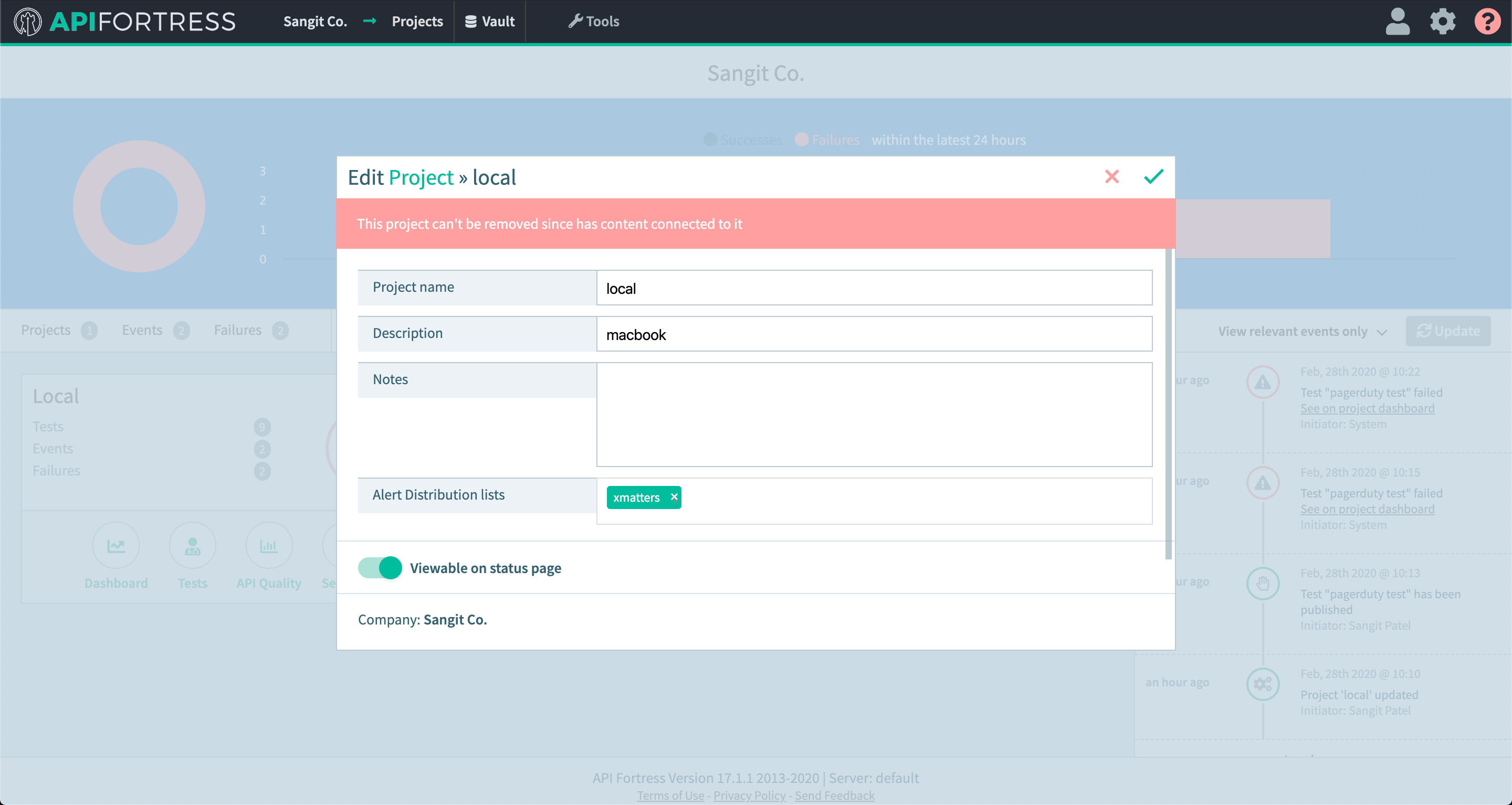Connectors: xMatters
Legacy Documentation
You're viewing legacy documentation for API Fortress (deployed via an on-premises container). To view documentation for the new SaaS version of API Fortress — now known as Sauce Labs API Testing and Monitoring (with Sauce Connect tunnels) — see API Testing on the Sauce Labs Cloud.
This connection with xMatters allows you to notify on-call responders based on failures in your API Fortress tests. Send critical information on the failure as well as a link to the test report from the failed test.
Below is a quick guide to setting up and using the xMatters connector.
This connector does not come pre-loaded out of the box for self-hosted/on-premises, and will need to be loaded separately. To learn how to load the connector into your API Fortress instance click here.
-
Go to settings page
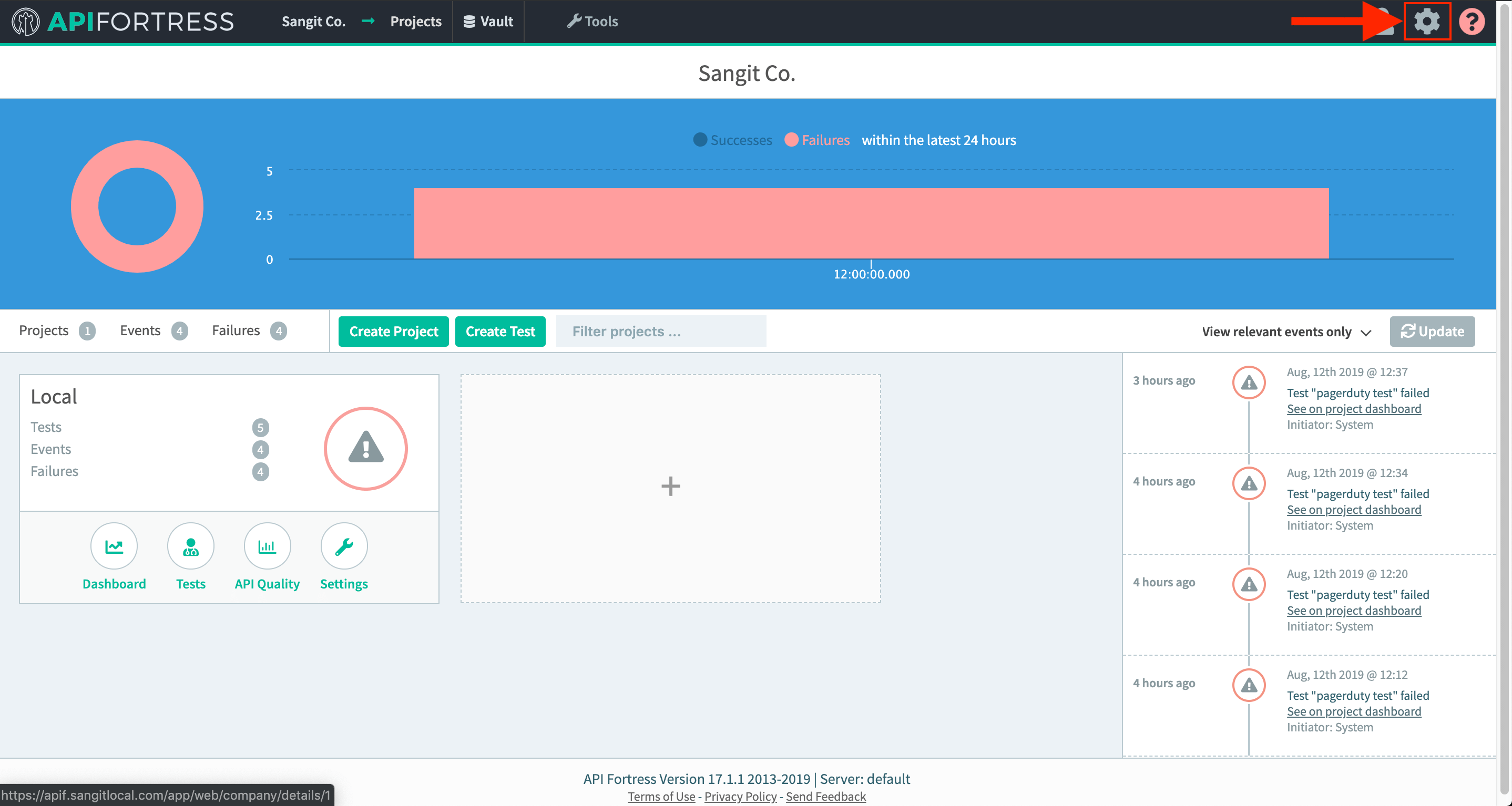
-
Click on “Alert Groups”
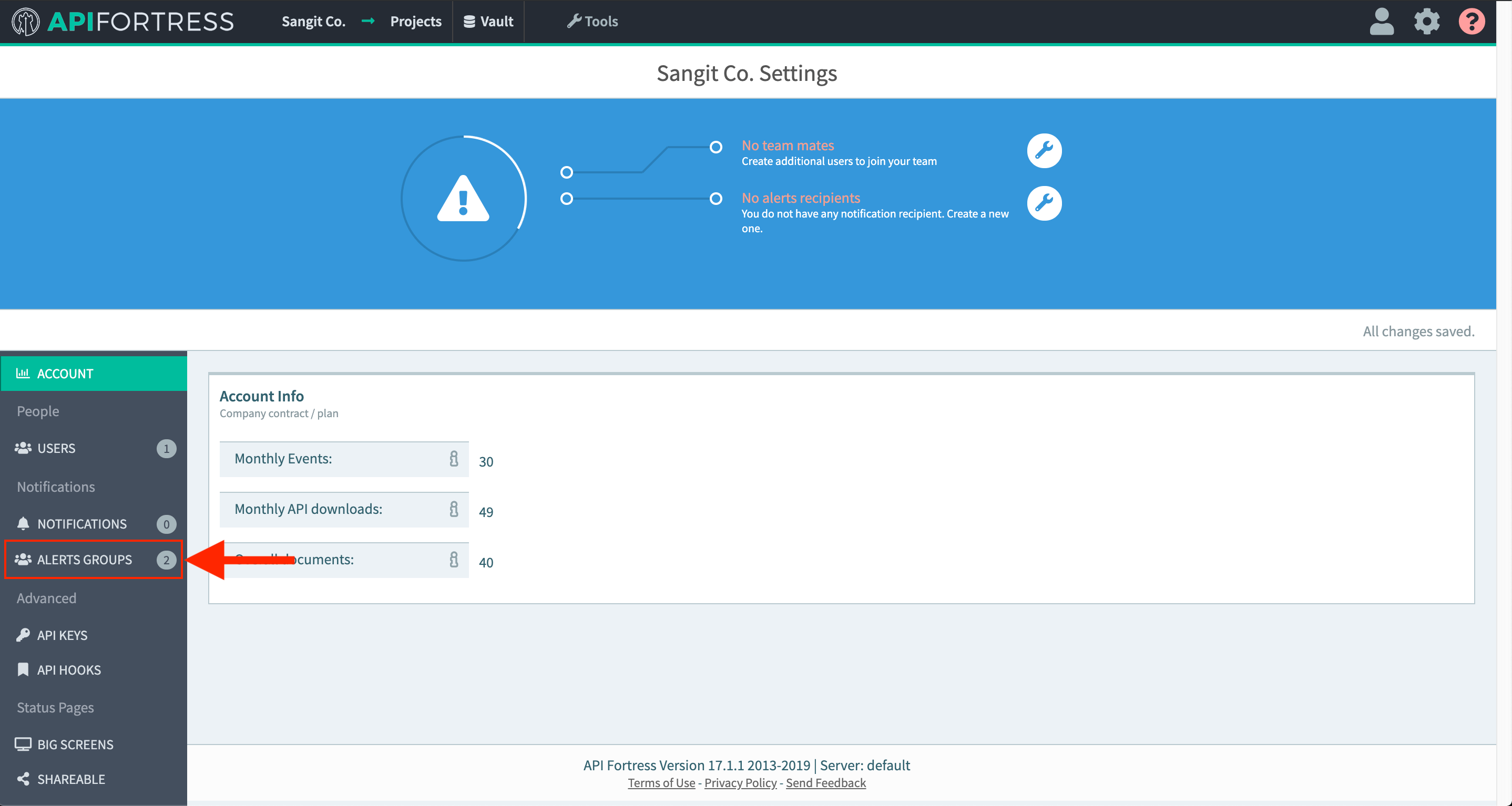
-
Create a new group or add a connector to an existing alert group
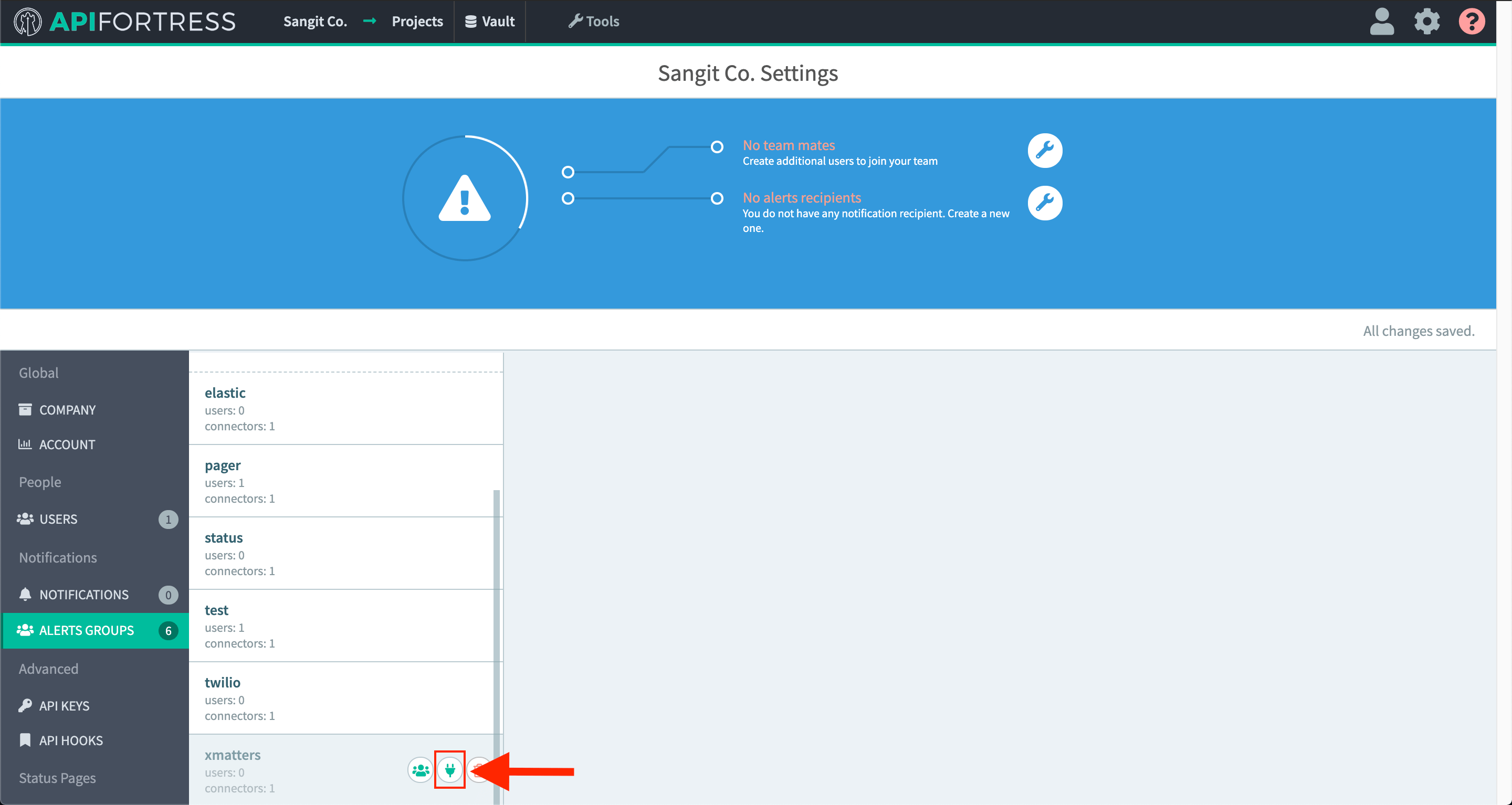
-
Add a new connector

-
Choose the xMatters connector
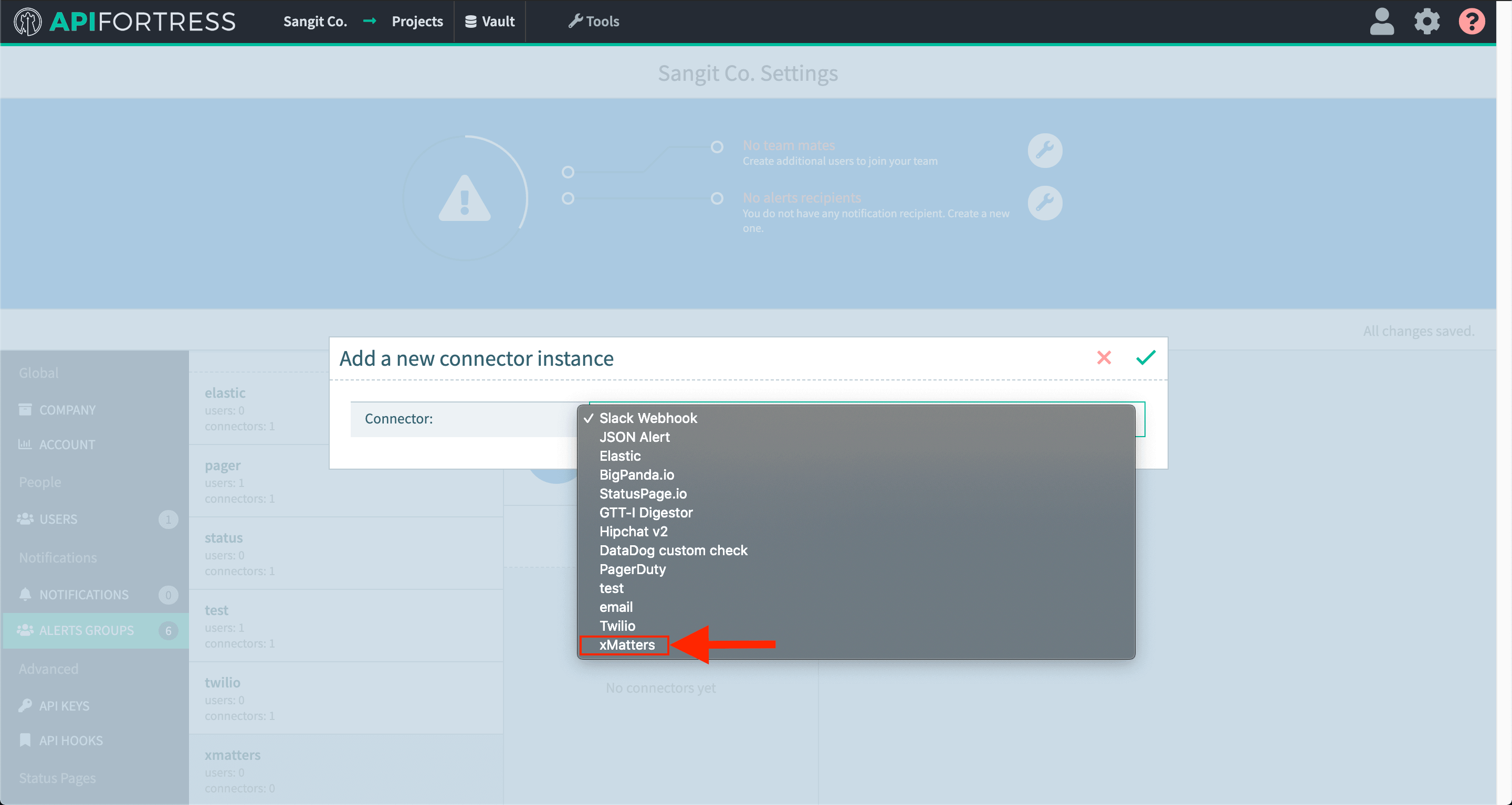
-
Configure the connector
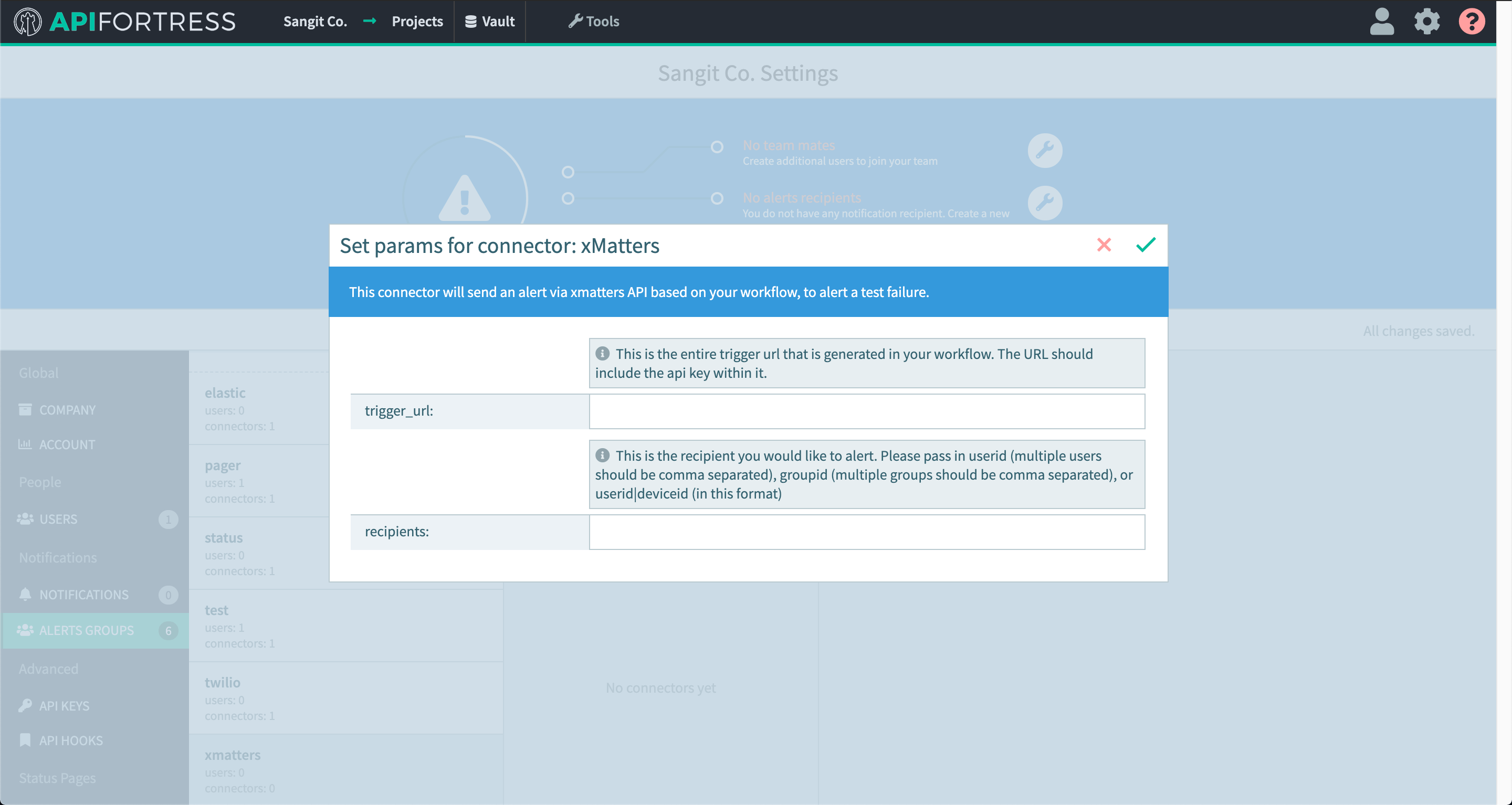
trigger_urlis the url found in your "inbound integration" settings for your workflow: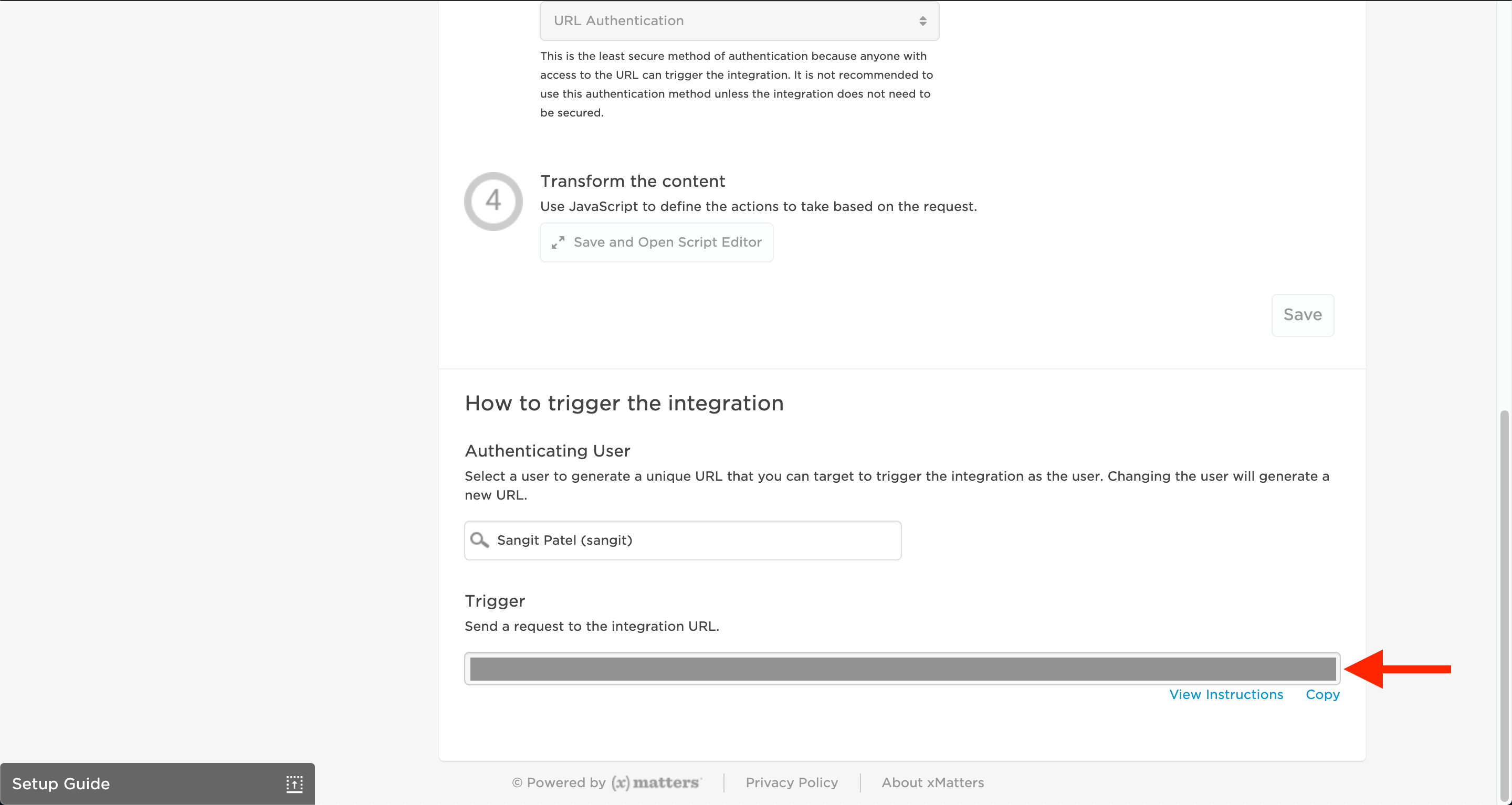
recipientsare the users or groups you would like alert in your xMatters instance. (ex:userid1,userid2orgroupid)- The base URL for your API Fortress instance should be in the constant "API Fortress Base URL" this will be used to build the url for your test report link.
-
Go into project settings for a project you would like xMatters alerts set up for
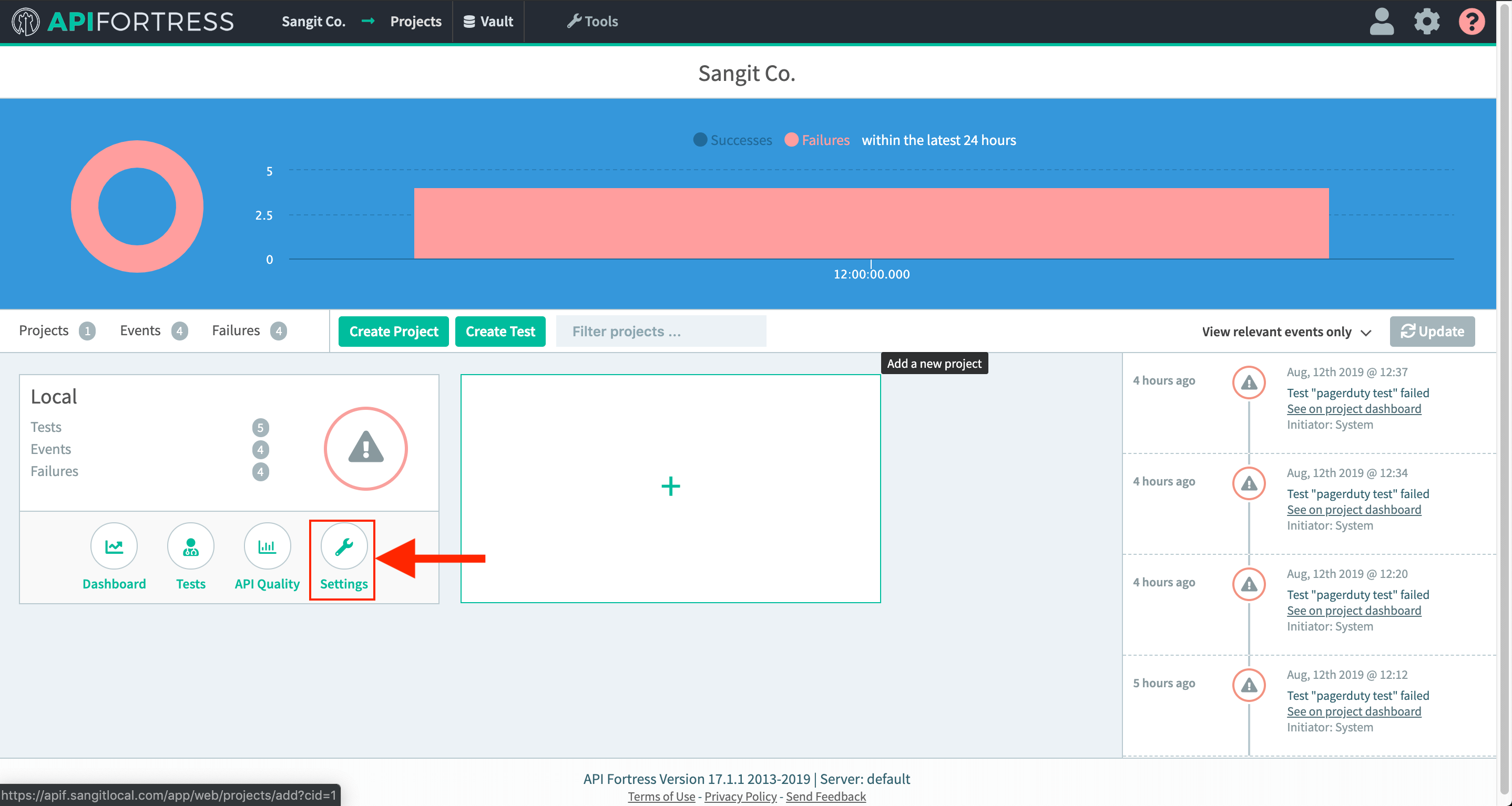
-
Add the alert group that contains your xMatters connector to this project