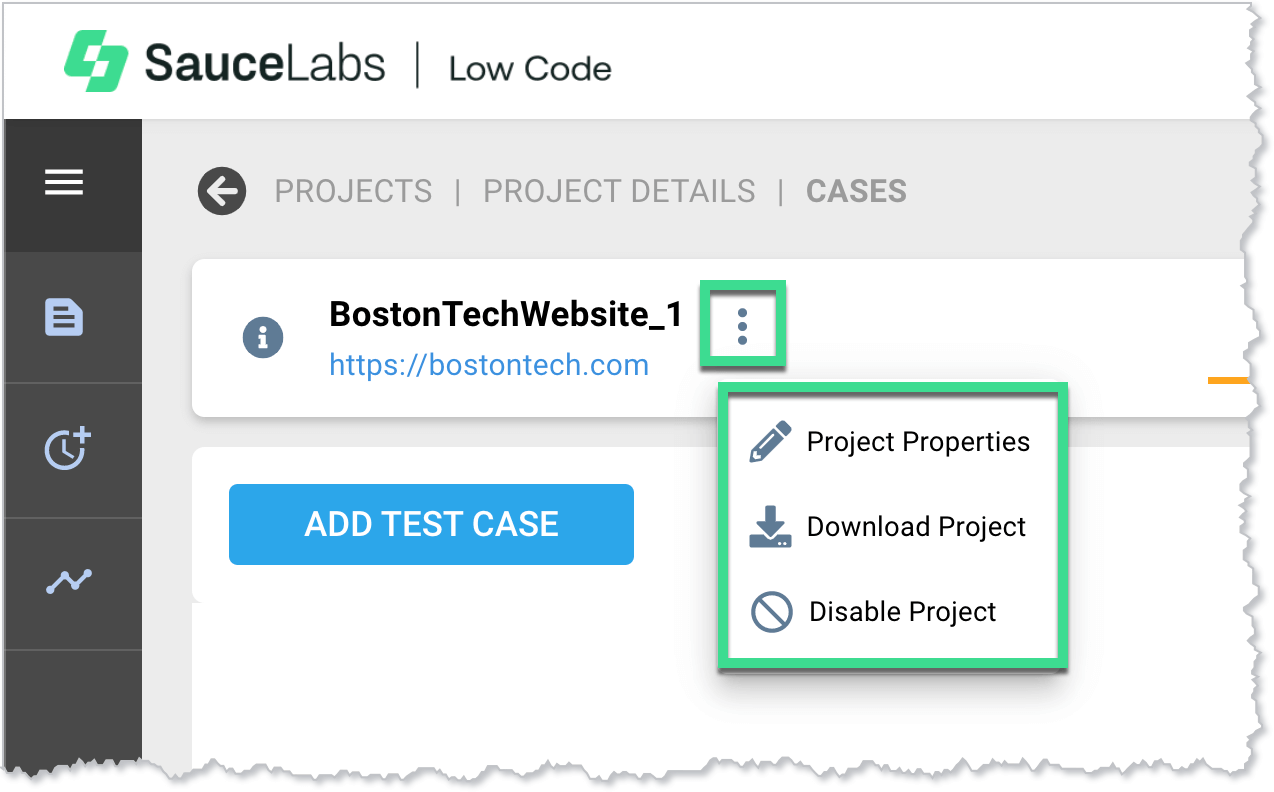Project Details
Project Details Page
The Project Details page displays information about the selected project, including test cases, variables, and data. From here you can also create or upload new test cases, data, variables, flows, and test suites.
Click the information icon next to your test name to view the created and updated dates, and the project’s execution stats.
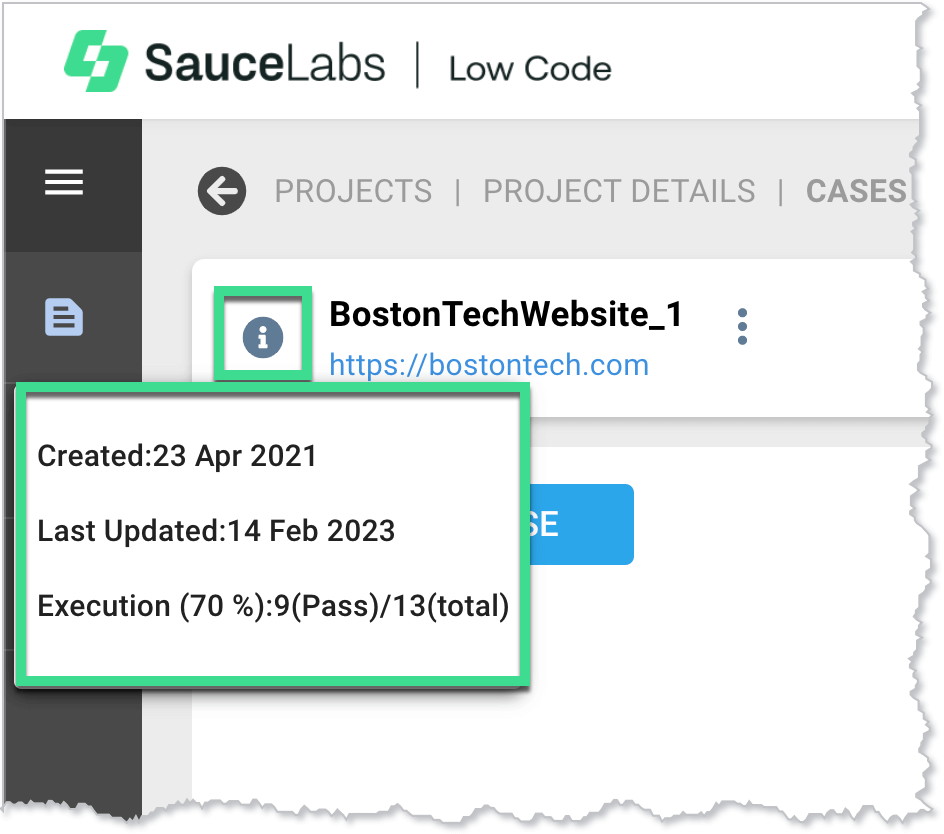
Click the more actions icon to view or modify the project properties, download the project details as a .xlsx file, or disable the project.