Flows
Flows Tab
A flow is a set of steps that are linked for easy re-use. The Flows tab displays the flows associated with a project.
Flows Tab Columns
| Column | Description |
| Flow | The flows associated with the project. Click a flow name to open the List Flow window, where you can view and modify details about the flow. Click the up or down arrow next to the column name to sort the table alphabetically by flow name. |
| Created | The date the flow was created. Click the up or down arrow next to the column name to sort the table by created date. |
| Total Steps | The number of steps in the flow. Click the up or down arrow next to the column name to sort the table by number of steps. |
| Clone | Hover in the Clone column and then click the Clone button. |
| Delete | Hover in the Delete column and then click the Delete button. |
| Download | Hover in the Download column and then click the Download button. |
Creating a Flow
To add a flow to a project:
- On the Flows tab, click the CREATE NEW FLOW button.
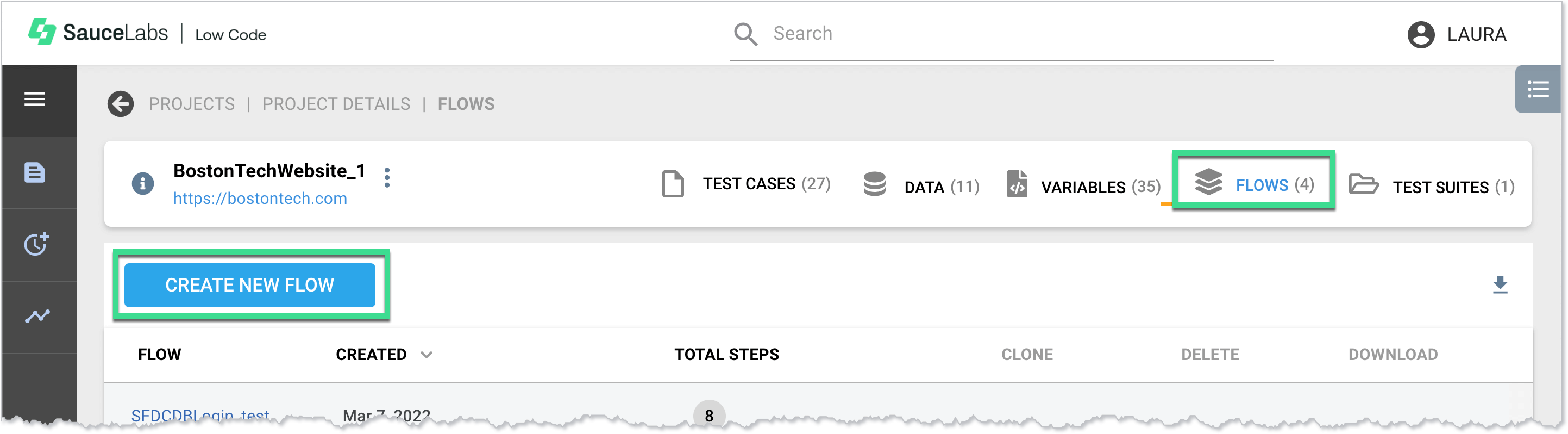
- In the New Flow window, add a name for the flow, and add the steps to include.
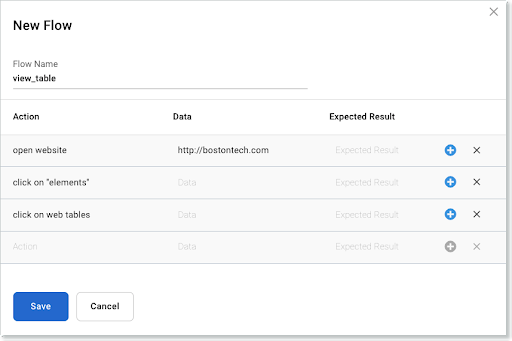
- Click Save.