Adding and Deleting Teams
Enterprise Plans only
If you are an organization admin, you can create and delete teams and assign concurrency limits to each team.Adding Teams
-
On Sauce Labs, click ACCOUNT and then click Organization Management.
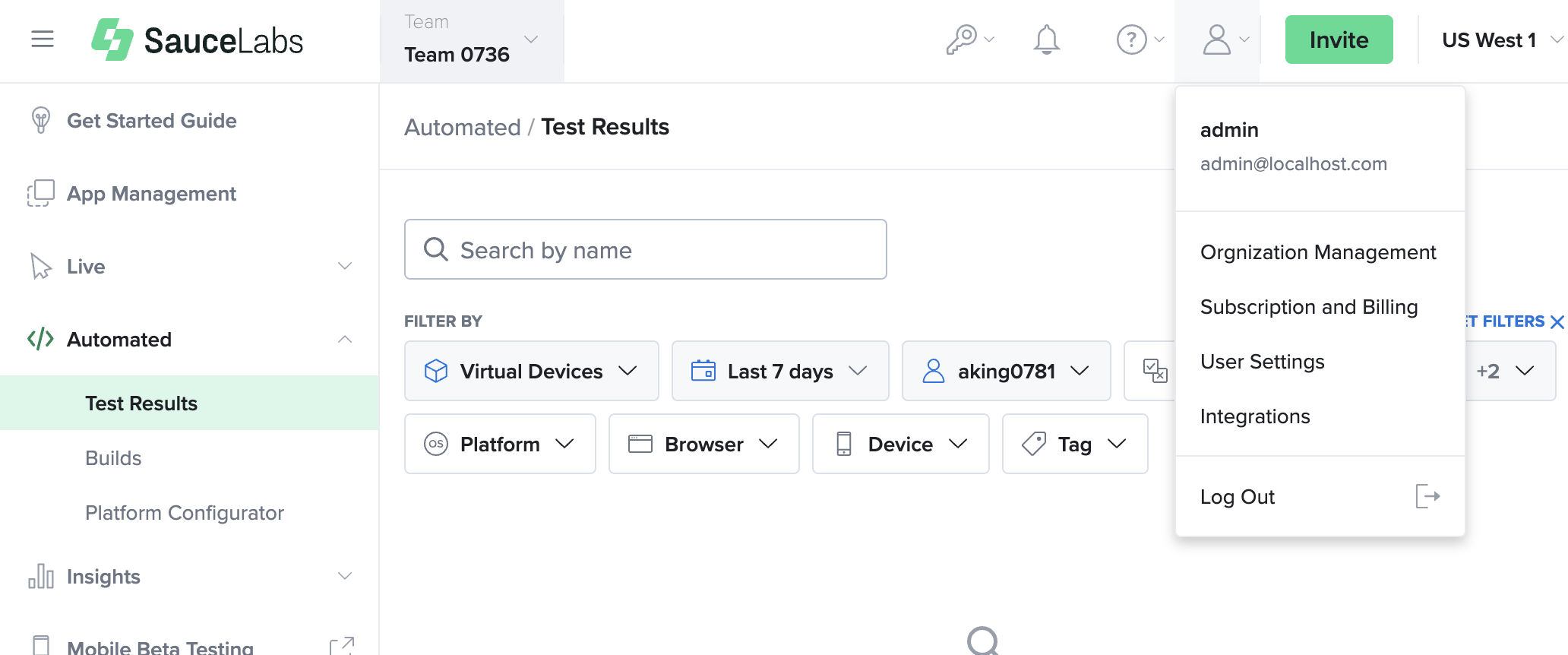
-
On the TEAMS tab, click the blue plus sign.
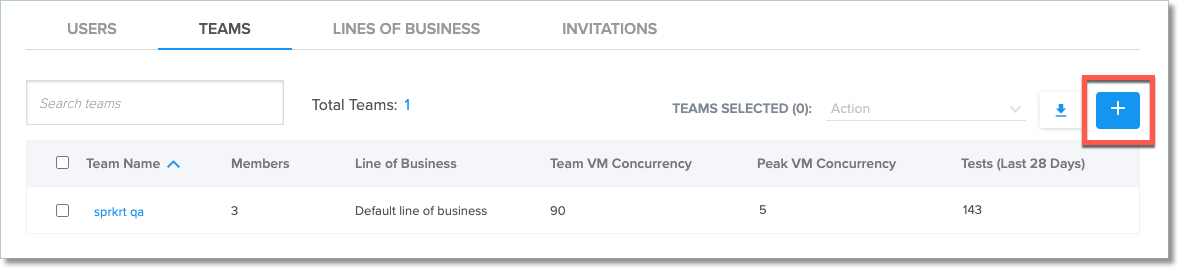
-
In the Create new team box, enter a team name and description.
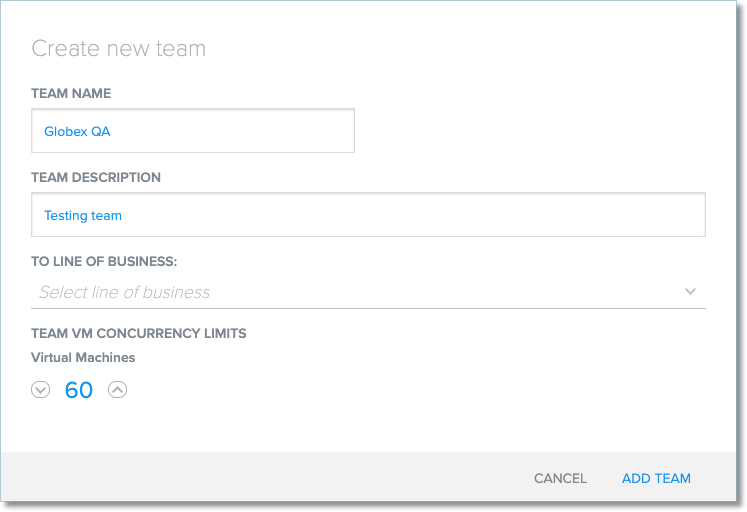
- In the TO LINE OF BUSINESS dropdown, select the line of business the team will be associated with.
- Under TEAM CONCURRENCY LIMITS, set the number of concurrent virtual machines that the team can access. For more information about concurrency, see Managing Concurrency.
- Click ADD TEAM.
Deleting Teams
note
Teams that contain service accounts cannot be deleted. Remove all service accounts before attempting to delete the team.
However, if a team only contains user accounts, you can delete it by selecting a target team to which the users will be reassigned.
- On Sauce Labs, click ACCOUNT and then click Organization Management.
- On the TEAMS tab, select the checkbox of the team or teams you want to delete.
- Next to TEAMS SELECTED, in the Action dropdown, click Delete team.
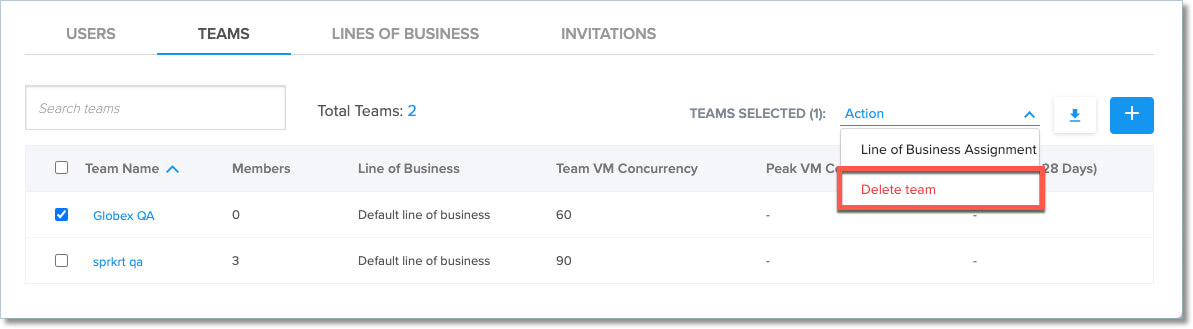
- In the Confirm Delete box, select the team that you want to transfer the members of the deleted team to. If you don't select a new team, the team members will be moved to the default team.
- Click Yes, Remove.