Assigning and Removing Users from Teams
Enterprise Plans only
If you are an organization admin, you can assign users to and remove users from a team.Assigning a User to a Team
-
On Sauce Labs, click ACCOUNT and then click Organization Management.
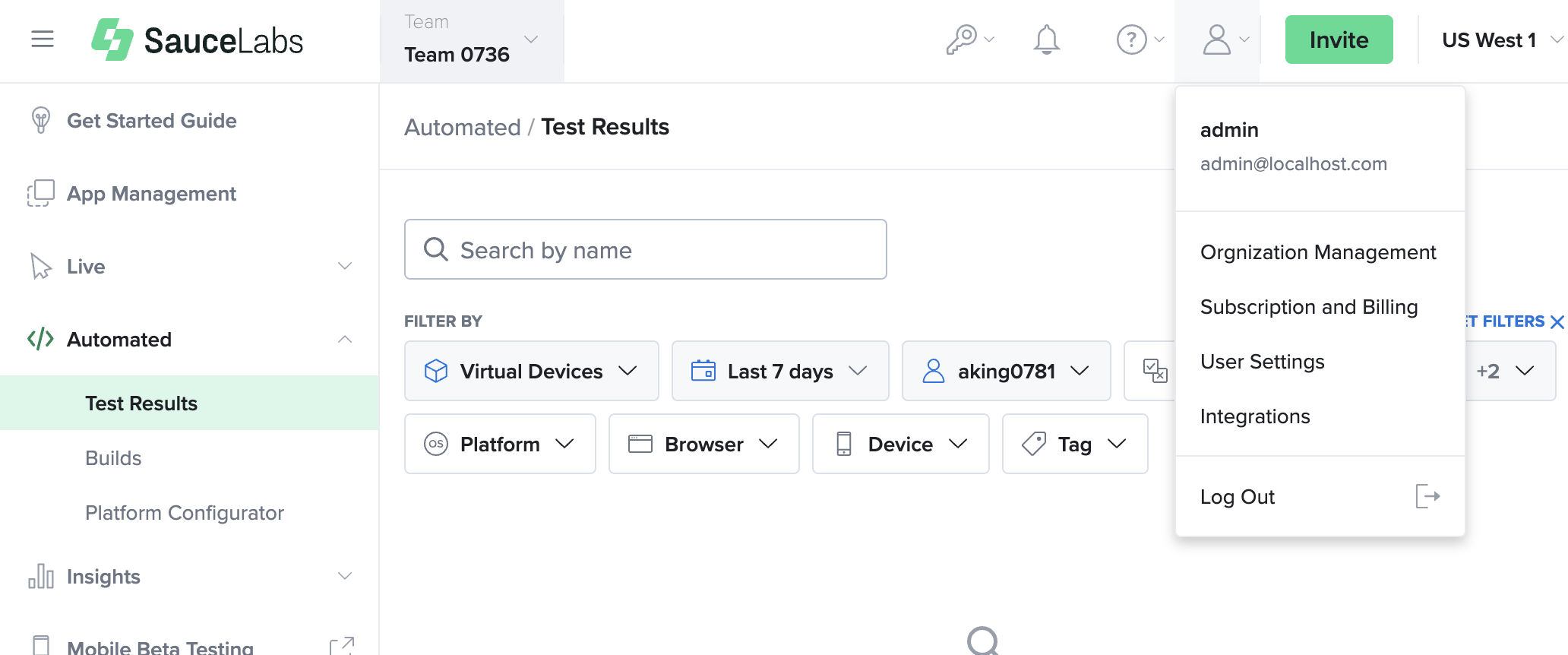
-
On the USERS tab, select the checkbox of the user(s) you want to assign or remove.
-
Next to USERS SELECTED, in the Action dropdown, click Team Assignment.
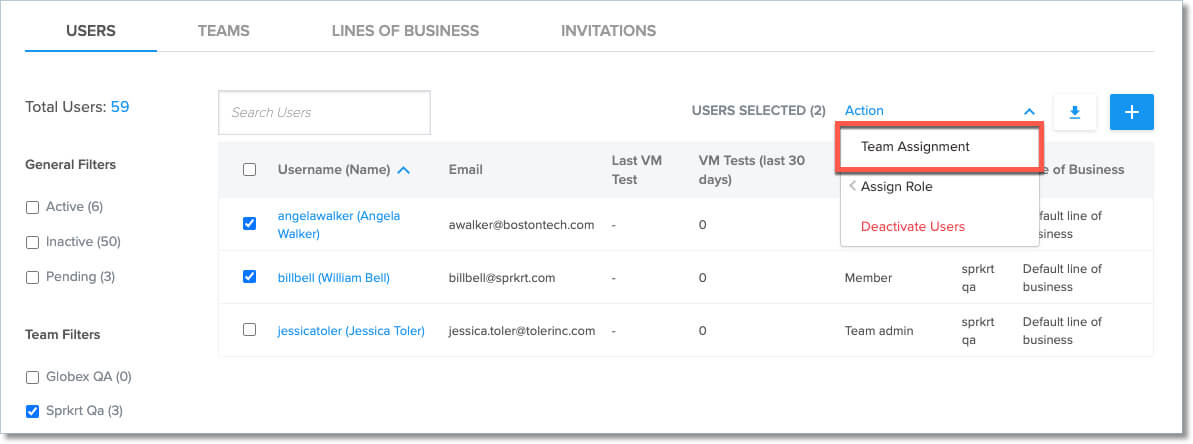
-
In the Team Assignment box, in the Select team dropdown, select the team to assign the user to.
A user can only be assigned to one team; changing a user's team assignment will remove the association with the previous team.
Removing Users from Teams
-
On Sauce Labs, click ACCOUNT and then click Organization Management.
-
On the TEAMS tab, click the team whose user you want to remove.
-
On the MEMBERS tab, select the checkbox of the user you want to remove.
-
Next to USERS SELECTED, in the Action dropdown, click Remove User from team.
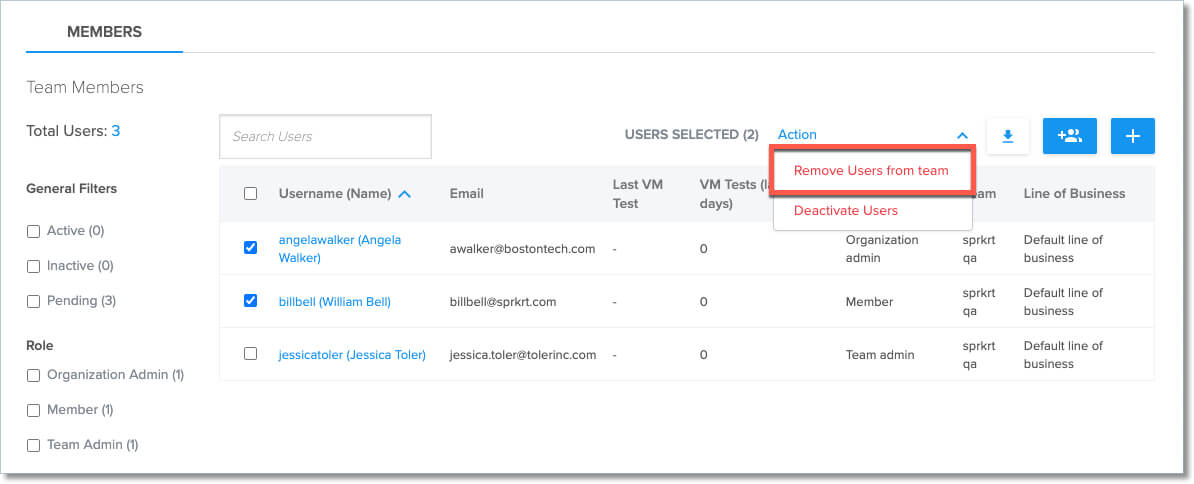
If a user is removed from a team and/or not assigned to a team, their name will only be visible on the USERS tab.