Figma Integration (Beta)
You can use the Sauce Visual Figma plugin to set your Figma designs as baselines for visual testing your applications, enabling you to compare your live application screenshots against your original design specifications.
Introduction
Sauce Visual integrates with Figma through a community plugin that allows you to export design screenshots directly from the plugin's UI.
Before using the Sauce Visual Figma plugin, you'll need:
- a Figma account with access to your design files.
- a Sauce Labs account with Visual Testing enabled.
Quickstart
Step 1: Install plugin
If the plugin isn't available, contact your Figma organization admin to enable the plugin.
-
Install the Sauce Visual plugin from the Figma Community.
-
Run the installed plugin.
-
Click "Get started":
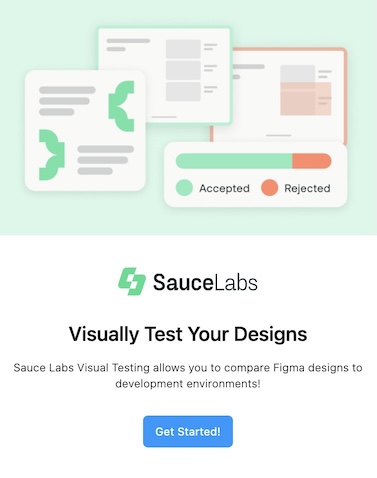
Step 2: Setup credentials
-
Enter your Sauce Labs credentials Username and Access Key.
-
Select your Sauce Labs data center region.
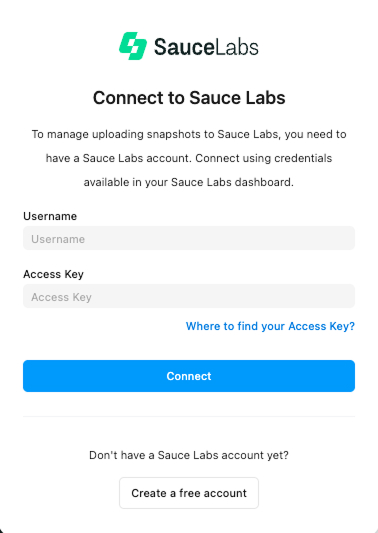
Step 3: Export
-
Select the frames and components you want to export as visual baselines.
-
Click Export to Sauce Labs to begin the upload process.
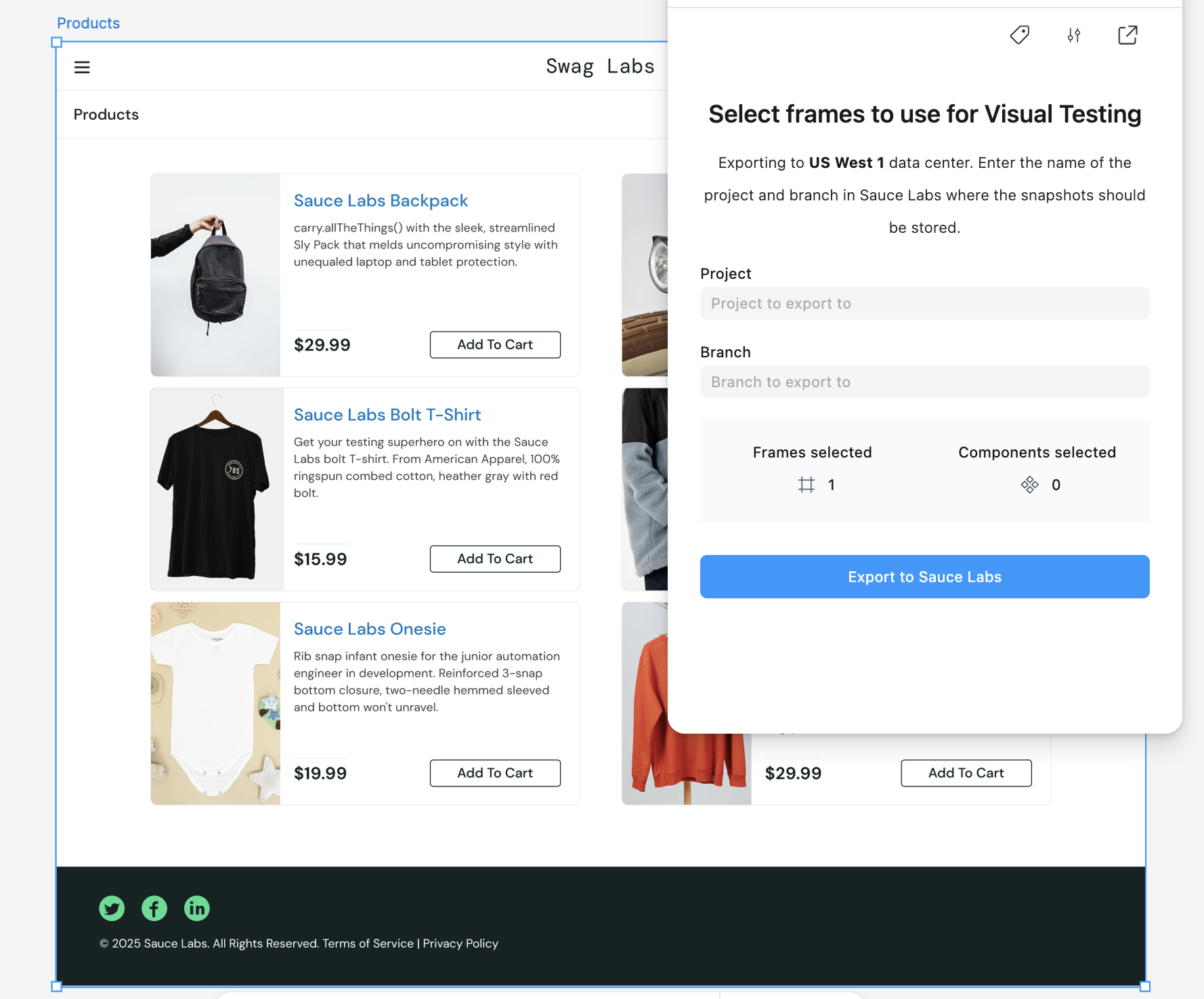
-
Wait for the export to complete:
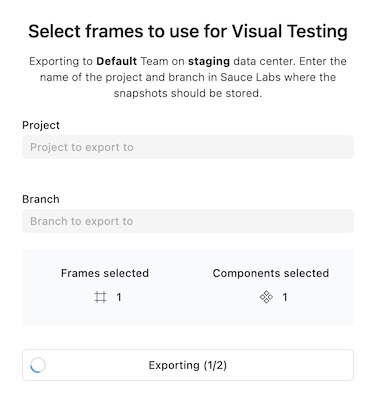
-
Find your build in the Sauce Labs Visual app:
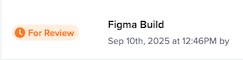
-
Review your exported designs in Sauce Labs.
Advanced usage
You can specify metadata to control how your designs are organized and exported to Sauce Labs.
Build metadata
Build metadata is configured once on the Export page and is applied to the entire export:
- Branch: The branch name to associate this build with (e.g.,
main,feature/new-design) - Project: The project or label to organize this build under (e.g.
web-app,mobile-redesign).
Snapshot metadata
Snapshot metadata is defined per one design element and helps to organize test results and match them with the correct visual baselines.
To update the snapshot metadata, click Update metadata icon at the top and repeat the following steps for each element:
- Select a design element (frame or component).
- Configure the snapshot metadata:
- Snapshot name: Unique identifier for this specific design element.
- Test name: Name of the test that will compare against this baseline.
- Suite name: Test suite or group this snapshot belongs to.
- Click Update to save the snapshot to the Figma file.
- This action finalizes the baseline and ensures it will be used in all future test runs and shared with other users.
- Alternatively, click Clear to erase the snapshot from the file, removing it from future tests and visibility for other users.
This metadata ensures your exported Figma designs are properly organized and can be matched with the corresponding tests in your visual testing workflow.