Multiple Accounts (Multi-Site Configuration)
A Multi-Site configuration is designed for a single customer requiring separate, isolated environments for different internal organizations or divisions. While sharing the same underlying database and storage, each organization operates independently, ensuring their applications and testers remain distinct and unaware of each other.
Key Benefits
- Data Isolation: Each organization's data and activity are kept separate.
- Shared Resources: Efficient utilization of a single database and storage backend.
- Centralized Authentication: Leverages a single SAML login for all organizations.
- Simplified Access: Users within a specific organization are automatically directed to their appropriate account upon SSO login
e.g.,mygamecompany.testfairy.com.
Conceptual Overview
Think of it as a "layer of organizations" within your dedicated server, similar to a "Level of Business (LoB)" structure. For example:
My Game Company could have:
- US Studio
- EU Studio
- Australia Studio
All operating under a single SSO server and unified domain, ensuring a seamless and consistent login experience regardless of the user's organizational affiliation.
How to Manage a Multi-Site Instance
Create an Account/Site:
To create an organization called “Account” in our platform, follow these steps:
-
Simply click on the “Create New Account” button in the top left corner of the website:
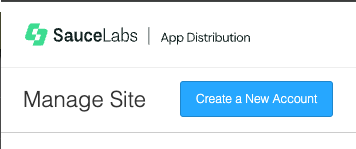
-
This will open a pop-up window to choose an Account Name and define the login option:
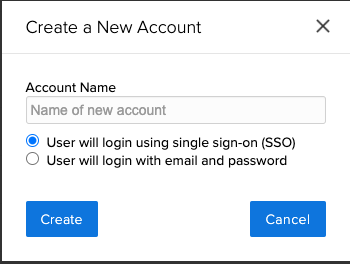
Site Owner/ Site Manager
That’s it! Your account is created, and you can log in by clicking on the “Login Account→” button:

Switching between Accounts/Sites:
After creating multiple sites/accounts, the Site Owner/ Site Manager can switch between sites, as they can view the site manager layout.
Site admin can only switch between the sites if it has been added to multiple sites.
This can be easily accomplished with the following steps:
-
Under the Account menu on the top right corner, select Switch Accounts menu
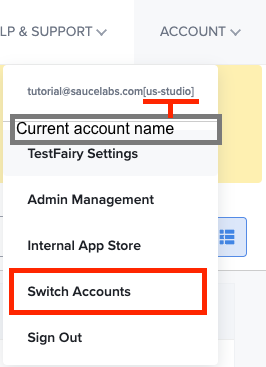
-
Choose the new account and click Switch.
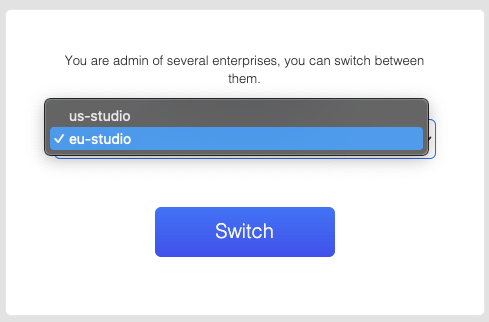
Deleting an Account/Site:
An account can be deleted by clicking the three dots next to "Login Account," as shown in the image below: 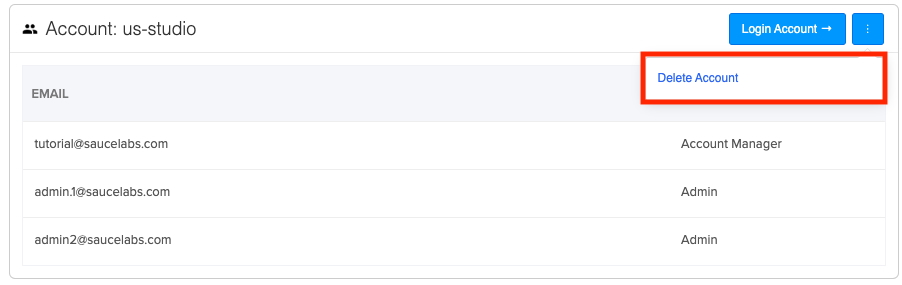 Please note that the option to delete an account is only displayed once no apps exist. To delete an account, please remove ALL apps from it first. If there are many apps, please submit a Support Request ticket to the Mobile App Distribution team.
Please note that the option to delete an account is only displayed once no apps exist. To delete an account, please remove ALL apps from it first. If there are many apps, please submit a Support Request ticket to the Mobile App Distribution team.
Other notes to consider:
- You must have at least two site accounts for these dots to appear.
- This action also deletes team members.
Users and Roles
View as Tester:
View as Tester feature allows Admins to masquerade through the Testers dashboard easily by clicking the icon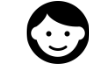 in the beta testers tab for a specific tester if it is enabled, like the image below:
in the beta testers tab for a specific tester if it is enabled, like the image below:
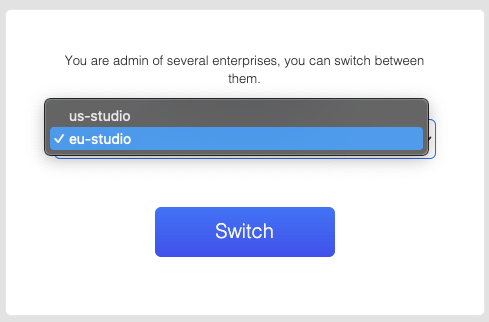
This feature will behave differently based on the Instance Type:
- Public cloud:
- This is only enabled in Public Cloud when the Enterprise has the “View as a tester” feature.
- When enabled, it will only list the apps for the tester that are related to that Enterprise instance, as a tester can be assigned to multiple Enterprises with the same account.
- Private Cloud:
- This is enabled by default for Private Instances.
- Single-Site
- When clicked, the icon will list all the tester's apps for the Admin, as the tester only has one organization in single-site mode.
- Multi-Site
- As a tester can have an account associated with multiple organizations, it will only list the tester's apps for the current logged-in organization.
Roles
It is essential first to understand that all accounts are divided into two categories:
- Users
- A user is a member who can view all apps in the account, download these apps, upload new versions, and more.
- The list of members in Account > Team includes only Users, never Beta Testers, though a User can also be a Tester (for this organization and other organizations).
- Testers
- Testers are humans who can only download an app. They cannot invite other humans and can only download apps via email invitation, landing page, or tester’s dashboard (logging in through mobile will automatically take them to this dashboard).
| Role | Explanation |
|---|---|
| “Member” (managed through Sauce IAM) or “Admin” (separated from Sauce IAM) | Users who can upload apps, delete apps, and download apps, with an API key, can use |
| “Organization Admin” (managed through Sauce IAM) Or “Account Manager” (separated from Sauce IAM) | Same as above, but you can invite other users to this account. Usually, there are only a handful of such users. |
| “Account Owner” | A single user who owns the entire organization. That user cannot be deleted. |
| “Site Manager” | This is only applicable for Private Cloud + Multi-Site. A user can create new organizations within the same private instance. |
How to see the current user roles?
You can find the user roles based on how your team is currently managed:
-
Through Sauce Labs’ IAM
- You can see user roles by clicking on Account -> Team, which will redirect you to the Team Management | Sauce Labs page. User Roles are visible in the picture:
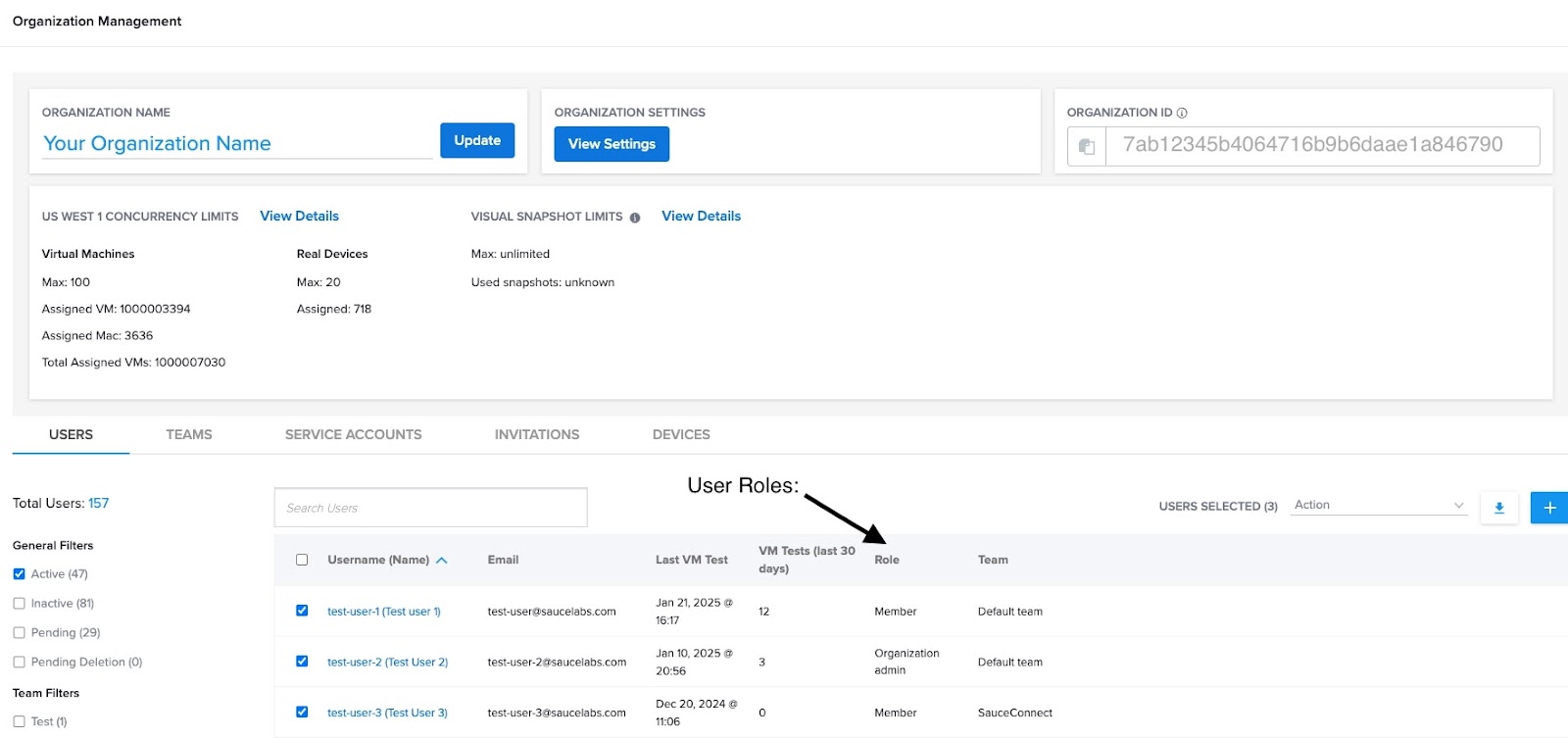
-
Separated from Sauce Labs’ IAM
-
In this case, you can see the current user roles by clicking the Account-Teams menu, which will redirect you to the Teams page, and the user roles are listed below:
-
In Multi-Site Teams, it is titled Admin Management
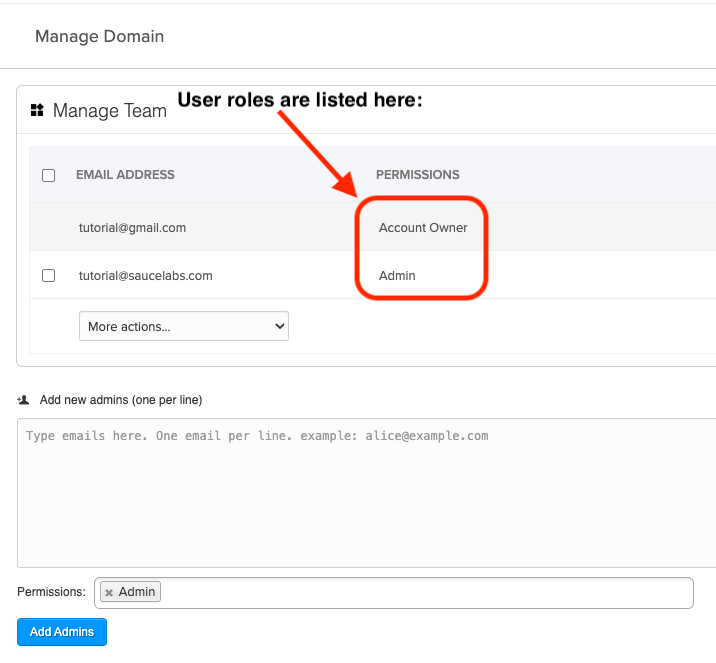
s an “Account Manager” or “Account Owner” must invite all the users acting as developers on the account. They must explicitly provide the email addresses of people uploading apps, etc.
-