Concurrency Limits and Team Accounts
Enterprise Plans only
If your organization has multiple teams sharing a Sauce Labs account, you can use Team Limits to ensure that your organization's concurrency is distributed among different teams.
If you are an org admin, you can view and control your organization's concurrency limits:
- In Sauce Labs, click ACCOUNT and then click Organization Management.
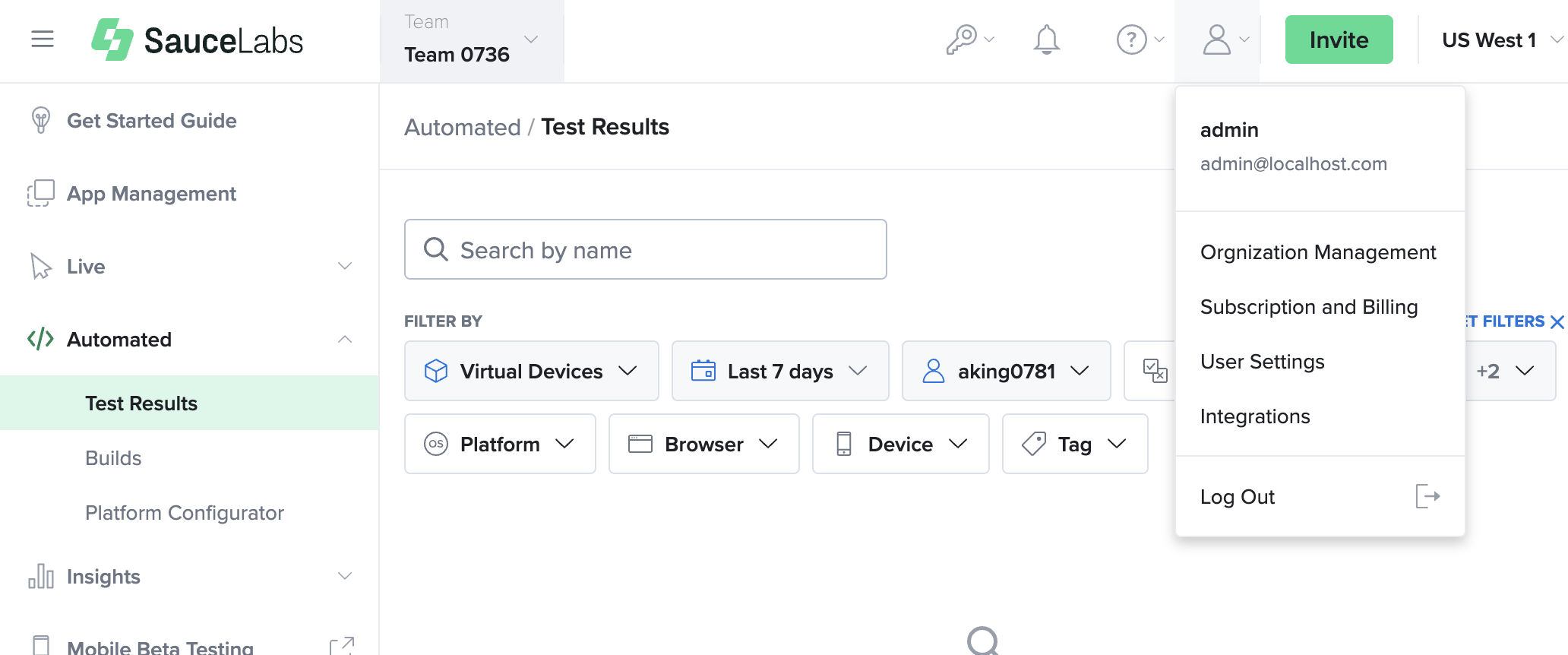
On the Organization Management page, under the ORGANIZATION NAME box, concurrency limits will be displayed for the selected data center.
To view the limits for another data center, in the upper-right corner of the window, click the DATA CENTER dropdown and select the relevant data center.
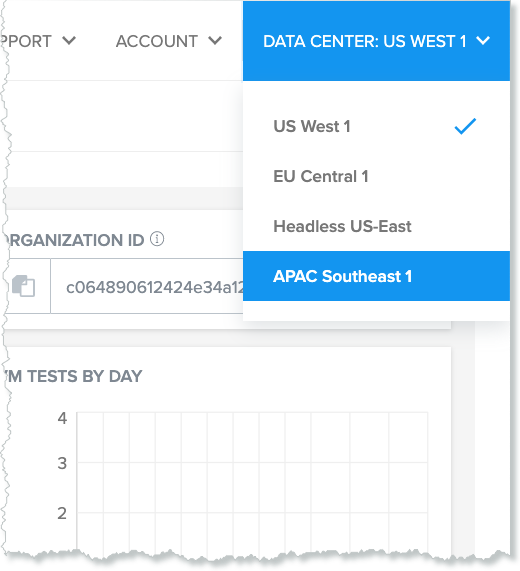
- On the Organization Management page, click the TEAMS tab. Team VM Concurrency and Peak VM Concurrency will be displayed for each team in the organization.
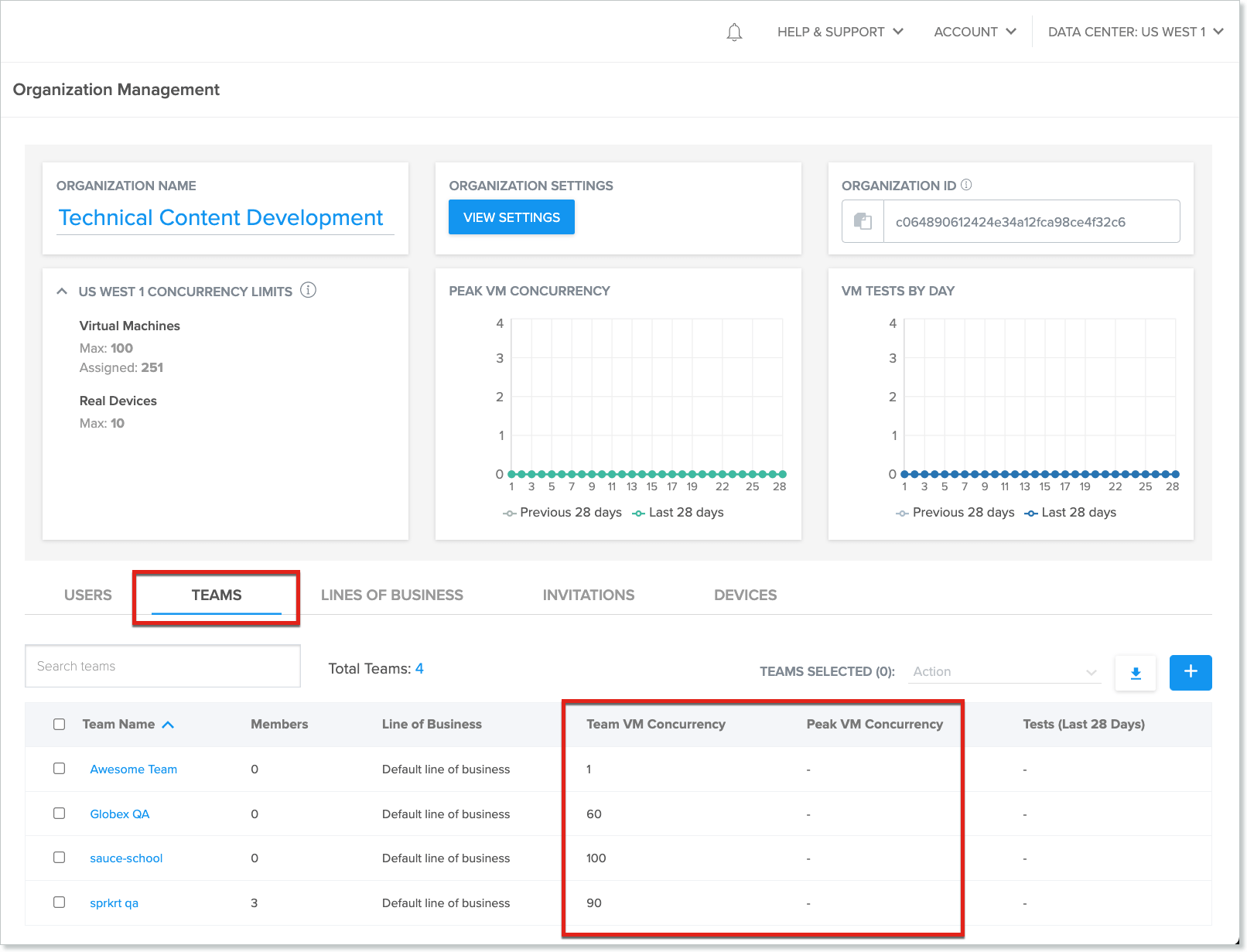
For more usage information, see Viewing and Exporting Usage Data.
To allocate concurrency to teams, click on the team name to open the Teams tab.
Under the Teams tab, Enter Team VM Concurrency and click on Update.
How Concurrency Allocation Works
Through Sauce Labs, organization admins set the total concurrency of their organization's account. When setting the concurrency limit for a team, be mindful that team members share the concurrency limit of the team. If a team exceeds its concurrency limit, any additional tests will be queued. Be informed that queuing will be disabled from May 1st, 2024 (upon contract renewal).
Example - Org Limits
An organization has a total concurrency of 500 VMs. Team A has a concurrency limit of 250, and Team B has a concurrency limit of 350.
When Team A is using all 250 concurrency slots, that only leaves 250 of the organization's slots open. Even though Team B has a concurrency limit of 350, it will only be able to use the 250 remaining slots until Team A's tests finish.
Example - Team Limits
An organization admin allocates 100 VMs to Team A, which has five members. Since the members of a team share the team's VM limit, the number of concurrent tests being run by the five team members cannot exceed 100. However, concurrency limits cannot be set at the user level, so User A could be running 20 tests, while user B is running 50 tests, and users C, D, and E are running 10 tests each. Or User A could be running 100 tests while Users B, C, D, and E are not running any tests.
Checking Concurrency
You can use the Get User Concurrency API endpoint to retrieve a specific user's concurrency usage compared with their organization and team concurrency allowances.
curl -u "$SAUCE_USERNAME:$SAUCE_ACCESS_KEY" --location \
--request GET 'https://api.us-west-1.saucelabs.com/rest/v1.2/users/<username>/concurrency' \
--header 'Content-Type: application/json' \ | json_pp
Queuing will be disabled on May 1st, 2024 (implemented upon contract renewal). To better manage your usage, check the Usage Analytics that Sauce Labs provides for you
Queueing Tests
As tests are complete, queued tests are allocated to concurrency slots in the order they were queued.
If you run more tests at once than your concurrency allows (e.g., you have a concurrency of 100 but send 200 tests at once), the extra tests will be queued and run as the first tests finish. A test is only allowed to remain in the queue for 10 minutes. If it has not been moved out of the queue before 10 minutes elapse, or if too many tests are already queued, the test is removed from the queue and not run at all.
Queuing is intended to deal with small mistakes in concurrency management. Sauce Labs does not recommend queuing tests intentionally.