Configuring SSO in OneLogin
Enterprise Plans only
-
Log in to OneLogin administrator panel.
-
In the Applications menu click Applications.
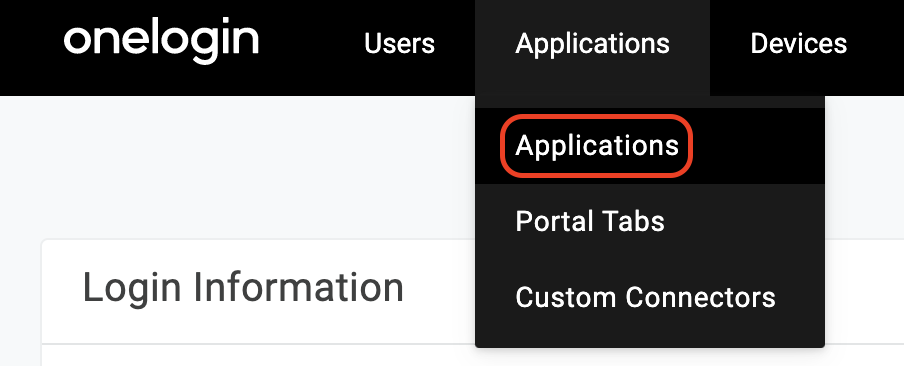
-
Click Add App.
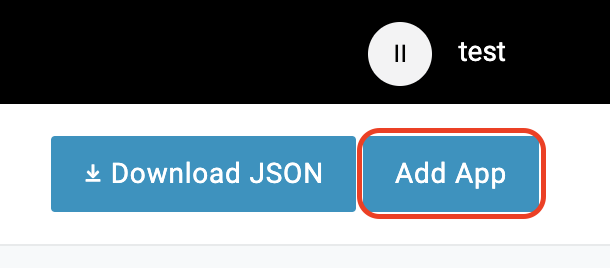
-
Enter Sauce Labs in the search box and choose the app Sauce Labs (New) - SAML 2.0.
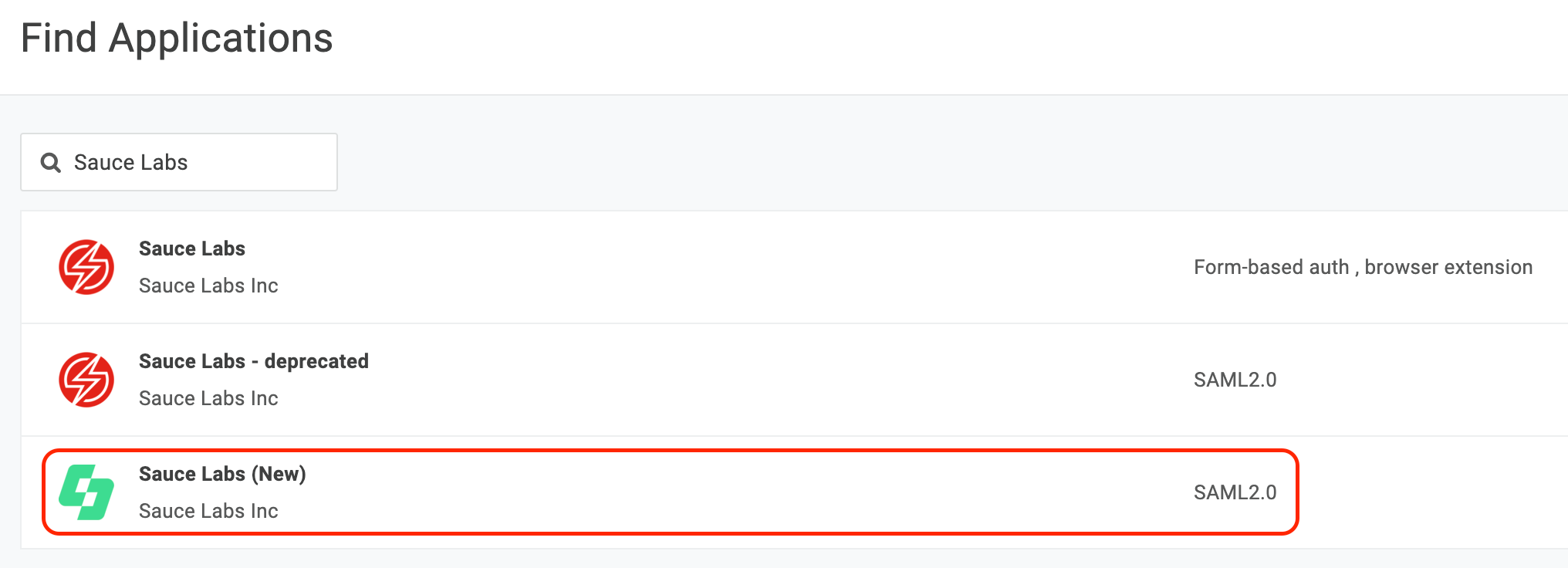
-
Click Save.
-
In the More actions menu, click SAML Metadata. You will download identity provider metadata.
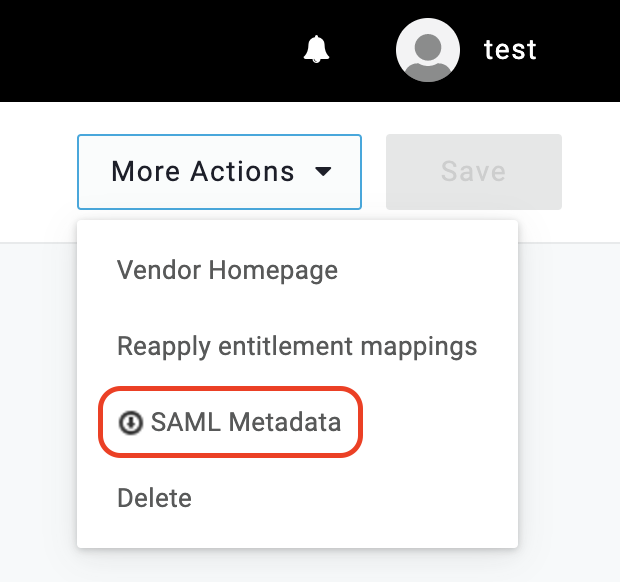
-
Use the metadata file from the previous step and set up the SSO integration at Sauce Labs in Organization Management Panel.
-
Next, you assign users to the application in Auth0:
-
In the Users menu select Users.
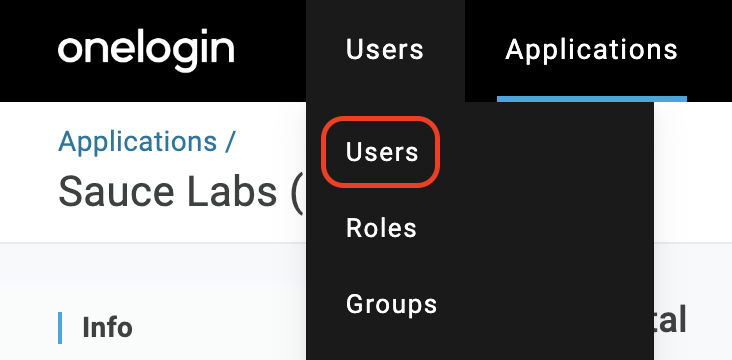
-
Choose a user from the list.
-
Click Applications in the left menu and click the + icon.
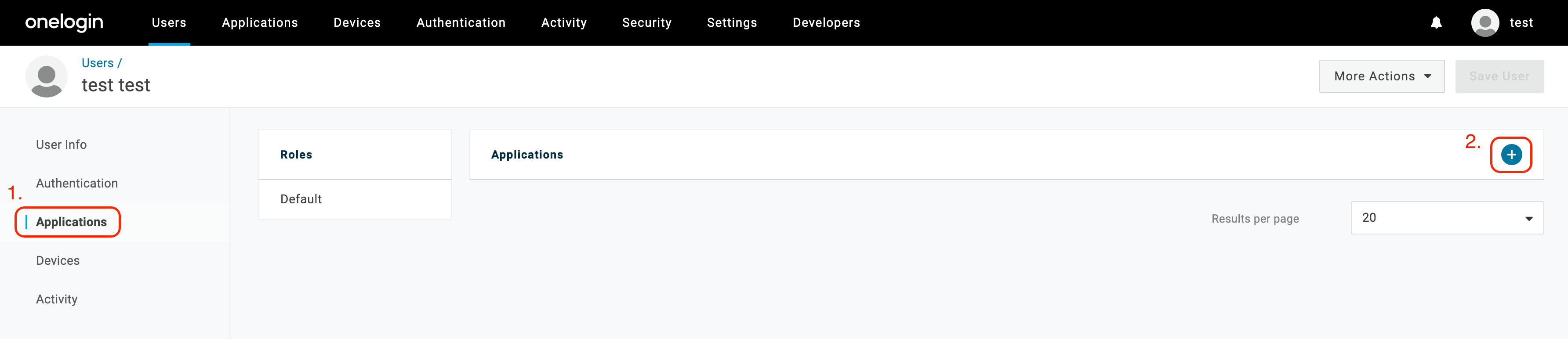
-
Select the Sauce Labs application from the list and click Continue.
-
You can modify Name ID (it has to be an email address), first name, or last name, and then click Save.
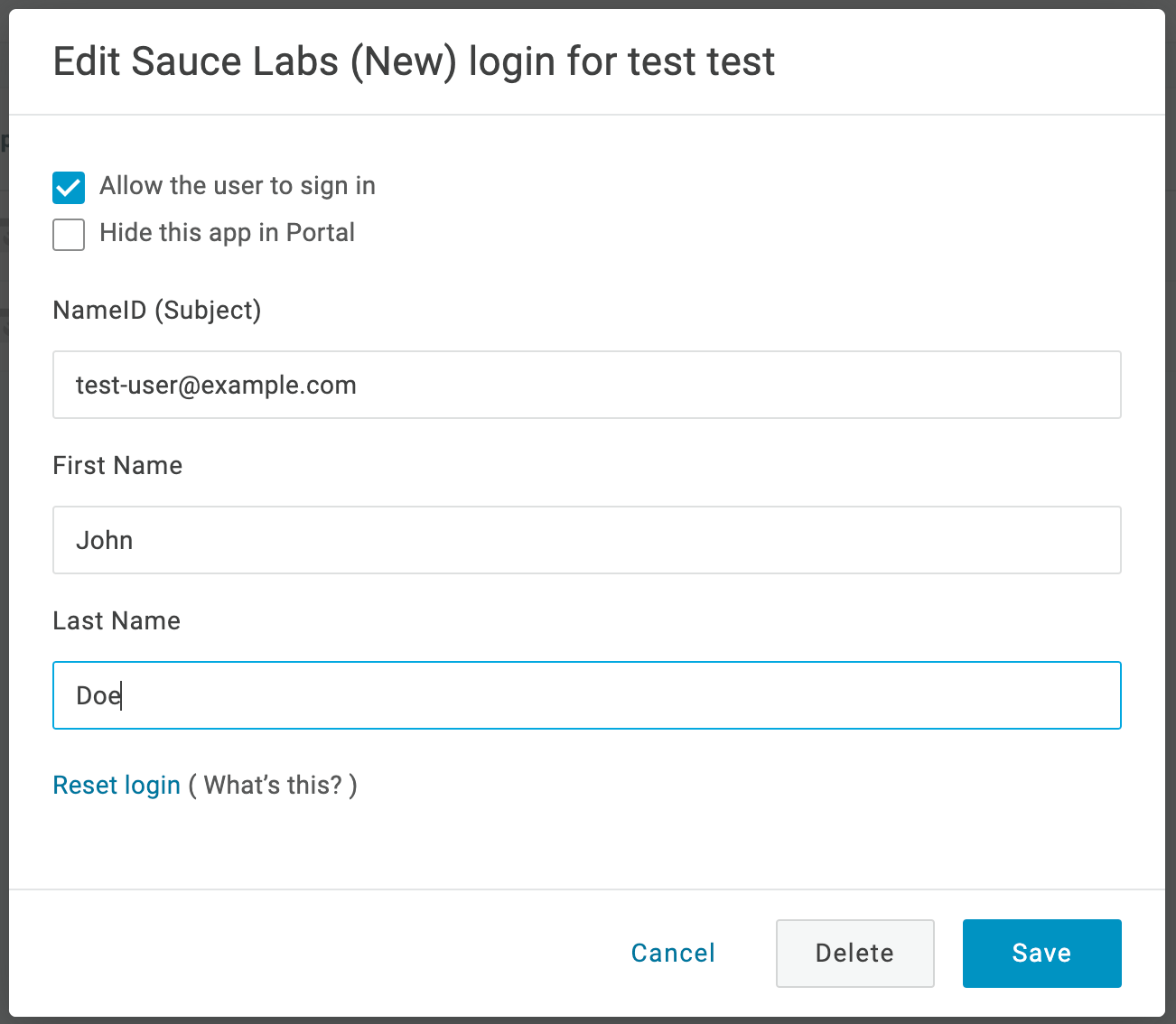
-
-
Test the integration using the IdP-initiated and the SP-initiated login.