Configuring SSO in PingOne
Enterprise Plans only
Complete the following steps to set up SAML SSO integration between PingOne and Sauce Labs:
-
Log in to PingOne administrator panel.
-
In the Connections menu click Application Catalog.
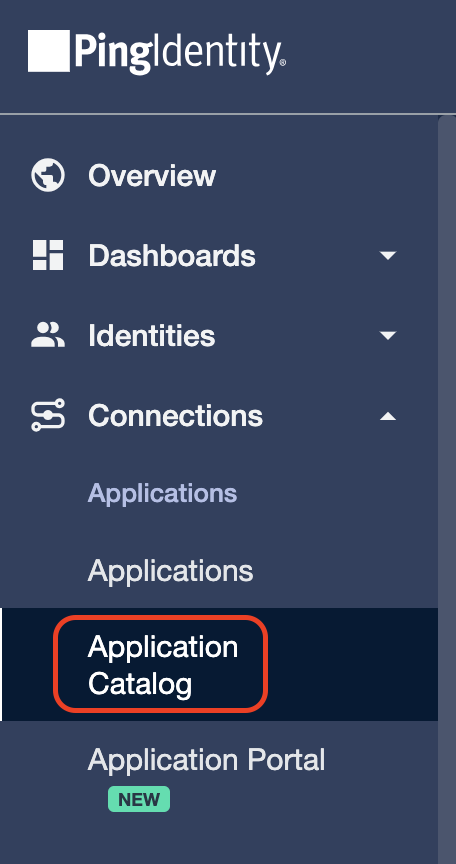
-
Enter Sauce Labs in the search box and click +.
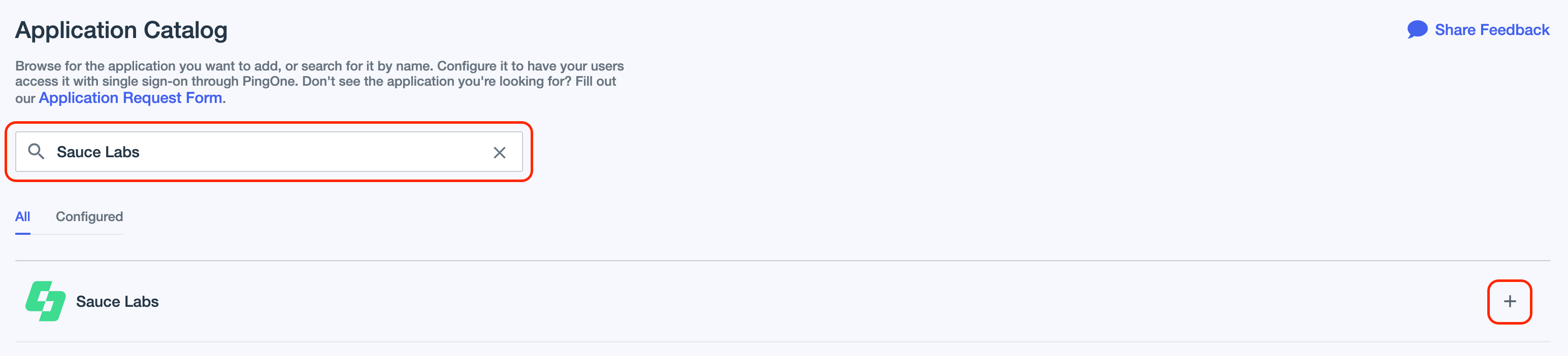
-
Change the name of the application or leave the default value and click Next.
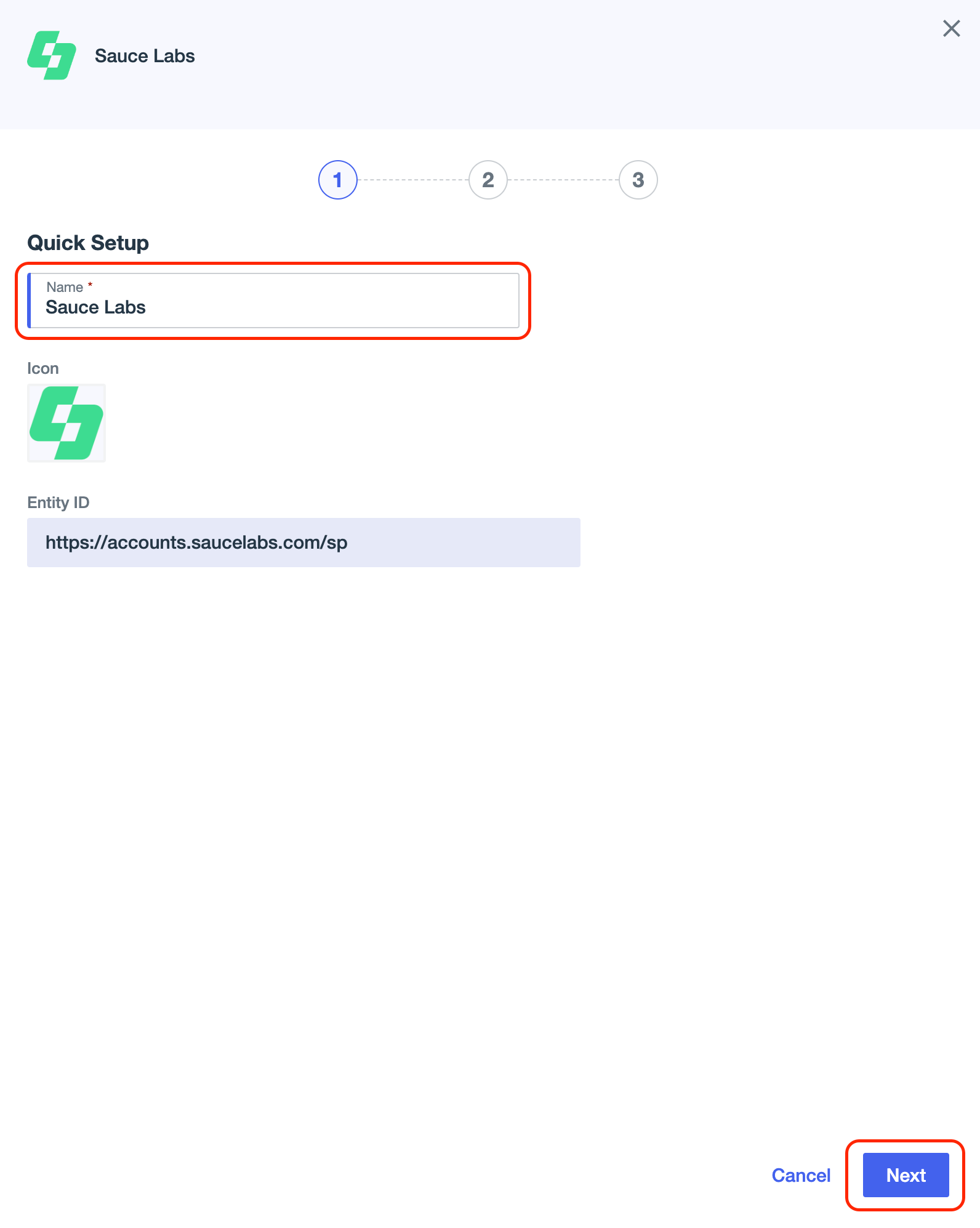
-
Make sure that the SAML_SUBJECT is set to Email address. Sauce Labs Service Provider requires valid email addresses during SAML SSO authentication. Click Next.
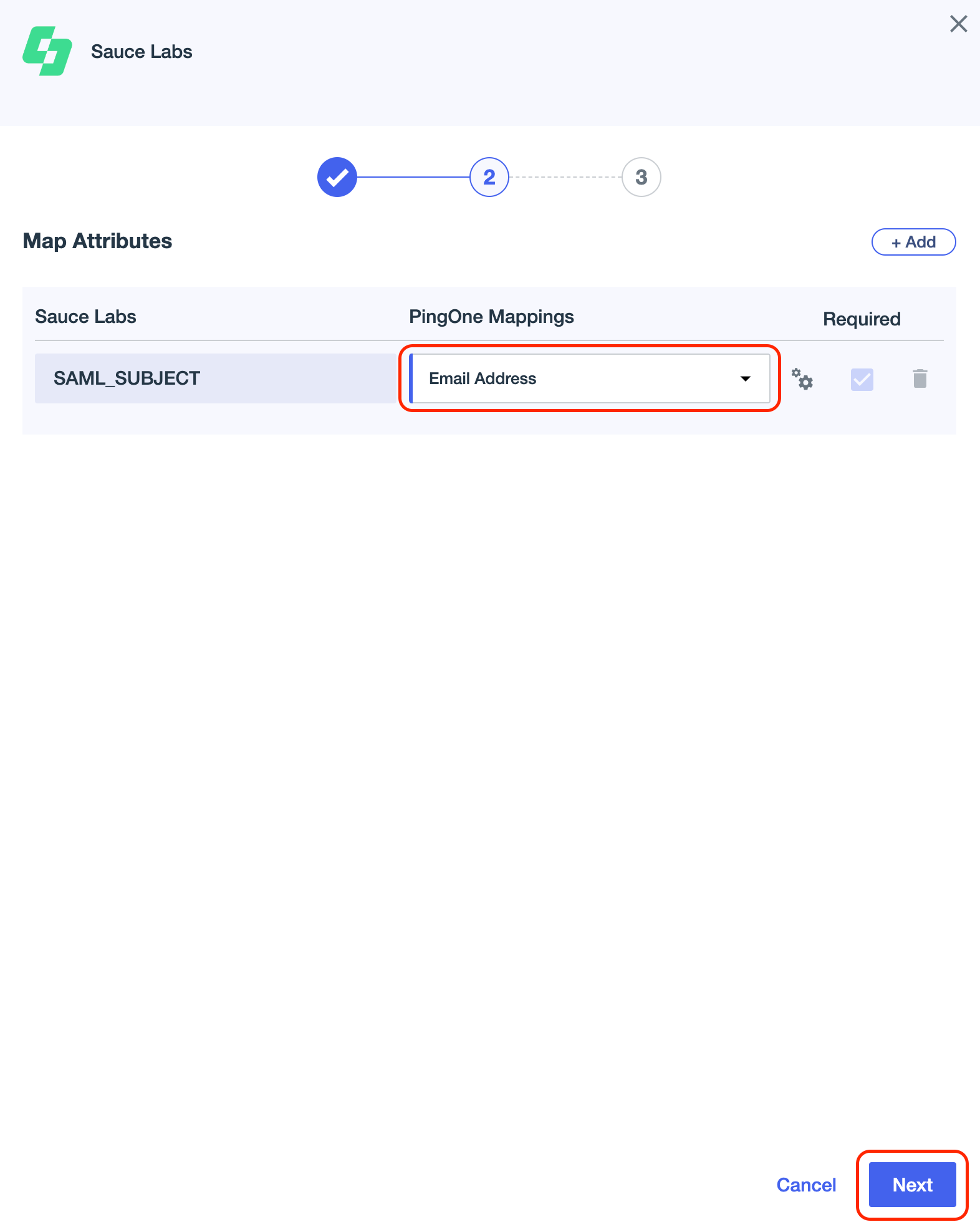
-
Optionally, choose which groups should have access to Sauce Labs via this SAML application and click Save.
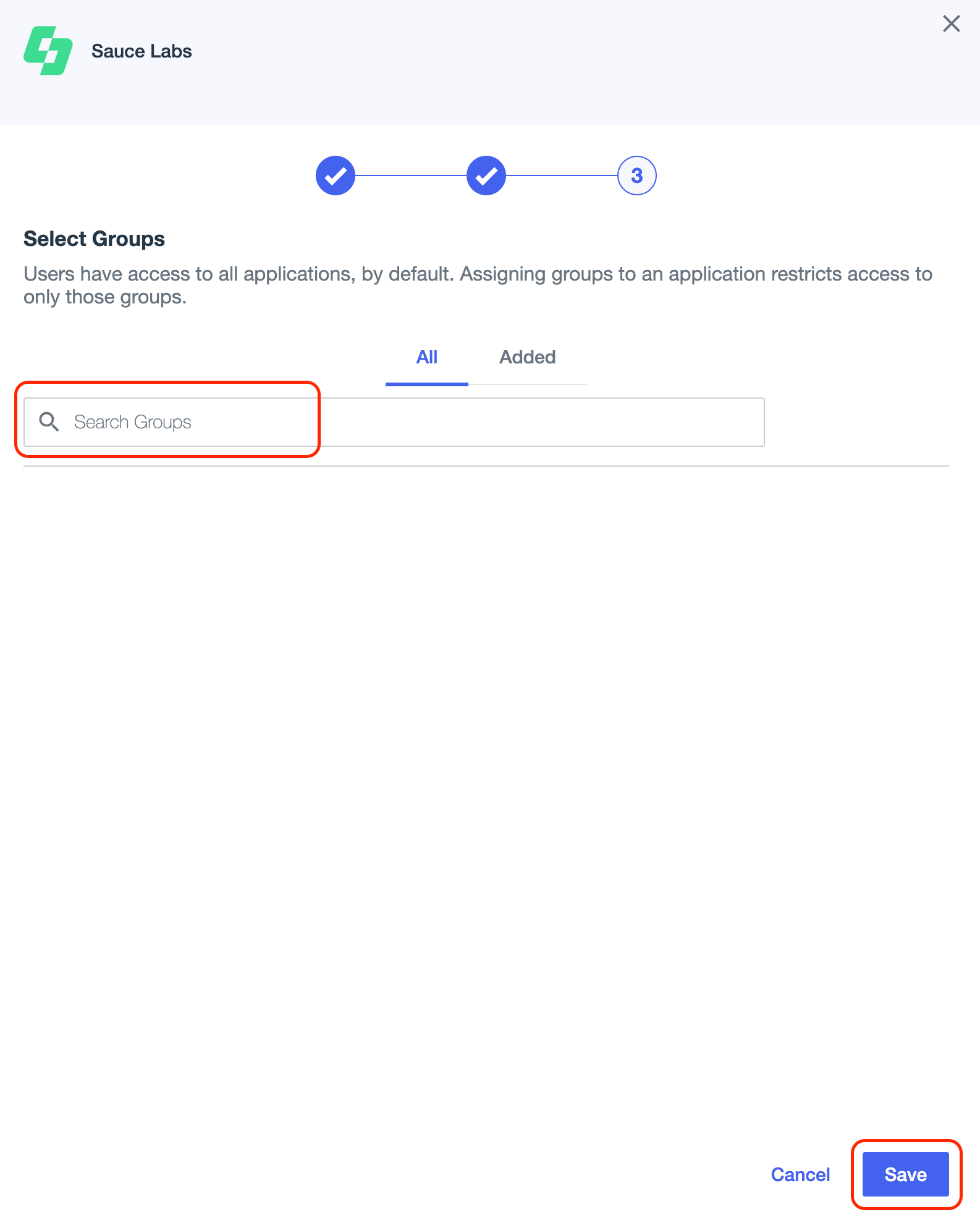
-
Click the arrow to expand Connection details. And next click Download metadata.
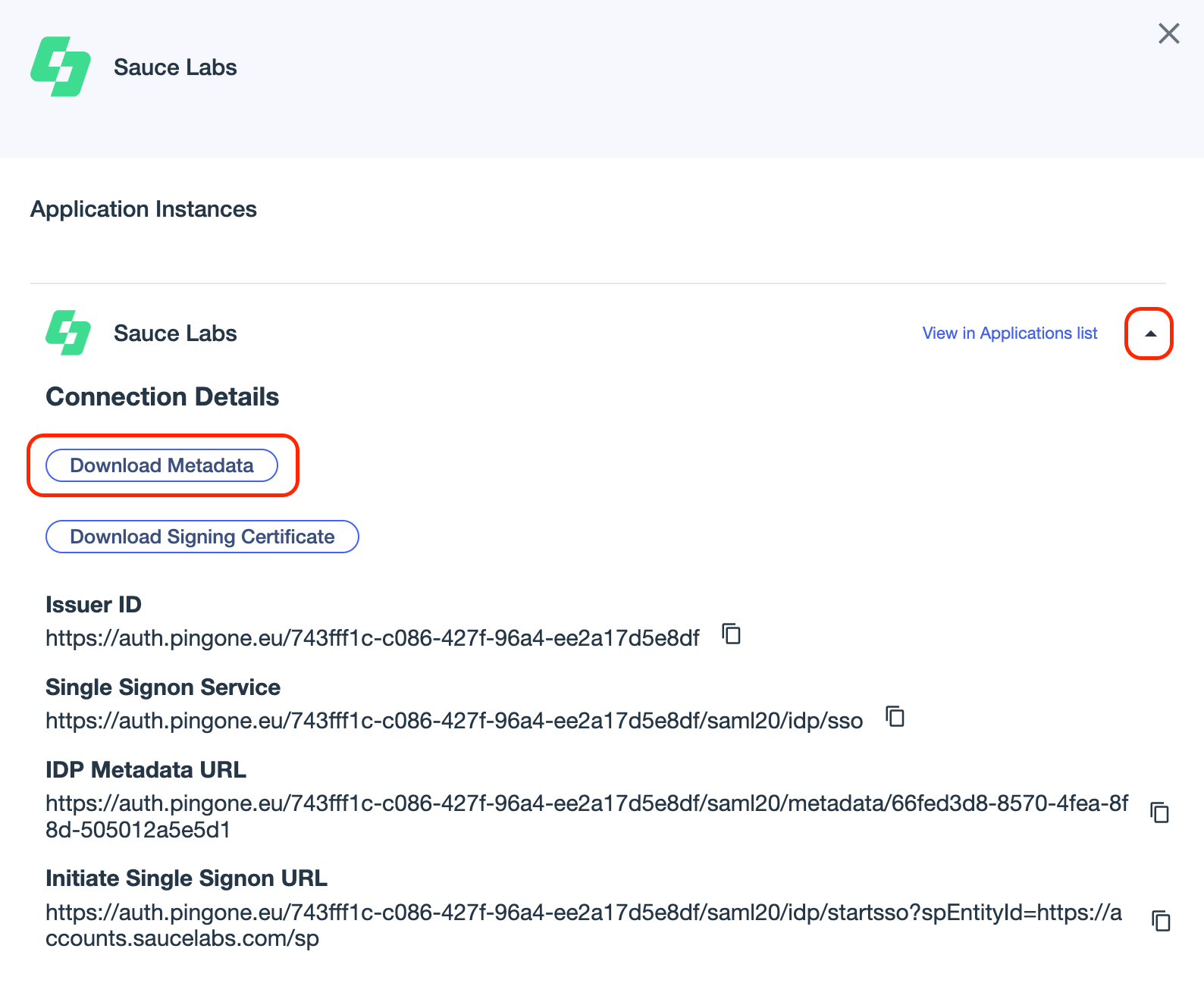
-
Use the metadata file from the previous step and set up the SSO integration at Sauce Labs in Organization Management Panel.
-
Test the integration using the IdP-initiated and the SP-initiated login.