API Testing Project Settings
Project settings allow you to view the access to projects that was defined when the project was created, and configure project details such as name, description, and tags, and delete projects. You can also add email addresses to receive notifications about tests in a project.
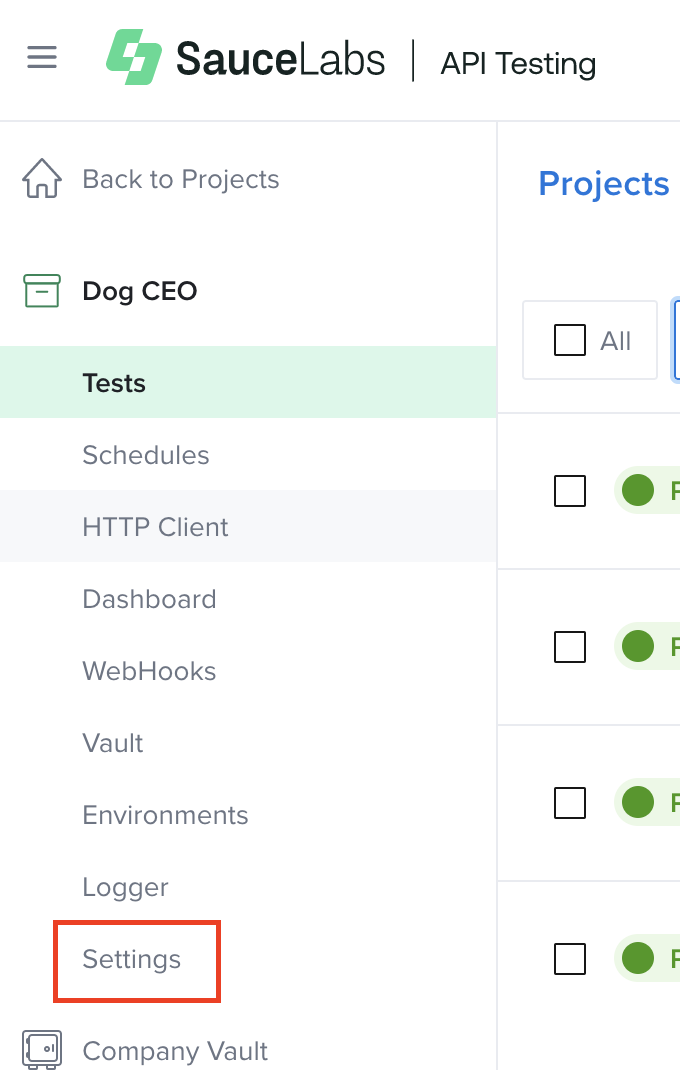
What You'll Need
- A Sauce Labs account (Log in or sign up for a free trial license).
- An understanding of Organization Management if you are an organization admin configuring team access to projects.
Sauce Labs Organization Management features are available for Enterprise Plans only.
Project Access Levels and User Scenarios
Access to a project is assigned when the project is created. You can assign the following access levels to a project:
- Team Access: Available if an organization admin has set up teams in Organization Management. Users must be a member of the assigned team or an organization admin to access the project.
- Organization Access: Everyone that can access the organization.
The type of project access users have and can configure for the projects they create is based on the following user scenarios:
- Team Member: Users who are a member of a team. They can work in projects with access assigned to the team that they are a member of and also projects with organization-wide access. They cannot view projects with access assigned to teams they are not a member of. When creating a project, they will have the option to set the project access to the team that they are a member of or organization-wide access.
- Organization Admin: Organization Admins can create and interact with all data in all projects across their organization.
You can view the access set for projects on the Projects page.
Create a Project
You create projects and define project settings on the Projects page, and edit project settings on the Settings > General > Project details page.
- In API Testing, on the Projects page, click Create Project.
- Select an option in the Create from dropdown.
- Optionally, select one or more Tags, or click Add custom tag to add a new tag.
- Optionally, enter a Description of the project.
- Optionally, enter Notes about the project.
- Select the Access level for the project. If you are a team member you can select your team or organization-wide access. If you are an organization admin, you can select any team or organization-wide access.
- Click Save.
Manage Access to Projects
Suppose an organization admin deletes a team from Sauce Labs Accounts > Organization Management before managing project access in API Testing. In that case, you see a banner at the top of the Projects page that notifies you some projects belong to a deleted team. Clicking on the Update brings you to the Settings, where you can assign a new access level to that project.
Email Notifications
You can configure one or more email addresses to be notified when tests in a project are failing.
Email notifications are triggered for failing tests. When a test starts failing, an email with "Incident started" included in the subject line is sent to each address configured to receive notifications for a project. A new email notification will be sent after 30 minutes if the test is still failing. The follow up email will include "Incident in progress" in the subject line. This notification is sent only if tests run less than every 30 minutes. When test execution passes, an email is sent with "Incident resolved" in the subject line.
To enable email notifications:
- In API Testing, on the Projects page, under a project name, click Settings.
- In the left nav, click Notifications.
- In the email address field, enter an address. To add more email addresses, click + New Email.
- Click Save changes.
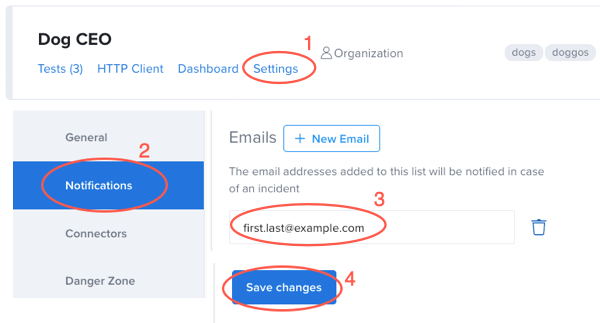
Connectors
See PagerDuty and Webhook Connectors for more information.
Delete a Project
To delete a project:
- In API Testing, on the Projects page, under a project name, click Settings.
- On the Settings page, in the left nav, click Danger Zone.
- Click Delete project.